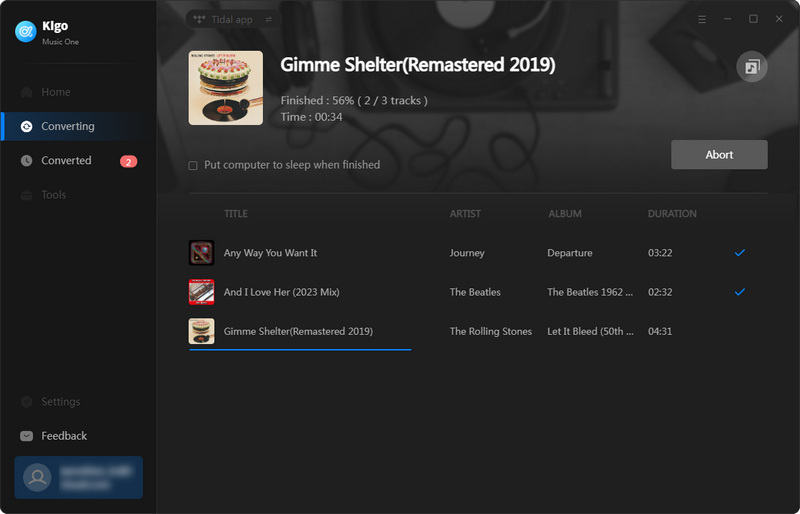Quick Navigation
How to Register Kigo Music One?
Kigo Music One is a user-friendly program suitable for anyone who desires to preserve their favorite songs indefinitely. It is free to download and try and the free trial version allows you to convert the first one minute of each audio. To download the entire song, you will need to purchase a license to activate the full version.
Step 1. Launch Kigo Music One on your computer. Click the "Register" tab on the bottom left to open the registration popup dialog.
Step 2. Copy and paste the registration email and license code you received. Then click the "Register" button.
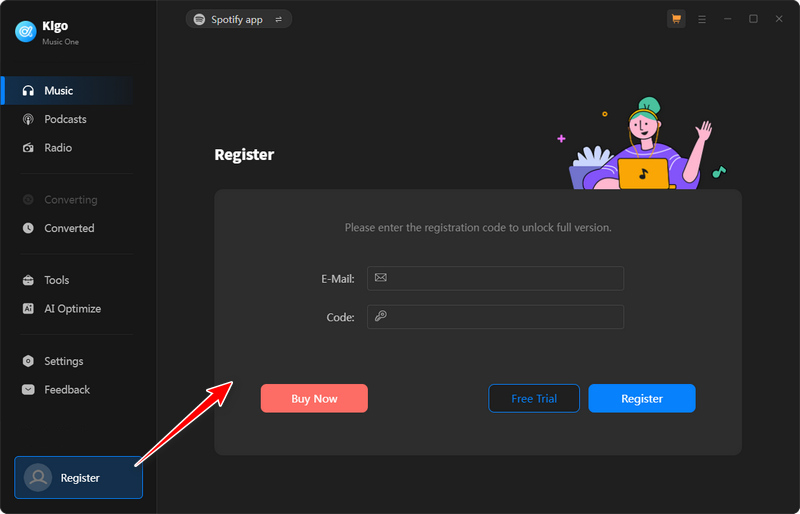
Note: The registration information is case sensitive. Please do not add blank at the beginning or at the end of the registration information.
How to Download Music from Spotify
Step 1 Select a Music Service
Download and open Kigo Music One, choose the music streaming service“ Spotify”, then choose the download mode — either the app or web player.

Step 2 Customize Output Settings
Go to the "Settings" tab, and you can change the output settings, including output format, bit rate, sample rate, and output path. Here please select MP3 as the output format
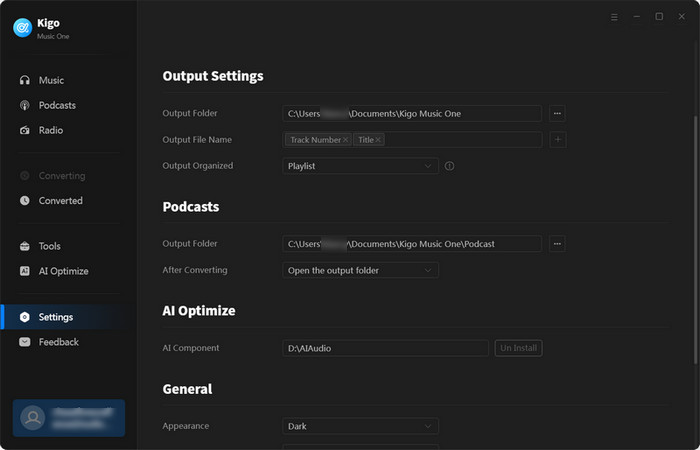
Step 3 Add Music to Download
Find the song, playlist, album, or podcast you want to convert by browsing on the app or web player, then, select your desired songs and click on “Add” to add them to the download queue.
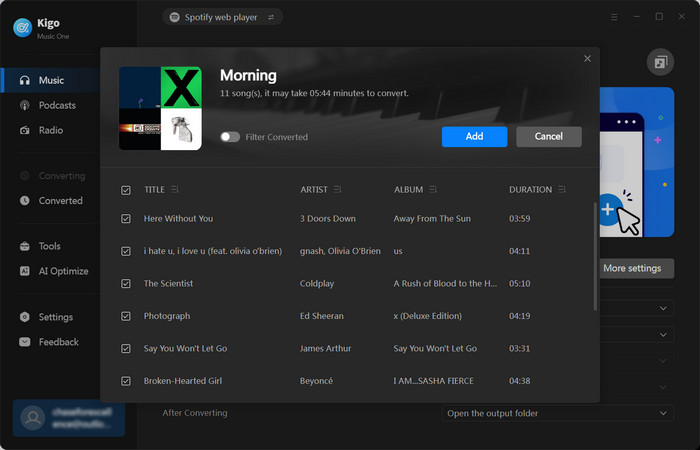
Step 4 Download Selected Music
Click "Convert" button under the Home tab to download the songs as MP3 files on your computer.
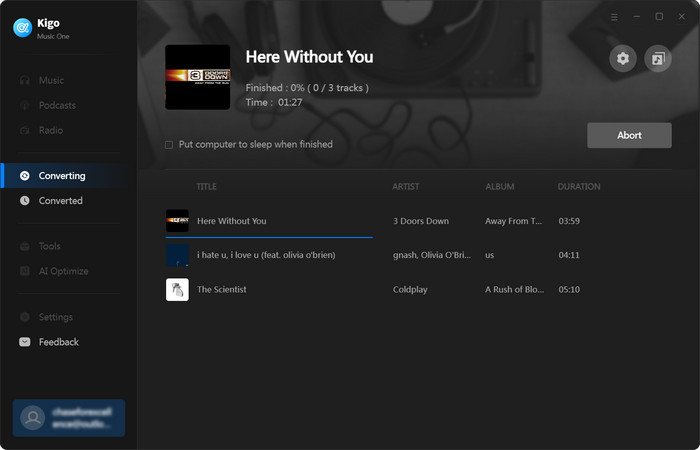
How to Download Music from Apple Music
Step 1 Select Service and Download Mode
Launch Kigo Music One and choose Apple Music to convert from, selecting between the app or web player for music converting.
Step 2 Specify Output Settings
Hit the "Settings" tab to choose the output format, audio quality, and so on.
Step 3 Add Music
Log in with your Apple ID, then open a playlist and select the songs you want to download. After making your selection, click the "Add" button.
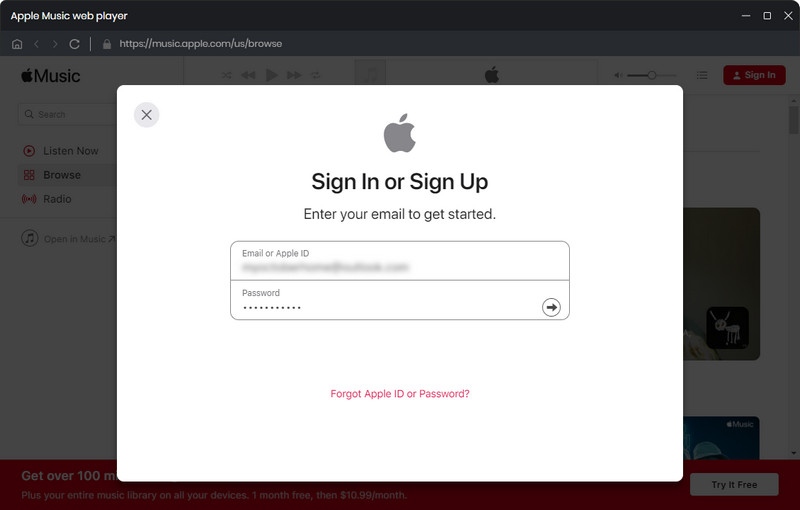
Step 4 Start Converting Apple Music
Now, just click the "Convert" button to download and convert music from Apple Music.
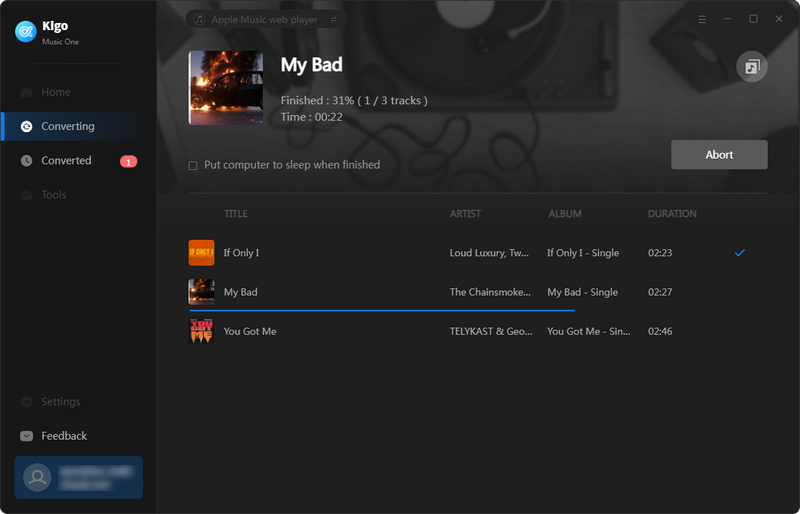
How to Download Music from Amazon Music
Step 1 Select a Music Service
Download and open Kigo Music One, choose the music streaming service“ Amazon Music”, then choose an audio source—either the app or web player.
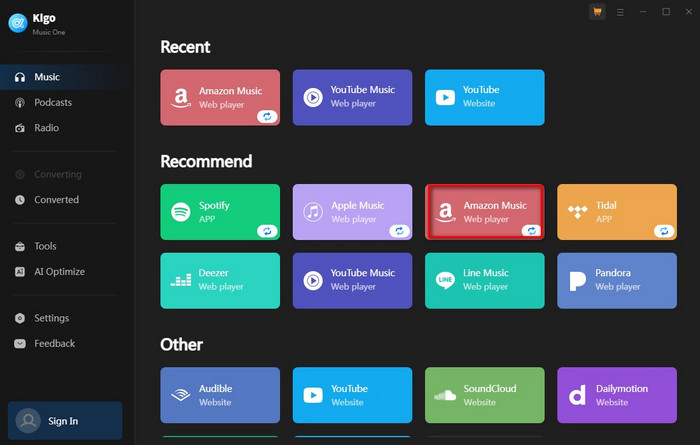
Step 2 Customize Output Settings
Go to the "Settings" tab, and you can change the output settings, including output format, bit rate, sample rate, and output path.
Step 3 Add Music to Download
Find the song, playlist, album, or podcast you want to convert by browsing on the app or web player, then, select your desired songs and click on “Add” to add them to the download queue.
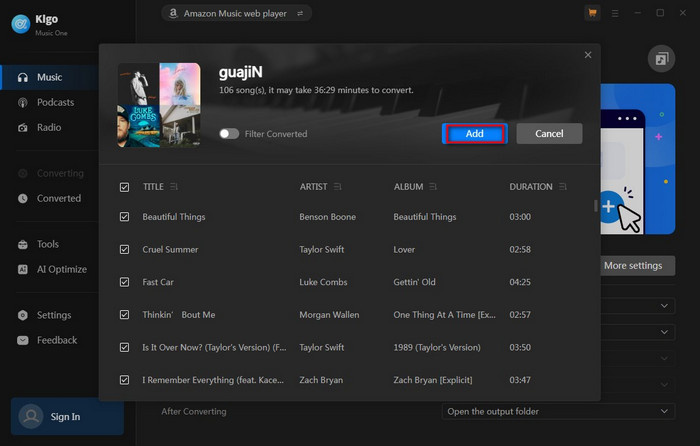
Step 4 Download Selected Music
Click "Convert" button under the Home tab to download the songs as MP3 files on your computer.
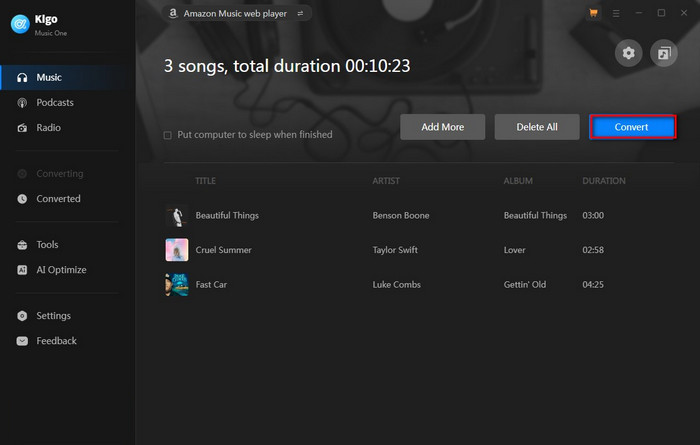
How to Download Music from Tidal
Step 1 Select Tidal for Music Conversion
Download and open Kigo Music One, choose Tidal from the list of supported services.
Step 2 Choose Conversion Mode
Select a conversion mode from the main interface. The "App Mode" requires the TIDAL app and supports up to Master/Max quality. The "Web Player Mode" uses the embedded Tidal web player, offering up to HiFi/High quality with up to 10x faster speed. Both modes support MP3 and AAC output formats.
Step 3 Log Into Your Tidal Account and Customize Settings
Follow the prompts to log into your Tidal account. Click "Settings" in the lower left corner to configure the output format (MP3, AAC, FLAC, WAV, ALAC, or AIFF), adjust file naming options (e.g., Track, Number, Title, Artist, Album, Playlist Index), and set the output folder.
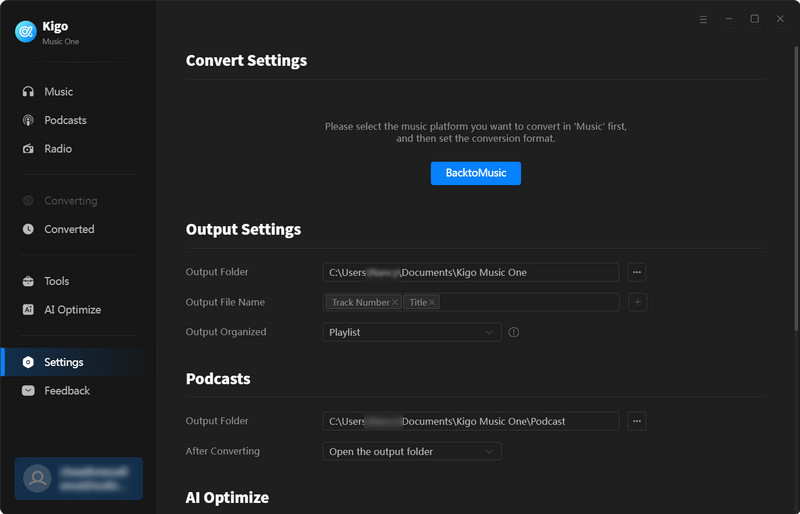
Step 4 Select the Music to Convert
Return to Tidal and navigate to the album, artist, or playlist you want to convert. If using Web Player Mode, click the "Click to Add" icon (which will turn blue) to let Kigo Music One read the songs. Add the tracks you want to convert by clicking "Add."
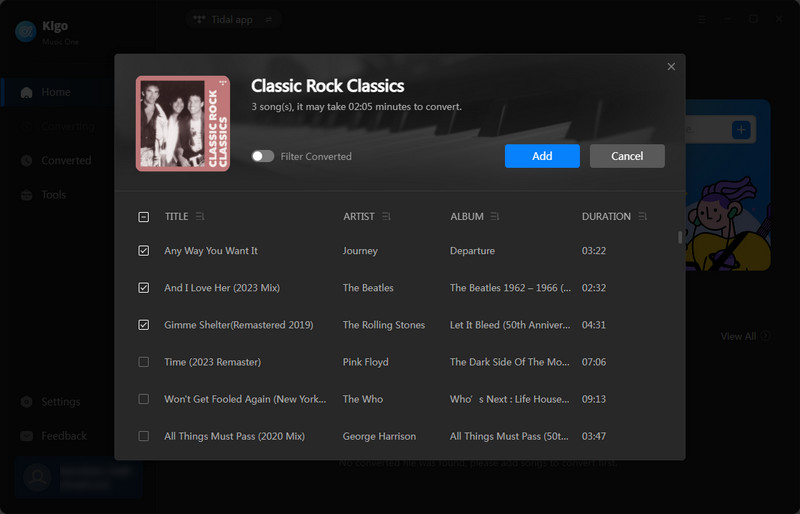
Step 5 Start the Conversion
Click the “Convert” button to begin the conversion process. Kigo Music One will download and convert the selected tracks into the specified format.