![]() Cross-platform transfer solution for all smartphone users to transfer content between Android and iOS, transfer data from iTunes, iCloud, iTunes library to mobile phone.
Cross-platform transfer solution for all smartphone users to transfer content between Android and iOS, transfer data from iTunes, iCloud, iTunes library to mobile phone.
How to Recover Deleted Calendar Events on iPad without Backup

The Calendar app on iOS device is a great tool we can use to manage important events and appointments. However we may lost the events and appointments in the Calendar app due to unexpected reasons. For example, in Apple's forum, we can usually see following question:
"I just have really important meetings in my calendar events and now for some reason they were deleted by accident. What’s worse, I haven’t synced my calendar, so there is no chance to restore calendar from backup. Anyone else experience this and know how to recover deleted calendar events. I don’t mind if my past events are being deleted, but I just want to recover the future events that have been deleted."
Is it possible to recover deleted Calendars and events from iPad or iPod touch? You may think about iTunes or iCloud. It is true you can restore iPhone iPad iPod from iTunes backup or iCloud backup. But they are difficult to use and may cause unexpected data loss. And if your Calendars and events have not been backed up before, you will not be able to retrieve them from iTunes or iCloud. So is it still possible to recover lost Calendars from iPhone iPad when there is no backup?
In this guide, we have demonstrated how you can retrieve deleted Calendars and events from iPad without backups. Check out details below.
How to recover deleted calendar from iPad?
The deleted events from Calendar app will not be erased completely on your iPad because they still stored on your iPhone. Generally speaking these deleted data will be flagged as deletion until any new data saved on to your iPad overwrite them. Before the data overwriting happens, you still have the chance to recover recently deleted files and data from iPad. What you need is an iPhone calendar recovery tool to help you scan the iPhone and retrieve the calendar events back. We recommend PanFone Data Recovery software for this job. Just a few clicks, you can view the content of the calendar events and recover them.
PanFone Data Recovery is one of the reliable and most trusted iOS data recovery tool that allows you to recover permanently deleted data from your iDevice, iTunes backup and iCloud backup and it provides 3 recovery modes to retrieve data.
Key Features of PanFone Data Recovery
- Can restore videos, photos, contacts, music, call history, text messages, WhatsApp conversations, iPhoto, Instagram etc. on your iOS Device.
- 3 Recovery modes - Recover from iOS Device, iTunes Backup and iCloud Backup without overwrite.
- A detailed preview before performing recovery.
- You can choose to extract found data to computer or put them back to device.
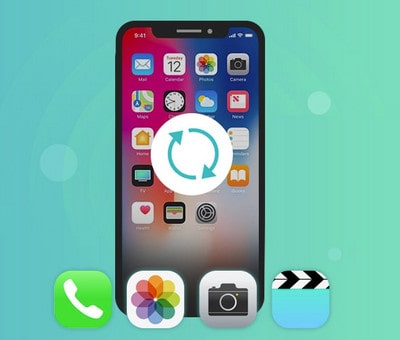
Step 1: Download and install PanFone Data Recovery.
Choose proper version and click the above link to download the tool and install it.
Step 2: Launch PanFone Data Recovery and choose "Recover from iOS Device" mode.
After launch the program, connect your iPad to computer. Then you will see the interface as below. Choose "Recover from iOS Device" as the recovery mode.

Step 3: Scan your iPad to extract deleted calendar events
Click "Start" button, then the program will automatically start scanning your iPad. Scanning time depends on the number of the files on your iPad. Please be patient to wait for scanning finished. And during the scan, please keep the device connected, otherwise the progress will terminate and you have to start it over again.
Note: If your device is running iOS 7 or above and protected with a password, please unlock it first, and tap trust on the prompt on your device to authorize this computer.
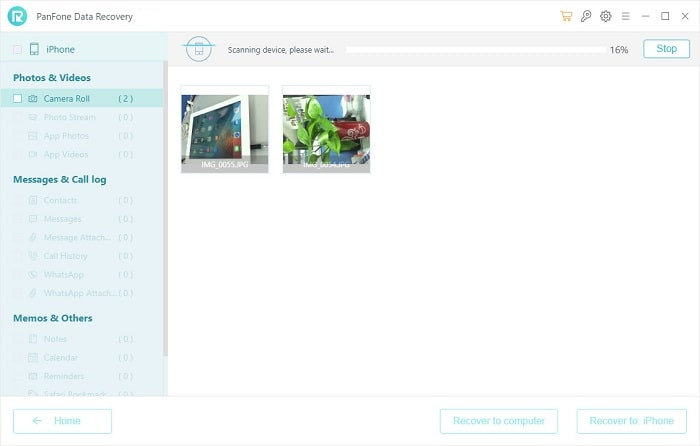
Step 3 Preview and recover the calendar events on iPhone
After scanning finished, all data found on your iPad will be categorized and displayed in front of you. You can click "Calendar" to check which you want, All the files include deleted events and existing events displayed here. Then mark those what you want and click "Recover to computer" to save them on your PC for viewing.
Tips: You can tick off the "only display the deleted items" to list the deleted calendar events only.
Till now, you have got your deleted calendar back. After reading this article, you are knowing how the deleted calendars can be retrieved from iPhone internal storage directly. The same method can help us recover deleted other data from iPad as well.
Download
Win Version Download
Mac Version