![]() Cross-platform transfer solution for all smartphone users to transfer content between Android and iOS, transfer data from iTunes, iCloud, iTunes library to mobile phone.
Cross-platform transfer solution for all smartphone users to transfer content between Android and iOS, transfer data from iTunes, iCloud, iTunes library to mobile phone.
It really troubles you when PanFone has no rights to write your external SD card so the backup & restore of which become difficult. Now please follow this simple tutorial to authorize PanFone app to write your external SD card on devices with Android 5.0 Lollipop and above version.
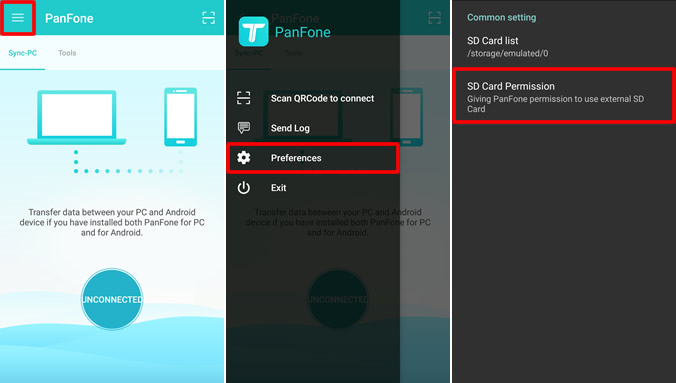
Step 1 Launch PanFone app on your Android device.
Step 2 Click ![]() Menu button in the cornor. Go to "Preferences".
Menu button in the cornor. Go to "Preferences".
Step 3 Click "SD Card Permission", find ![]() Settings button on the right.
Settings button on the right.
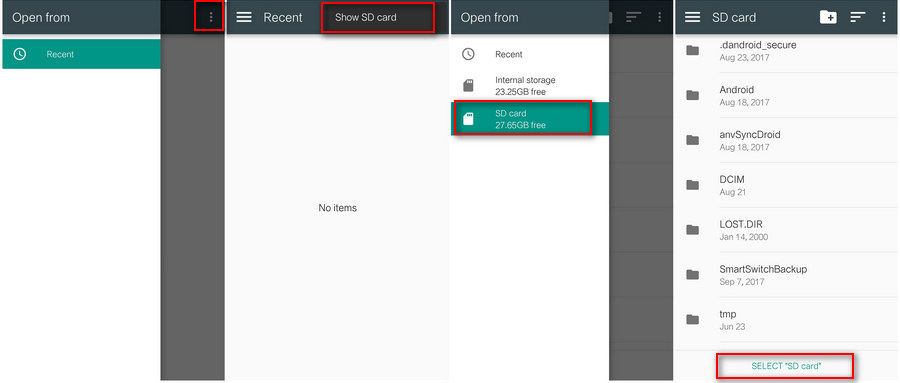
Step 4 Choose "Show SD Card" under Settings.
Step 5 Click ![]() button to back to "Open from" interface, then choose "SD Card".
button to back to "Open from" interface, then choose "SD Card".
Step 6 Click SELECT "SD Card".
Now you have successfully authorized PanFone app to write your Android smartphone SD Card.