![]() Cross-platform transfer solution for all smartphone users to transfer content between Android and iOS, transfer data from iTunes, iCloud, iTunes library to mobile phone.
Cross-platform transfer solution for all smartphone users to transfer content between Android and iOS, transfer data from iTunes, iCloud, iTunes library to mobile phone.
Can Not Erase Data of iPhone? Here is Our Solution
For some reason, we want to erase data from iPhone or want to remove some private information from the iPhone, but sometimes it's failure to erase the data. Why? And then what can I do? How can I get these data erased?
First, we will get to know the possible reasons of failure. The reasons may be following:
- - iPhone is freezing or out of memory;
- - It's hard to execute a particular erasing operation when removing an App data;
- - Problems occurring with the touch screen and keypad.
How to erase the data?
One solutions is to shut down and relaunch the iPhone. Then try to erase the data manually.
For example, follow these steps to clear out the Safari cache on your iPhone:
It's so bothering and make people crazy.
Another choice
is to use eraser tool to help removing data. PanFone iOS Eraser Free is recommended.
PanFone iOS Eraser helps you erase data from iOS device to protect your privacy, prevents the personal information and deletes everything or even erase deleted files on iPhone.
Why choose PanFone iOS Eraser?
How to use PanFone to erase data?
Step One:
Download and install PanFone.
Download
Win Version
Buy Now
Win Version
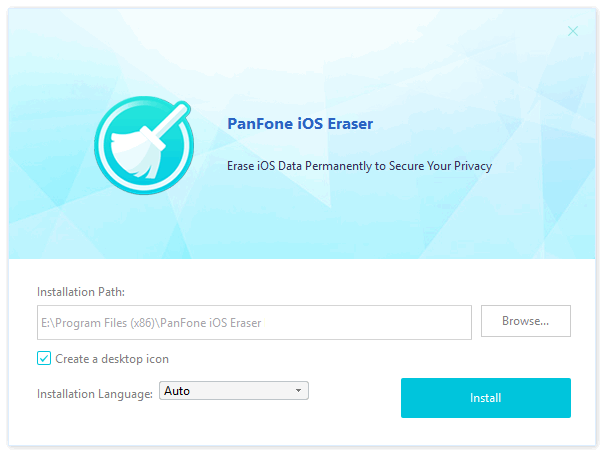
Step Two:
Launch the program and connect iPhone to the PC successfully.

Step Three:
Click "Quick Scan" to do a full scan for your device.
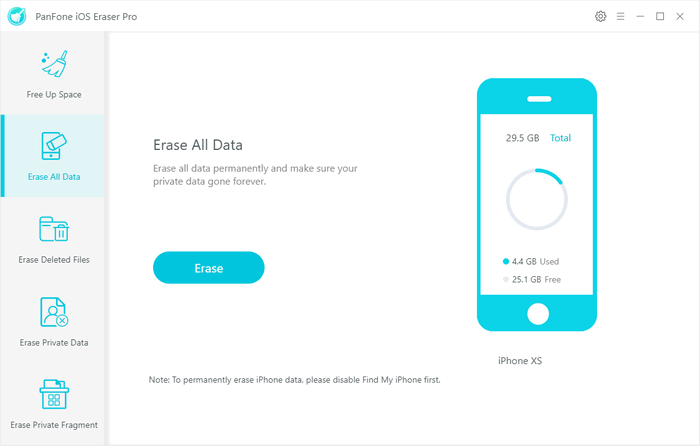
Step Four:
When finishing scan, click "Erase All Data" to delete all the junk files, temp files, camera roll, photo library, large files etc. from your phone.
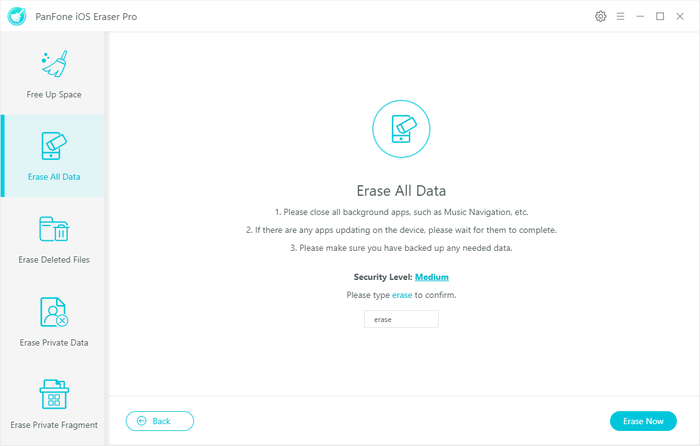
Step Five
You will find the data you can not erase before will be deleted completely by PanFone only in 5 steps.
Please note: Once using PanFone to erase data, it is impossible to find the deleted data back. So please make sure of the operation before deletion or make a backup for your important information.
For all above, we provide two solutions when we can not erase the data from iPhone. To remove it manually is so complex and difficult. Our better choice is to use iPhone eraser tools. It's easy, safe and can remove data security -- No way can find the deleted data back. You can download the PanFone iOS Eraser Free now.
iOS Eraser For Windows - Completely Erase iOS Data to Protect Your Privacy
Download
Win Version
Buy Now
Win Version