![]() Cross-platform transfer solution for all smartphone users to transfer content between Android and iOS, transfer data from iTunes, iCloud, iTunes library to mobile phone.
Cross-platform transfer solution for all smartphone users to transfer content between Android and iOS, transfer data from iTunes, iCloud, iTunes library to mobile phone.
How to Recover Deleted Video From iPhone

Have you lost your important videos from your iPhone and looking how to recover them or accidentally deleted the videos from iPhone XR/XS/XS Max/8/8 Plus/7/6 and still wondering how to get them back? or how to recover the videos once wiped away from iPhone?
As the above questions show, the experience of accidentally deleted video is not rare to iPhone user. Now, there comes a few of solutions for us of how to recover permanently deleted videos from iPhone.
Do the deleted videos be recovered from iPhone?
Whenever you delete your data from phone, immediately they are not removed but they move to Recently Deleted album where all the lost items are stored for some days. The deleted videos stay for sometime and they get permanently deleted from iPhone after few days. So its better to check once the Recently Deleted album and if possible then restore them from there.
How the deleted videos can be recovered from iPhone?
Three solutions to recover deleted videos on iPhone
Important note: Don't sync your iPhone with iTunes anymore after you find that your video is lost, otherwise, the backup file will be updated and then you can't get back the lost video. And don't use your iPhone for anything, if you want to directly scan and recover videos from your iPhone.
Solution 1: Recover lost or inaccessible iPhone videos from Recently Deleted album
Once the videos are deleted from iPhone, they directly gets saved on Recently deleted album. So, from there, you can get back all lost videos but remember that you can retrieve them within 30 days of deletion.
So follow the below steps to rescue wiped away iPhone videos:
- Step 1: Access your phone and open albums on it
- Step 2: Search for the “Recently Deleted” option
- Step 3: Enter “Recently Deleted” album and search for the video you were looking for and then select them to recover
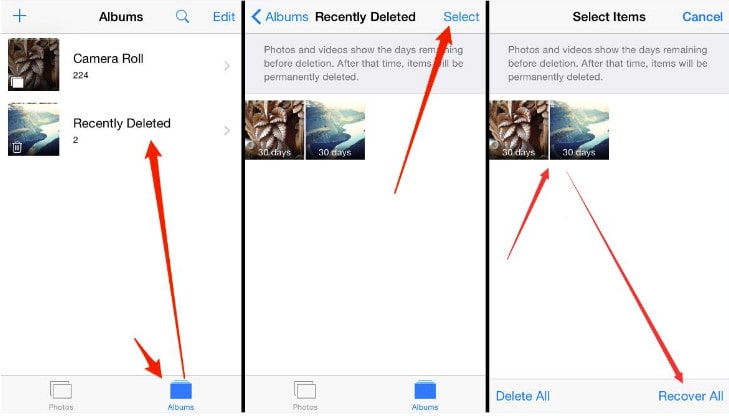
Solution 2: Directly scan and retrieve deleted videos from iPhone without backup
If you don’t found your videos on the Recently Deleted folder and if you don’t have any other kind of backup then you need a recovery tool to help you to find back the wiped away videos.
PanFone iOS Recovery is one of the most reliable and trusted tools that allows you to recover permanently deleted videos from iPhone without any backup. It can restore videos, photos, contacts, music, call history, text messages,etc. on your iPhone.
Steps:
Step 1 : At first, download PanFone iOS Recovery by clicking following button:
Download
Win Version Download
Mac Version
Step 2 : Launch the program and connect your iPhone to the computer.
After launch the program, you will see the Home interface, which provides three recovery modes. Choose "Recover from iOS Device" and you will get the prompt to connect iPad to PC. Connect iPad to the computer with USB cable once detected and analyzed successfully.

Step 3: Scan your iPhone.
Click "Start" button, then the program will automatically start scanning your iPhone. It will take a little of time and please keep the device connected, otherwise the progress will terminate and you have to start it over again.
Note: If your device is running iOS 7 or above and protected with a password, please unlock it first, and tap trust on the prompt on your device to authorize this computer.
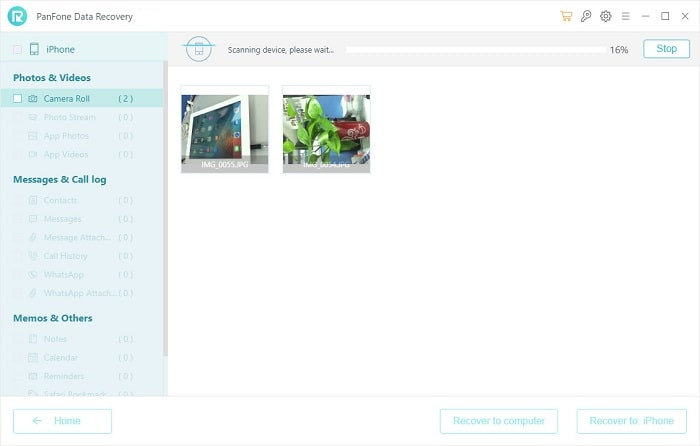
Step 4: Preview and recover iPhone Videos.
When the scan progress is finished, you can preview all found data before performing recovery. Choose folder "App Video" to preview the videos and select the ones you want to recover.
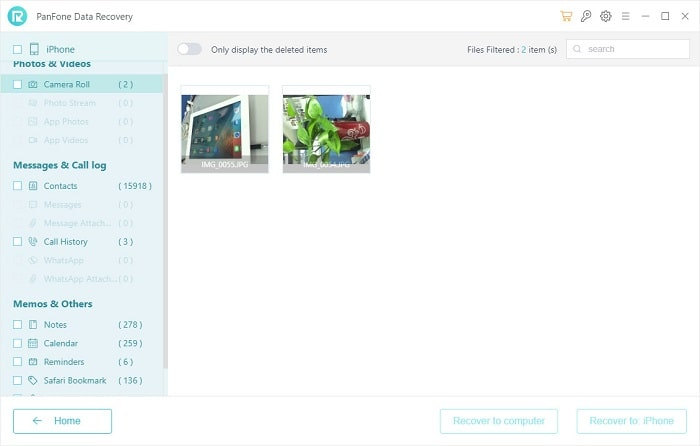
Step 5: Recover deleted iPhone videos to your computer or device.
You will get two options: "Recover to computer" and "Recover to device". Choose one and you will get the selected data recovered.
Solution 3: Scan and extract iTunes backup to recover videos for iPhone
If you have a backup with iTunes then also you can get back all your deleted videos but for that, you need to check your iTunes backup first. Go to Settings on your phone and click on 'iTunes'. Enter into it and check if iTunes sync is enabled.
If yes then it is easy to restore lost videos using iTunes backup. Follow the steps below:
- Step 1: First, install iTunes program on your PC and then connect your iPhone to it
- Step 2: Now tap on iTunes program on your phone
- Step 3: Select “Restore from Backup” to get back all videos
In this article, we have discussed three good ways to recover permanently deleted videos from iPhone and hope you will retrieve the erased videos from your phone successfully.
If you want to recover other files on iPhone iPad iPod, you can read the guide: How to Recover Lost Data from iPad.
Download
Win Version Download
Mac Version