![]() Cross-platform transfer solution for all smartphone users to transfer content between Android and iOS, transfer data from iTunes, iCloud, iTunes library to mobile phone.
Cross-platform transfer solution for all smartphone users to transfer content between Android and iOS, transfer data from iTunes, iCloud, iTunes library to mobile phone.
How to Transfer Music from Computer to iPod Touch for Free
Maybe you are the extreme minority who own the updated iPod touch 7th generation or even older versions, but one point to be admitted is that when you go out walking or gym, this thinner and lighter machine can carry your heavy music and podcast into your pocket. Also, if you realize that it is less important to stay in touch with the outside, or do not want to spend much time in unnecessary socializing or social media, iPod touch is a great choice to get many functions of an iPhone, but no calls, no messages.
With iPod touch, you can gain pure experience of listening to music, without being affected by external interference such as phone calls or messages. Except for subscribing to Apple Music or Spotify to download streaming music to iPod touch, you need to know how to transfer music from computer to iPod touch with or without iTunes.
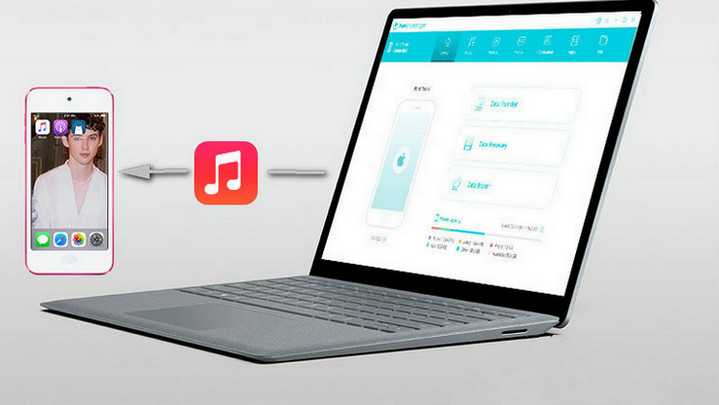
Part 1: Free Way to Transfer Music from Computer to iPod Touch without iTunes
PanFone Manager is a free and powerful mobile phone management tool which enables you to backup music, video, photos, apps, podcast, iTunes U, ringtones, e-Books, camera roll, voice memos, camera shot, contacts, and notes from iOS and Android device to your computer, and transfer music, videos, photos and more phone data from computer to device.
How to Transfer Music from Computer to iPod Touch for Free
Step 1: Install PanFone Manager Free
Install and startup PanFone Manager Free on your computer. Then connect your iPod touch with computer with the USB cable.
If this is the first time to connect iPod touch with your device, you need to select "Trust This Computer" option that pops up on the screen.
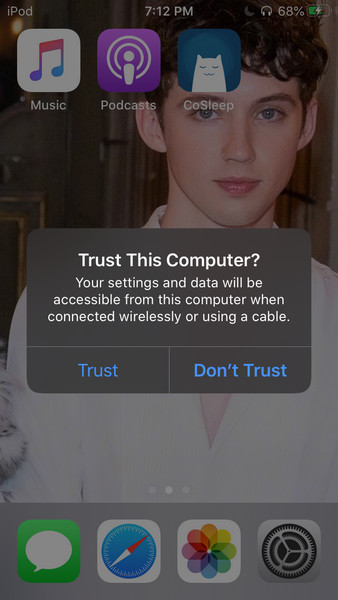
After PanFone Manager Free successfully detects your iPod touch, your iPod will be displayed on the main screen of PanFone Manager Free.
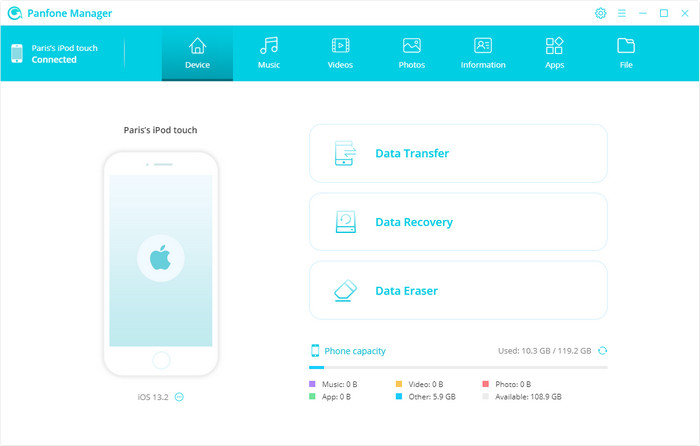
Step 2: Transfer Music from Computer to iPod Touch
Head to the top of the main interface and click on "Music" tab. Then click on "Add" button and select "Add Files" or "Add Folder" to transfer music from computer to iPod touch.
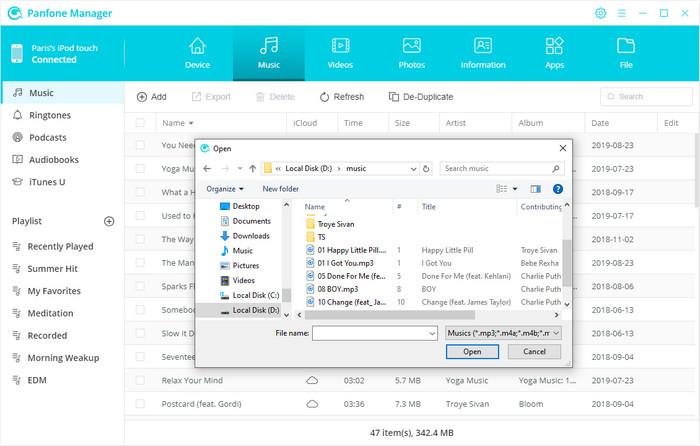
After the transferring is completed, you can open Music app of iPod touch, then tap on "Library" on the bottom of the screen > tap on "Downloaded Music" > "Recently Added" to find the imported music.
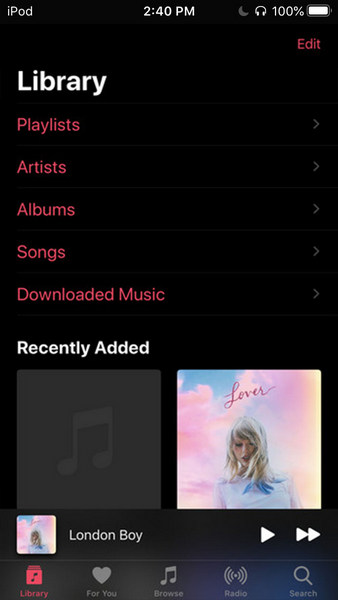
Part 2: Transfer Music from Computer to iPod Touch with iTunes
Apple’s own multimedia management tool, iTunes, is also capable of synchronizing music files to iPod touch.
Step 1: Launch iTunes on Windows PC, then select "File" > "Add File to Library", then import music files or folders from computer to iTunes library.
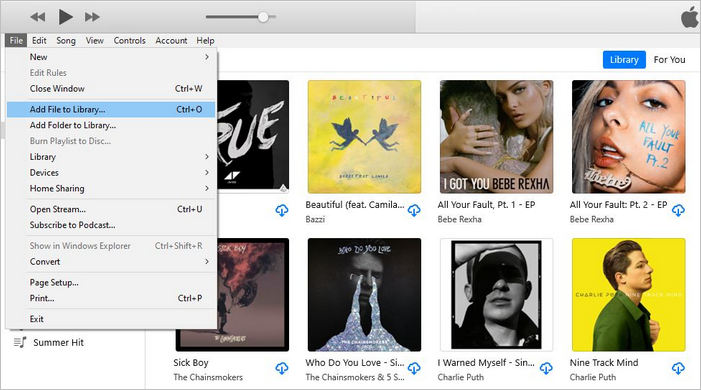
Step 2: Connect your iPod touch with Windows PC with USB cable. When iTunes successfully detects device, you will see iPod touch icon at the top left panel of the iTunes main window.
Step 3: Click on "Music" button at the top bar and check the box of "Sync Music", then select songs or entire music library. Finally, you can click on "Sync" button at the bottom right, when the sync is completed, click on "Apply" > "Done" button and disconnect your device.
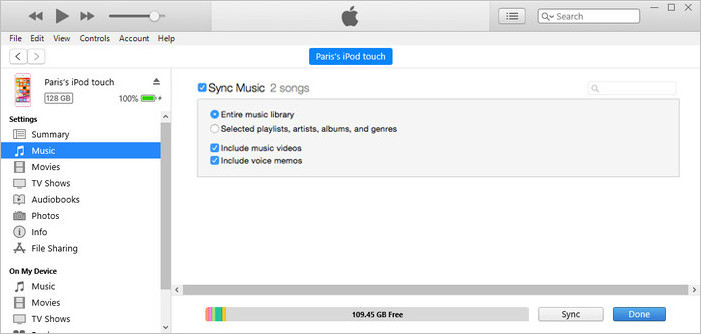
It is noticeable, however, if you transfer music from computer to iPod touch with iTunes, you will be facing the risk of losing data on your iPod touch, because this means any songs that already existed on your iPod touch that aren't on your iTunes library on PC will be deleted.
Just in case, to avoid data loss from your iPod touch when transferring music files, if you get the "Remove and Sync" prompt, you can stop the process or use PanFone Manager Free to transfer music from computer to iPod touch without iTunes.