Free Options to Transfer Files from iPhone 12/11/X/8/7/6 to Windows PC
You have tried various transfer apps to export your iPhone data to PC, however, due to various reasons, for example, the storage on iCloud is not enough or lost data during the transferring, you could not find a trusted way to transfer data from iPhone to your PC. Even though iTunes is still alive on Windows to help sync your iPhone, it is so pitying that it might not be an option for you.
Is there a truly useful way to do a transfer of data from iPhone to PC? Do not worry, here we are going to share you guys the best free ways to transfer iPhone data to Windows PC.
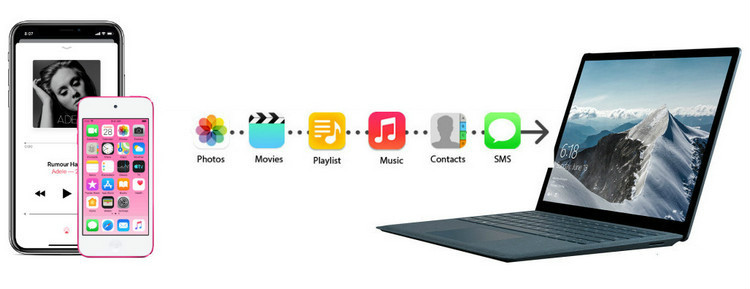
Method 1: Transfer Files from iPhone to Computer with Free iPhone Manager
PanFone Manager is a free desktop application for iPhone, iPad, and iPod touch file management. As an iOS management tool, it provides you various options for data organizing. With this well-built and easy-to-use application, you can manage, transfer and recover iOS data including Music, Photos, Videos, Contacts, Messages, Apps with ease.
Step 1: Download and Run PanFone Manager
Download and install PanFone Manager Free on Windows PC, then startup this iPhone manager.
Step 2: Connect iPhone to Computer
Connect your iPhone to a Windows PC via USB cable. After PanFone Manager successfully detects your device, you can see your device will be displayed on the main interface as below.
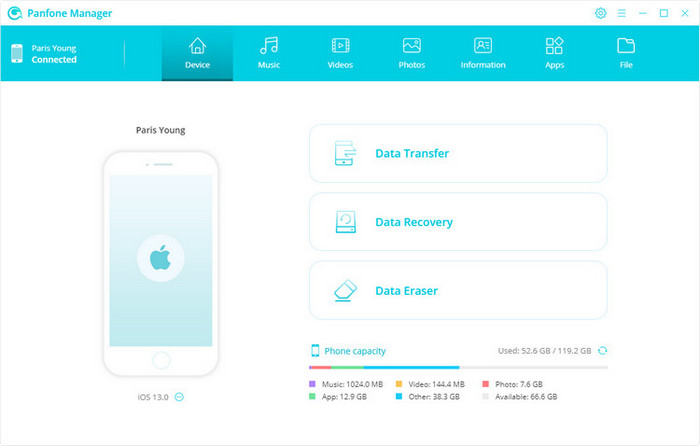
Step 3: Select and Transfer Data from iPhone to PC
At the top of the main interface of PanFone Manager, you will see the 8 modules which comprise the main functions of PanFone Manager. You can click on each module to start exporting files from iPhone to Windows PC.
Music: It comprises all the audio files on your iPhone by types, such as Music, Ringtones, Podcasts, Audiobooks, and iTunes U. All the music playlists you created on iPhone also have displayed under the "Playlist" option. On the Music module, you can manage and export the music files to PC with ease.
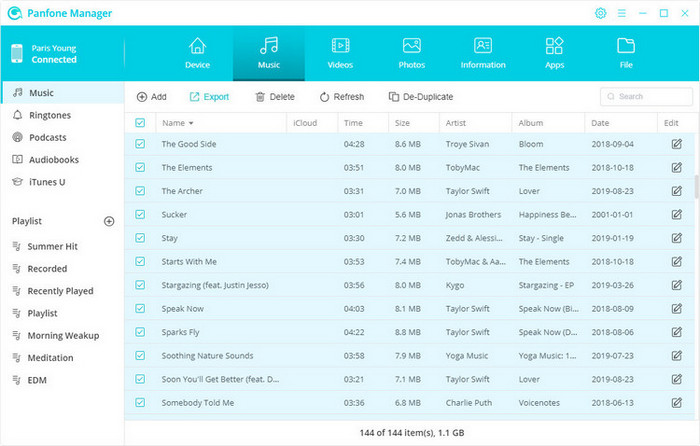
Videos: It includes all the videos on your iPhone by type, such as Movies, Home Videos, Music Videos, and TV shows. On the Videos module, you are allowed to manage and export the videos from iPhone to PC easily.
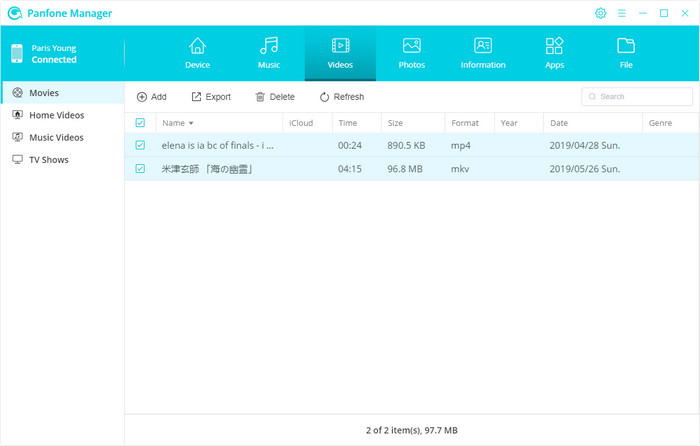
Photos: It includes all the pictures on your iPhone, such as Camera Roll, Photo Library, Video, Screenshot, Photo Stream and iCloud Sharing Photo. On the Photos module, you are enabled to manage and export photos from iPhone to Windows PC without losing the original quality.
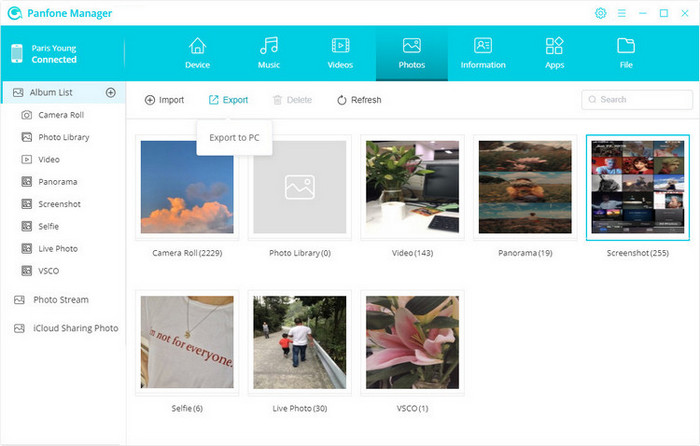
Information: It includes all the contacts and messages on your iPhone, and your iCloud account. On the Information module, you can backup your contacts to vCard, CSV and XML file, or your outlook, then you can recover it from PC to iPhone vise versa.
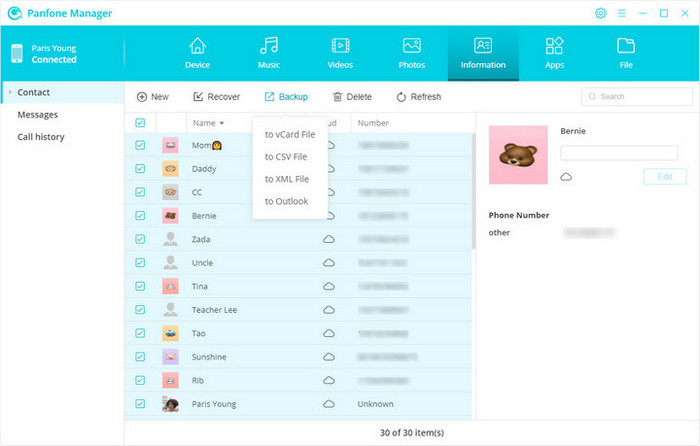
Files: On the File module, you can explore and browse files on your iPhone under Disk Mode, and drag & drop music, videos, photos, eBooks and other files to a folder of your mobile devices, or export the files from iPhone to computer.
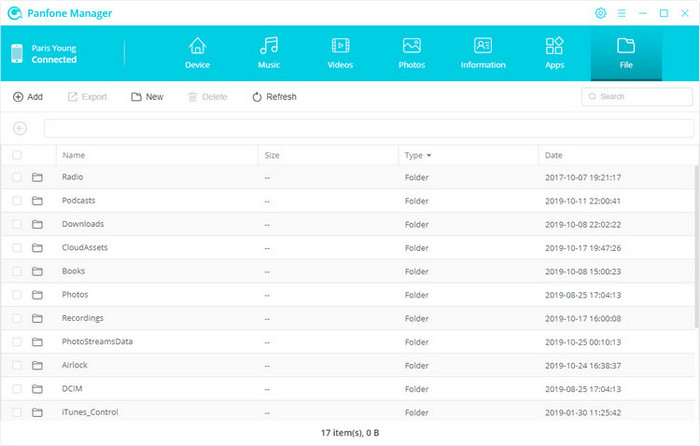
With the help of PanFone Manager Free, you can easily export and backup your iPhone data to Windows PC. It is a free iPhone manager in the market, and you can use all the functions with 0 cost.
Pros: Almost cover all features you want for iOS/Android data management, and you can use features for free.
Cons: To unlock phone to phone transfer and iOS data erasing, you need to use its Data Transfer and iOS Data Eraser.
Method 2: Keep Your iPhone Data Up to Data on PC with iCloud for Windows
iCloud app is also available on Windows 10 to provide iOS users with various methods to backup data like music, photos, contacts, calendars, files, and more. And you can follow the steps to enable "iCloud backup your iPhone regularly under Wi-Fi connection".
Step 1: On your iPhone, go to "Settings" and then tap [your name] and select "iCloud" to enable "iCloud Backup".
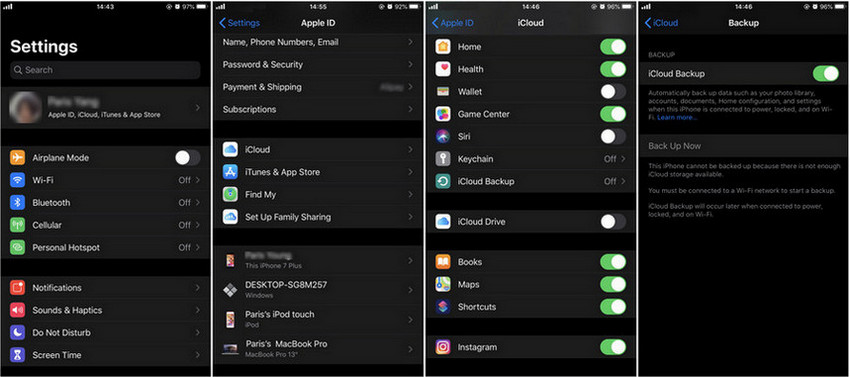
Step 2: Download iCloud for Windows. Run iCloud app on Windows PC and enter your Apple ID to sign in to iCloud. Finally, choose the files and folders you want to keep on your PC and click on "Apply".
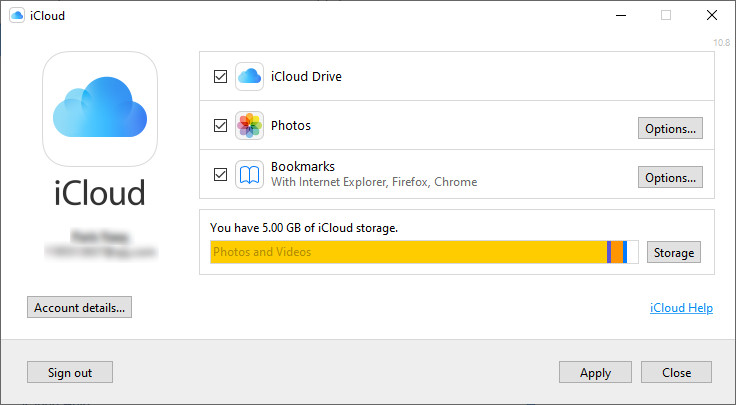
With iCloud for Windows, you can access your photos, contacts, calendars, files, and more from your iPhone. And iCloud stores your content and automatically keeps it up to date.
Pros: With iCloud for Windows, you’ll have your photos, videos, mail, calendar, files, and other important information stored in iCloud and on your Windows PC.
Cons: If you use a managed Apple ID then iCloud for Windows will not be supported. And 5GB storage space for all Apple users is very insufficient, so you need to pay for more storage..
Conclusion
If you are looking for a free iPhone data transfer to PC application, PanFone Manager s your best option. Now you can download this free iPhone to PC transfer to export or backup files on your iPhone to Windows PC.
YouTube Video: How to Transfer Files from iPhone to Windows PC
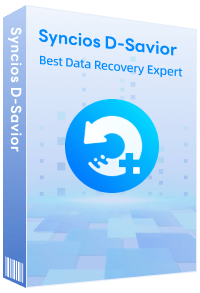
Recommend: Syncios D-Savior - The Best Windows Data Recovery Expert
Syncios D-Savior is a powerful data recovery tool that supports data retrieval from over 2000 types of storage devices (HDD, SSD, SSHD, SD card, USB, etc.), ensuring your valuable data is not lost due to unexpected situations. It is capable of recovering more than 1000 file formats, including but not limited to photos, videos, music, documents, archives, applications, and more. Whether it's common file types or specific application data, Syncios D-Savior offers a comprehensive and efficient recovery solution. Learn More >>
Hot Product
-
🔐 Passcode Unlocker
Unlock screen, Apple ID, or Screen Time passcode on any iOS device.
Learn More
-
📍 Location Changer
Spoof your GPS location for apps, games, and privacy protection.
Learn More
-
↩️ Data Recovery Expert
Recover deleted or lost data from PC drives and external storage devices.
Learn More
