![]() Cross-platform transfer solution for all smartphone users to transfer content between Android and iOS, transfer data from iTunes, iCloud, iTunes library to mobile phone.
Cross-platform transfer solution for all smartphone users to transfer content between Android and iOS, transfer data from iTunes, iCloud, iTunes library to mobile phone.
How to Transfer WhatsApp Messages from iPhone to OnePlus
"Hi, I have just changed over to the OnePlus 8 after years of being on the iPhone. I am trying to copy over my WhatsApp conversations from my iPhone to the OnePlus, but is still a little hard for me. How can I transfer WhatsApp messages from an iPhone to OnePlus 8? "
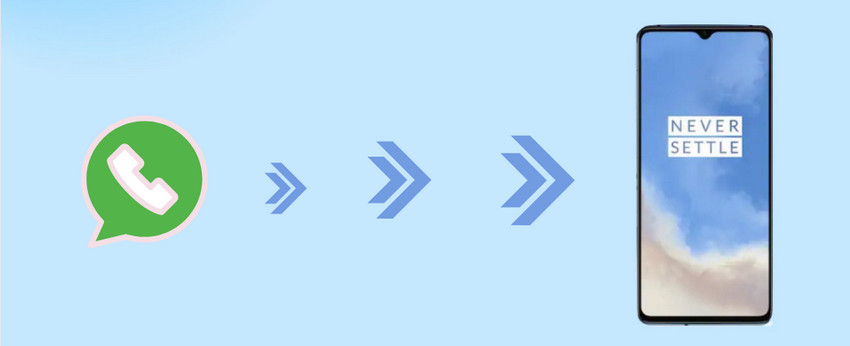
Most of the WhatsApp users care about their Whatsapp data when switching phones with different systems (iOS & Android). As you know, WhatsApp Messenger is a cross-platform messaging app but it does not support transferring chat history between different platforms freely such as iOS and Android. iCloud and Google drive can not help either.
Don't worry. In this article, we'll tell you two easy ways to transfer WhatsApp data from iPhone to OnePlus.
 Way 1. Transfer WhatsApp Data from iPhone to OnePlus
Way 1. Transfer WhatsApp Data from iPhone to OnePlus
PanFone WhatsApp Transfer is one of the best choices to help to copy your WhatsApp chat history from your iPhone to your new OnePlus easily. Besides, it lets you transfer WhatsApp data from Android to iOS, Android to Android, iOS to iOS. Moreover, you can back up WhatsApp data, including messages, photos, videos, audios, and more attachments from iPhone/OnePlus to computer, and export iPhone/OnePlus WhatsApp messages to readable HTML and CSV files for previewing or printing. You are also able to restore the WhatsApp backups to any supported iOS/Android device anytime.
![]() PanFone WhatsApp Transfer
PanFone WhatsApp Transfer
PanFone WhatsApp Transfer is a one-click solution for you to selectively back up, restore and transfer WhatsApp data.
- Transfer WhatsApp data between Android and iOS devices.
- Back up WhatsApp chats, photos, videos, attachments, and more on iPhone/iPad/Android to the computer.
- Export WhatsApp backups to the computer in HTML and CSV formats.
- Restore WhatsApp backups to iOS/Android devices.
Download PanFone WhatsApp Transfer:
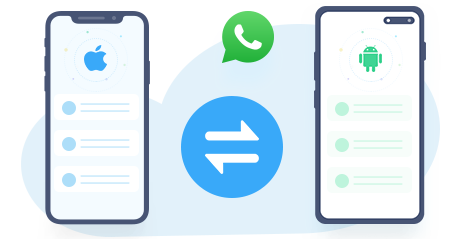
Here are simple steps to transfer WhatsApp Data from iPhone to OnePlus:
Step 1: Install and run this iPhone to OnePlus WhatsApp Transfer on your computer. From its main interface, you can see four modules: Backup WhatsApp, Restore WhatsApp from local backup, Restore WhatsApp from iTunes backup and Transfer WhatsApp between two devices. Simply select the Transfer WhatsApp between two devices module to move on.
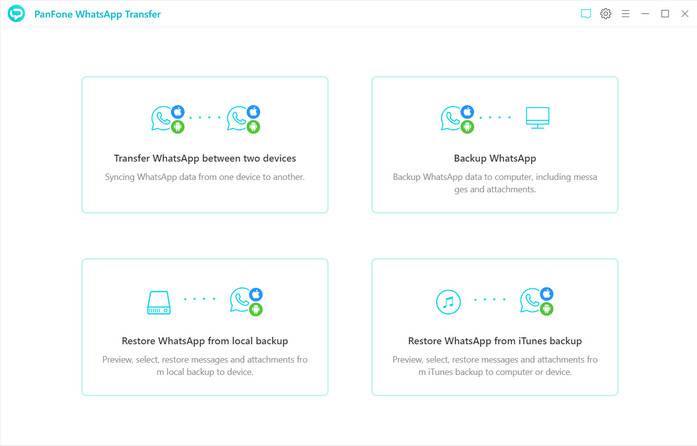
Step 2: If you’ve never backed up iPhone WhatsApp data on this computer via PanFone, click on the "Backup Device' option at first" to make a backup.
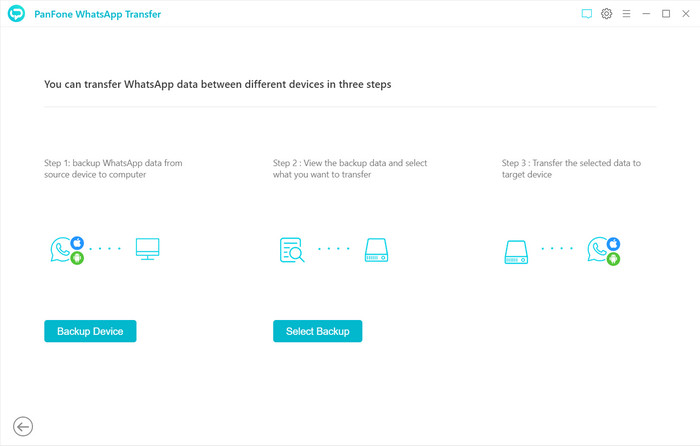
Connect your iPhone to the computer with a USB cable and then click on the Start button to start the backup process and wait until it is completed. Keep your iPhone connected and phone screen unlocked during the process.
If you encounter any detection problem during the process, please check the iOS tutorial to get help.
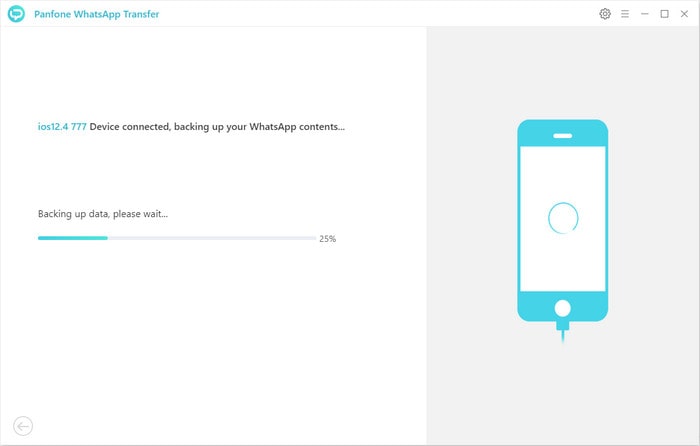
Step 3: Disconnect your iPhone and connect your OnePlus to the computer and then go back to the Transfer WhatsApp between two devices module. Click on the Select Backup option and all the backup files you have made are listed in the window. Just select a backup file of your old iPhone from the list and then click on Browse to preview the contents. All WhatsApp data, including messages, images, audios, videos are all listed here.
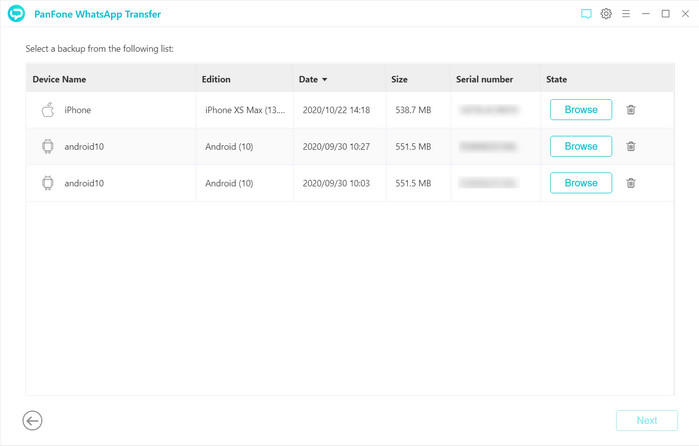
Check the WhatsApp data you wanna transfer to OnePlus, and then tap on the Recover to device button. After a while, all the selected WhatsApp messages would be successfully transferred from iPhone to OnePlus.
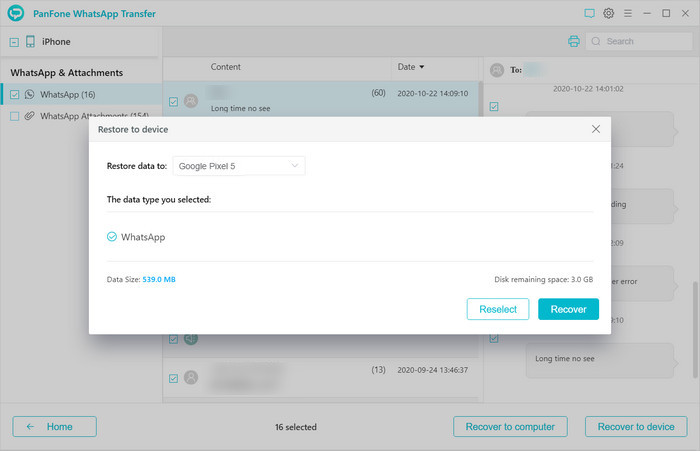
NOTE: In this process, existing WhatsApp content on your OnePlus will be wiped out. So we recommend you to back up the current WhatsApp data on OnePlus before transferring by tapping Backup button on the pop-up.
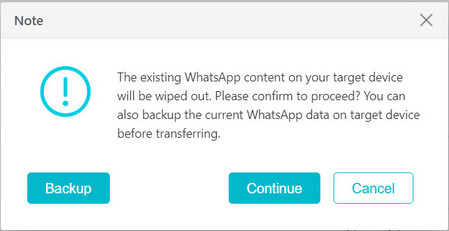
 Way 2. Transfer WhatsApp Data from iTunes Backup to OnePlus
Way 2. Transfer WhatsApp Data from iTunes Backup to OnePlus
If you lost your iPhone and now are looking for a way to copy WhatsApp Messages from iTunes backup to OnePlus, PanFone WhatsApp Transfer is also a good helper. You are able to restore WhatsApp chat history from iTunes backup onto OnePlus directly by using PanFone WhatsApp Transfer.
Download
Win Version
Download
Mac Version
Let's have a look at how to transfer WhatsApp messages from iTunes backup to OnePlus in three steps:
Step 1: Launch PanFone WhatsApp Transfer on your computer and connect your OnePlus via a USB cable. Enable the debugging mode and then keep a close watch on the on-screen prompt on the mobile phone.
Step 2: Select the Restore WhatsApp from iTunes backup mode. The program will automatically load all available iTunes backup files on the list. Simply choose the desired one to view by clicking on the Browse button.
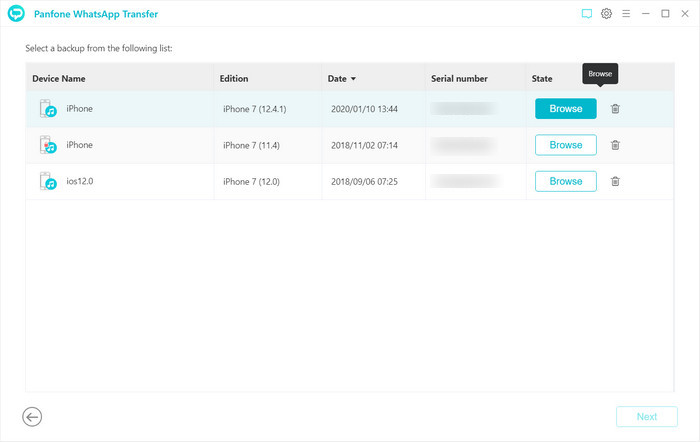
Step 3: Once the loading process finishes, you can start viewing all chats or other contents on the extracted iTunes file, such as messages, video, photo, voice and document. Simply select all or part of the items, then click on Recover to device > Restore to restore WhatsApp data from iTunes backup to OnePlus.
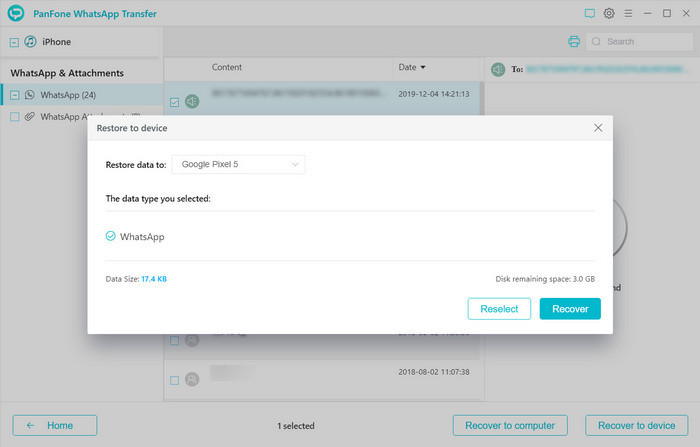
NOTE: In this process, existing WhatsApp content on your OnePlus will be wiped out. So we recommend you to back up the current WhatsApp data on OnePlus before transferring by tapping Backup button on the pop-up.
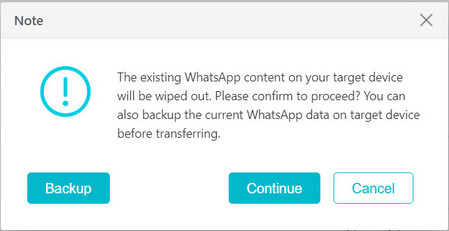
As you can see, it is possible to move your WhatsApp data from iPhone to OnePlus without complex steps. Switching to OnePlus from iPhone will not be a big headache anymore. Now with the help of PanFone WhatsApp Transfer, you can transfer your WhatsApp data easily without any frustration.
Download
Win Version
Download
Mac Version