![]() Cross-platform transfer solution for all smartphone users to transfer content between Android and iOS, transfer data from iTunes, iCloud, iTunes library to mobile phone.
Cross-platform transfer solution for all smartphone users to transfer content between Android and iOS, transfer data from iTunes, iCloud, iTunes library to mobile phone.
Top 3 WhatsApp Backup Solutions for iPhone and Android
If you are a regular user of WhatsApp, you might have all the important information over WhatsApp, and it is essential to keep the data protected by backing it up.
Now, you can easily back up WhatsApp data on iPhone or Android in different ways. In this guide, we have covered top 3 best WhatsApp backup solutions for iOS and Android devices.
 Top 1. PanFone WhatsApp Transfer
Top 1. PanFone WhatsApp Transfer
The first in the list of WhatsApp backup solutions is PanFone WhatsApp Transfer. With the help of this tool, you can back up WhatsApp data, including messages, photos, videos, attachments, and more from iPhone or Android phone to computer in readable HTML and CSV formats for previewing or printing. You can also restore the WhatsApp backups to any iOS/Android devices anytime. Besides, you are able to restore the WhatsApp data from iTunes backup to your iOS/Android devices or computer. What's more, you can transfer WhatsApp messages from Android to iOS, Android to Android, iOS to iOS, and iOS to Android.
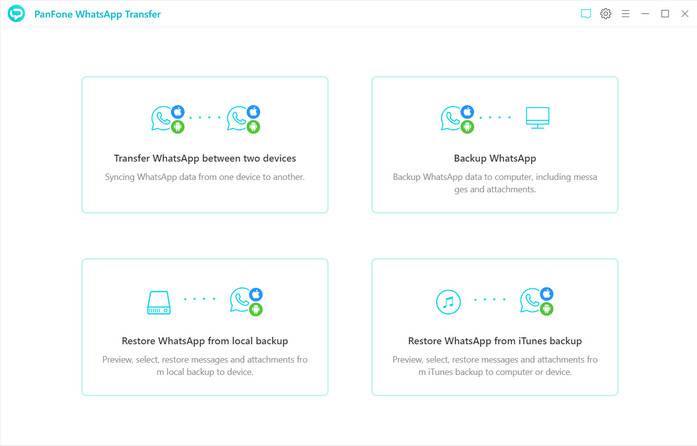
Key Features of PanFone WhatsApp Transfer:
Pros
Cons
 Top 2. Backuptrans Android iPhone WhatsApp Transfer+
Top 2. Backuptrans Android iPhone WhatsApp Transfer+
If you have two Android/iPhone devices or one Android and one iPhone, it's always wise to find a tool to help you manage WhatsApp Chat History for your Android/iPhone device or to transfer WhatsApp Messages between Android and iPhone. Here we would like to recommend another WhatsApp backup tool - Backuptrans Android iPhone WhatsApp Transfer +. It is an all-in-one WhatsApp Messages manager package that lets you copy & share WhatsApp Chat Messages for Android/iPhone on your computer directly.
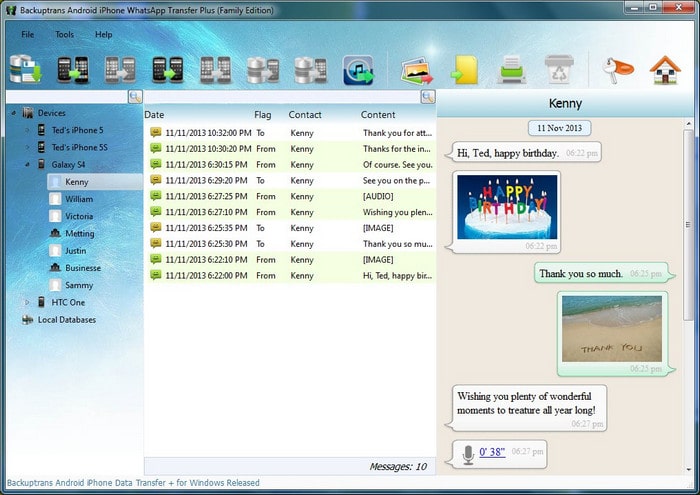
Key Features of Backuptrans Android iPhone WhatsApp Transfer+:
Pros
Cons
 Top 3. Tenorshare iCareFone for WhatsApp Transfer
Top 3. Tenorshare iCareFone for WhatsApp Transfer
Tenorshare iCareFone for WhatsApp Transfer is also a reliable WhatsApp Backup and Restore Tool, which offers you a solution to easily transfer WhatsApp chats between Android & iOS devices. Whether you need to save WhatsApp chats, contacts, photos or other data, you can use iCareFone for WhatsApp Transfer to export them as files for viewing. The messages and links can be exported as HTML. All your data can be exported optionally, saving your time from the very beginning.
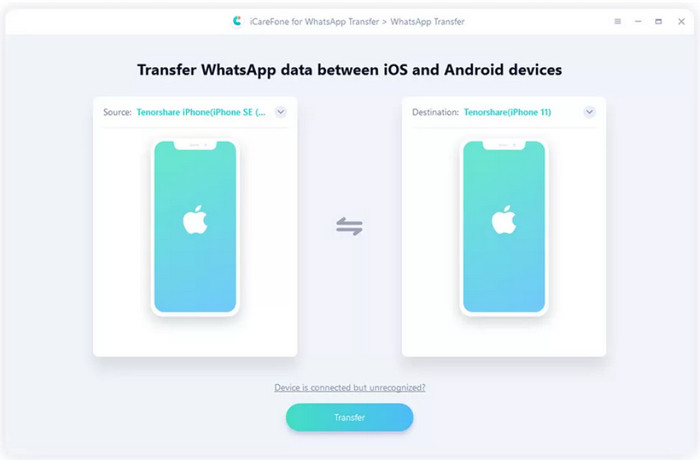
Key Features of Tenorshare iCareFone WhatsApp Transfer:
Pros
Cons
 Tips: How to Back up Android/iOS WhatsApp Data to Computer via PanFone WhatsApp Transfer
Tips: How to Back up Android/iOS WhatsApp Data to Computer via PanFone WhatsApp Transfer
Here is the step-by-step guide on how to back up Android/iOS WhatsApp data to computer via PanFone WhatsApp Transfer, let's check it out.
Step 1: Install and run this Android/iOS WhatsApp Transfer tool on your computer.
Download
Win Version
Download
Mac Version
Step 2: From its main interface, you can see four modules: Backup WhatsApp, Restore WhatsApp from local backup, Restore WhatsApp from iTunes backup and Transfer WhatsApp between two devices. Simply select the Backup WhatsApp module.
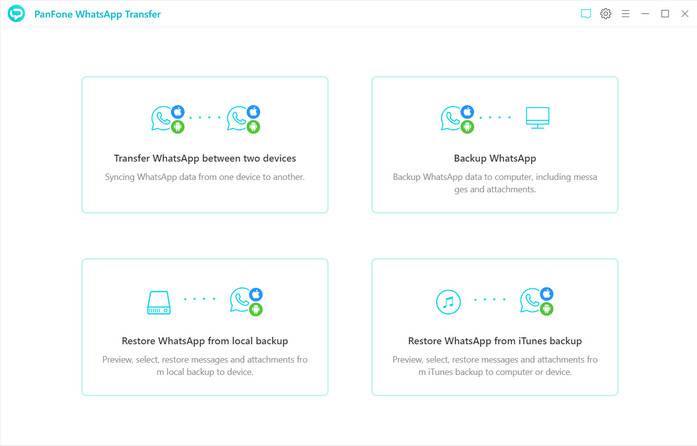
Step 3: Connect your Android/iPhone to the computer with a USB cable, and wait until it is recognized by the program.
Tips: If you encounter any detection problem during the process, please check the Android, iOS tutorial to get help.
Step 4: Simply click on the Start button, your WhatsApp data (including messages, photos, video, and attachments) would be transferred to computer. Please wait patiently. Keep your Android phone/iPhone connected and phone screen unlocked during the process.
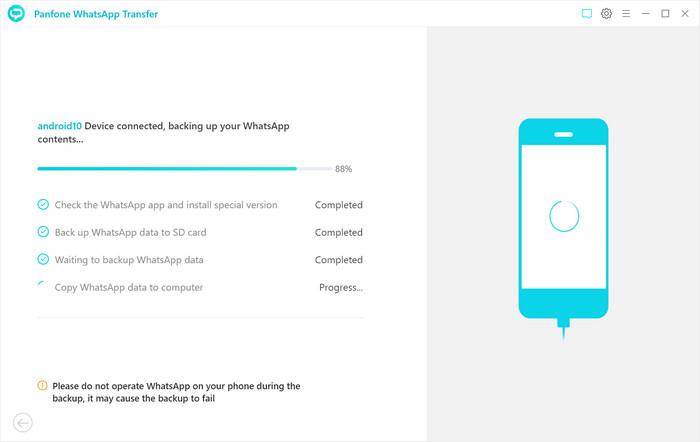
Step 5: Once the backup process is completed, the backup screen will display "Backup Complete". You’re able to check the backup contents by tapping the "View" button.
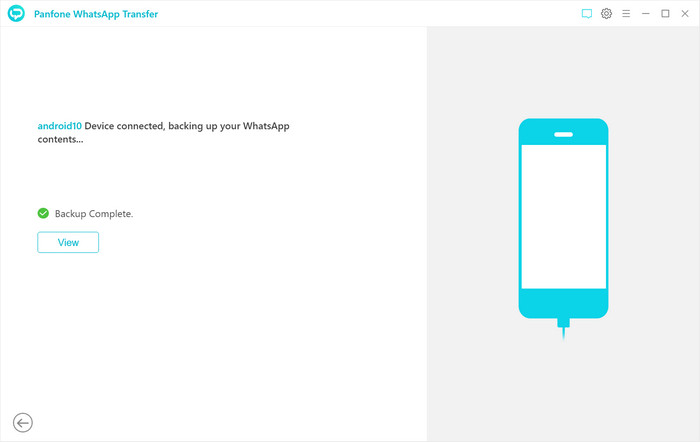
The above are all professional solutions that you can use to back up WhatsApp data on your iPhone or Android device. The same backup tools can also be used to restore the backup to any supported iOS/Android device anytime. If you are not a tech-savvy and don't have much time to dig deep, PanFone WhatsApp Transfer is the best choice. It is user friendly and time-saving.
Download
Win Version
Download
Mac Version