How to Retrieve Deleted Text Messages on iPhone 12/11/11 Pro/11 Pro Max
Sometime we may meet the similar condition like following:
"I was fed up with spam text messages. When I deleted these unwanted messages on my iPhone as a routine, I cleared up all messages by tapping the wrong button at the moment I took my attention away. I deleted ALL messages on my iPhone 11. Is there any way to restore them. I wonder if I can recover all or some of the deleted messages from iPhone 11.”
Is there any way to recover deleted text messages from iPhone 11 (including iPhone 11, iPhone 11 Pro, iPhone 11 Pro Max)? Sure, there are several methods can help us to recover deleted or lost messages from iPhone 11. This article will introduce the easiest way.
IMPORTANT: Before we do any recovering, please do not have any deletion or other action because the deleted messages are not really removed from our iPhone unless new data is written to the same piece of storage.
So the easiest method we want to introduce is to retrieve the deleted message from device directly. Different from photo or image, you can not recover the text message through the "Recently Deleted" folder in iPhone, so we need a third-party software to scan the iPhone and find back the message. PanFone Data Recovery is one of them.
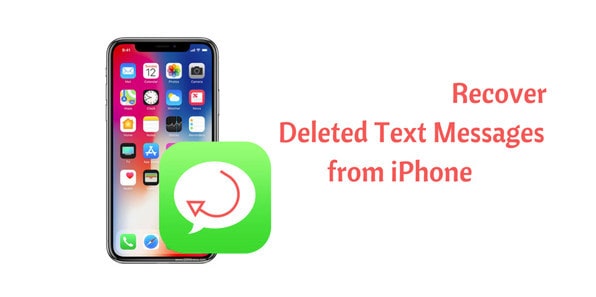
How to recover the deleted text message from iPhone itself
Step 1 : Download and install PanFone Data Recovery.
Choose a proper version to download the program:
Step 2 : Run the PanFone program and connect your iPhone with PC.
After launching the program, you will see the Home interface, which provides three recovery modes. Choose "Recover from iOS Device" and you will get the prompt to connect iPhone to PC. Connect iPhone to the computer with USB cable once detected and analysed successfully.

Step 3 : Scan your iPhone.
Click "Start" button, then the program will automatically start scanning your iPhone accordingly. It will take a little of time. During the scan, please keep the device connected, otherwise the progress will terminate and you have to start it over again.
Note: If your device is running iOS 7 or above and protected with a password, please unlock it first, and tap trust on the prompt on your device to authorize this computer.
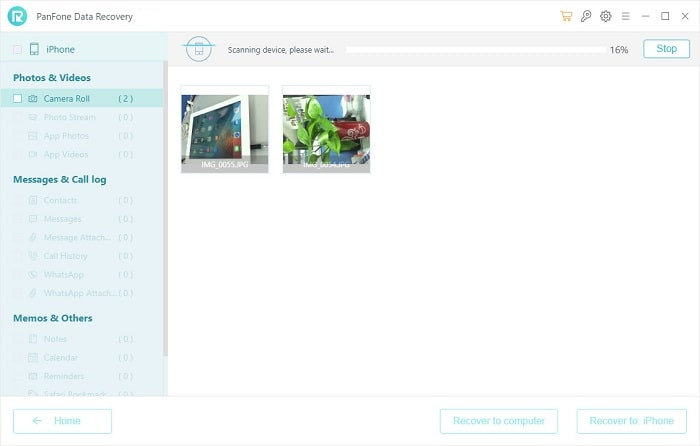
Step 4 : Preview and retrieve lost text message on iPhone.
When the scan progress is finished, you can preview all found data before performing recovery.
The found data are categorized in three types: Photos & Videos, Messages & Call logs, Memos & Others.
Just pick "Messages" to preview them and choose what you would like to get back.
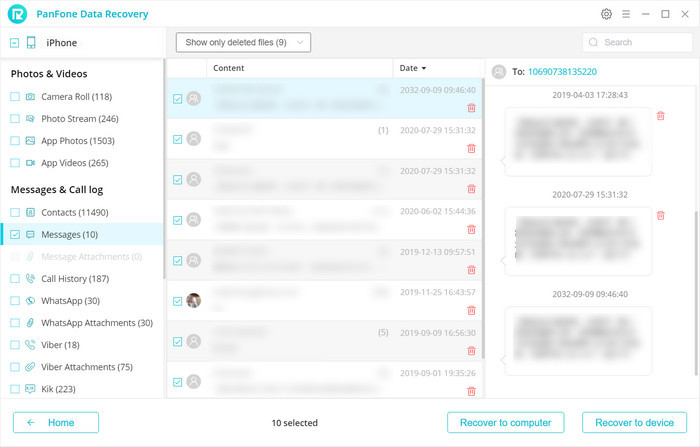
Step 5: Recover deleted message to your computer or device.
There are two buttons: "Recover to computer" and "Recover to device". These are 2 choices for you to restore the messages to iPhone directly or restore to your computer. Choose one and you will get the selected message recovered.
In this guide, we have introduced the easiest way to find the lost message back on iPhone. Run the iPhone Data Recovery software to scan the iPhone 11. And it will find all the deleted data including the text messages.
And besides "Recover from iOS Device directly" introduced in this article, PanFone iOS Data Recovery also provides the other 2 modes for recovery: "Recover from iTunes Backup File" and "Recover from iCloud Backup File". For further reading, you can go by following links:- How to Recover Lost/Deleted Data from iTunes Backup File
- How to Recover Deleted or Lost Data from iCloud
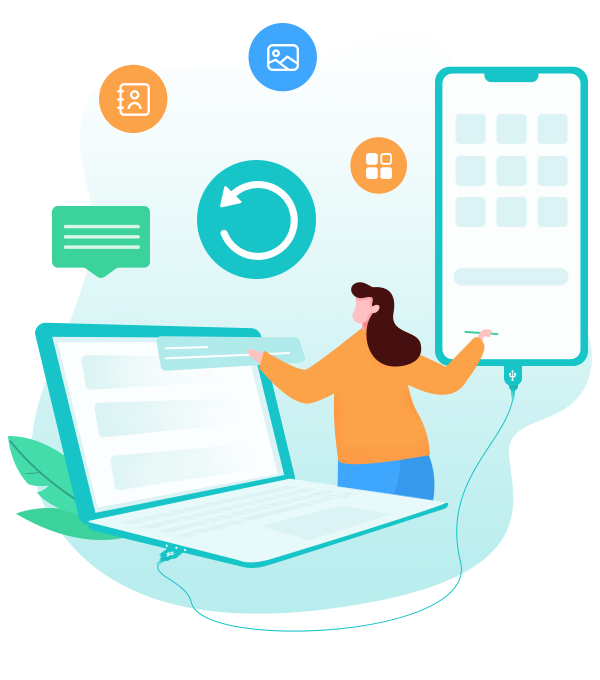
PanFone iOS Data Recovery
PanFone iOS Data Recovery is a comprehensive iOS data recovery tool, provides 3 recovery modes to retrieve data from your iDevice, iTunes backup and iCloud:
- 3 Recovery modes - Recover from iOS Device, iTunes Backup and iCloud Data without overwriting.
- Recover deleted iPhone data, including photos, messages, contacts, etc.
- A detailed preview before performing recovery.
- You can choose to extract found data to computer or put them back to device.
Related Post
- How to Recover Lost/Deleted iPad Data from iTunes Backup File
- How to Recover Deleted or Lost Data on iPad from iCloud
- How to Recover Lost Notes on iPad
- How to Recover Permanently Deleted Photos from iCloud
- How to Recover Reminder on iPad
- How to Recover Reminder from iTunes/iCloud Backup
- How to Recover iPad Calendars without Backup
- How to Recover the Lost Message on iPad
- How to Recover Photo on iPad
- How to Recover Video on iPhone
Hot Product
-
🔐 Passcode Unlocker
Unlock screen, Apple ID, or Screen Time passcode on any iOS device.
Learn More
-
📍 Location Changer
Spoof your GPS location for apps, games, and privacy protection.
Learn More
-
↩️ Data Recovery Expert
Recover deleted or lost data from PC drives and external storage devices.
Learn More
