How to Sync Contacts from Old iPhone to iPhone 11/11 Pro/11 Pro Max
Apple officially launched the iPhone 11, iPhone 11 Pro and iPhone 11 Pro Max for 2019 at an event on Tuesday. These new iPhones pick up a fresh palette of colors, longer battery life and an A13 Bionic processor inside that promises faster performance. Once you get the new iPhone, you’ll want to move all your contacts from old iPhone to a new iPhone 11, iPhone 11 Pro, or iPhone 11 Pro max so you can keep in touch with your family, friends, and colleagues. We’ll show you how to transfer contacts from old iPhone to iPhone New iPhone 11/11 Pro/11 Pro Max. There are a few options available, and you can select the one that fits you best:
- Solution 1. Transfer Contacts from Old iPhone to iPhone 11 in One Click
- Solution 2. Move Contacts from Old iPhone to New iPhone 11 with iCloud Backup
- Solution 3. Import iPhone Contacts to iPhone 11 from A SIM Card
- Solution 4. Sync Contacts from iPhone to iPhone 11 by AirDrop
- Video Tutorial: Sync Contacts from Old iPhone to iPhone 11/11 Pro/11 Pro Max
 Solution 1. Transfer Contacts from Old iPhone to iPhone 11 in One Click
Solution 1. Transfer Contacts from Old iPhone to iPhone 11 in One Click
When upgrading your iPhone to the latest iPhone 11 device, you may wonder how to sync phone numbers, contacts from old iPhone 4/4S/5/5S/6/6S/7/8/XS to iPhone 11, iPhone 11 Pro or iPhone 11 Pro max. PanFone Mobile Data Transfer is such a perfect tool for transferring contacts from the old iPhone to iPhone 11 in one click. It can not only transfer contacts, but also all kinds of data and media files from your iPhone to iPhone or Android and vice-versa. It supports all the latest iOS and Android-based smartphones and it also works smoothly on Windows and Mac.
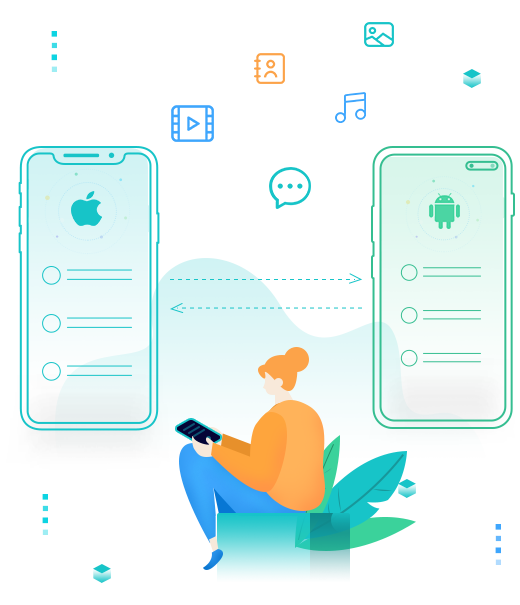
PanFone Mobile Data Transfer
PanFone Data Transfer is a one-click solution for you to sync data between iOS & Android, restore iTunes and iCloud data to device conveniently, as well as back up your phone data and restore later.
- Transfer files between Android and iOS, including contacts, photos, music, SMS, and more.
- Backup phone data and restore in lossless quality.
- Recover iTunes backup, iCloud data to any supported iOS or Android device.
- Sync media files from iTunes Library to devices.
3 Steps to transfer contacts from one iPhone to another.
Step 1: Run this iPhone to iPhone Contact Transfer Tool on your computer and select Transfer mode to go into phone to phone transfer window.
Open this iPhone contacts transfer tool, three modules on the program homepage will pop up automatically. Select Transfer mode on the main interface.

Step 2: Connect your old iPhone and new iPhone 11 to the computer.
Now, get both of your old iPhone and new iPhone 11/11 Pro/11 Pro Max connected to the computer.
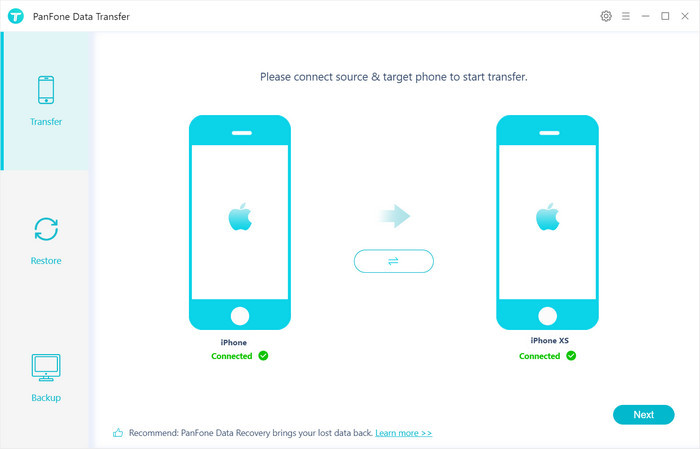
Step 3: Start transferring Contacts to New iPhone 11/11 Pro/11 Pro Max.
Click on the "Next" button, you will enter into the "Select data to transfer" window. Simply tick & load contacts. After the program loaded contacts successfully, tap on the "Next" button.
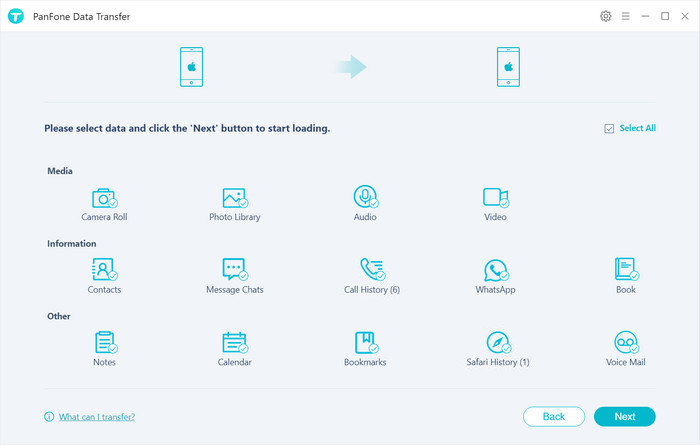
Now, you will get a prompt "During transfer, please do not disconnect either phone" from the popup Tips window, click "OK" to start the data transferring progress. Then the program will find out and try to copy all your Contacts saved on old iPhone XS/8/7/6s/6/5s/5/4s/4 to the iPhone 11, iPhone 11 Pro, iPhone 11 Pro Max or the newest iPhone 12. The task will be completed automatically in a few minutes.
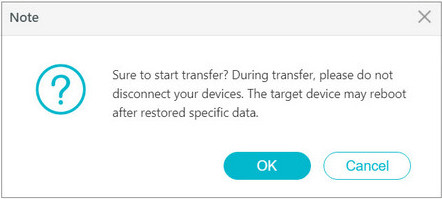
 Solution 2. Import iPhone Contacts to iPhone 11 from A SIM Card
Solution 2. Import iPhone Contacts to iPhone 11 from A SIM Card
If you’ve ordered a new iPhone 11, you’ll probably want to move all contacts from your previous iPhone 4/4S/5/5S/6/6S/7/8/xs to iPhone 11, iPhone 11 Pro or iPhone 11 Pro max. With iCloud, you can transfer contacts from your old iPhone to the new iPhone while setting it up for the first time.
Here’s how to transfer contacts to a new iPhone 11/11 Pro/11 Pro Max:
Step 1: Connect both your old iPhone and the new iPhone 11 to Wi-Fi.
Step 2: Make sure you’re signed into the same Apple ID on both devices (Settings > [your name]).
Step 3 : On both iPhones, open Settings > [your name] > iCloud.
Step 4: Enable the Contacts toggle on both devices.
Step 5 : Wait until the message about merging contacts appears and tap Merge.
After you choose the “Merge” option, you will see that existing contacts and previous contacts from the source iPhone will merge on your target iPhone. Now you need to refresh the contact list which will allow you to find all the old contacts to your target iPhone 11
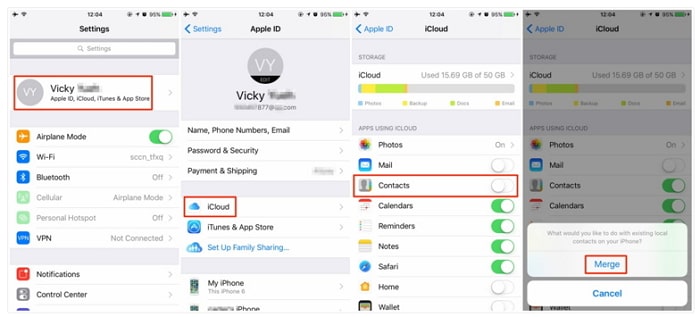
 Solution 3. Import iPhone Contacts to iPhone 11 from A SIM Card
Solution 3. Import iPhone Contacts to iPhone 11 from A SIM Card
iPhones don’t store contacts on SIM cards, but if you already have some phone numbers there, you can transfer them to your iPhone.
Step 1: Make sure your old SIM card fits into your new iPhone.
Step 2 : Replace the iPhone SIM card with the SIM card from your previous phone.
Step 3: Open Settings > Contacts.
Step 4: Tap Import SIM Contacts.
Step 5: Wait for the contacts to import. Now, they should appear in the Contacts app.
 Solution 4. Sync Contacts from iPhone to iPhone 11 by AirDrop
Solution 4. Sync Contacts from iPhone to iPhone 11 by AirDrop
AirDrop is another useful tool that enables the data transfer between Mac and iOS device or between two iOS devices. With AirDrop, you are able to wirelessly send contacts from iPhone to iPhone 11, iPhone 11 PSro or iPhone 11 Pro max one by one. If you want to transfer all contacts from iPhone to iPhone at once, learn how to do it from Solution 1.
Step 1: Open Control Center on both of your iDevices.
Step 2: Tap on AirDrop to turn it on and make sure you have switched on WLAN and Bluetooth.
Step 3: Go to the "Contacts" App on your source iPhone, tap on the contacts you'd like to send to another iPhone and then choose "Share Contact" option.
Step 4 : Click AirDrop and choose the target device.
Step 5 : Then a notification will pop up on your target iPhone. Click Accept to receive the contact and then check it in the Contacts App on your target iPhone.
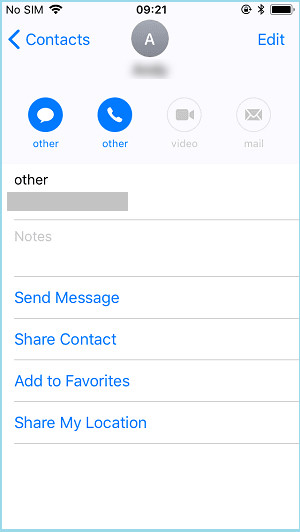
Video Tutorial - Sync Contacts from Old iPhone to iPhone 11/11 Pro/11 Pro Max
These are the most practical and effective ways to transfer contacts from old iPhone to iPhone 11, iPhone 11 Pro, iPhone 11 Pro max or iPhone 12. If you want to transfer contacts from your old iPhone to a new one effortlessly, you can use PanFone Mobile Data Transfer, because it’s the best solution to use a 1-Click system to copy contacts from one phone to another in a very easy and fast way.
Related Post
- How to Back up WhatsApp Messages from iPhone 12 to Computer
- How to Transfer Data from the Old iPhone to iPhone 12
- How to Transfer Photos from iPhone 12 to Computer
- How to Back up WhatsApp Messages from iPhone 12 to Computer
- How to Transfer WhatsApp Messages from Android to iPhone 12
- How to Transfer WhatsApp from the Old iPhone to iPhone 12
Hot Product
-
🔐 Passcode Unlocker
Unlock screen, Apple ID, or Screen Time passcode on any iOS device.
Learn More
-
📍 Location Changer
Spoof your GPS location for apps, games, and privacy protection.
Learn More
-
↩️ Data Recovery Expert
Recover deleted or lost data from PC drives and external storage devices.
Learn More
