How to Recover Deleted and Lost Photos from iPhone 11/11 Pro/11 Pro Max
"I have an iPhone 11, but I accidentally deleted a few photos from my phone. I NEED to recover deleted photos from iPhone 11, someone please help!"
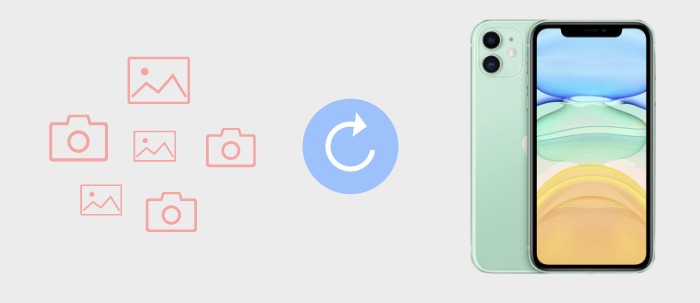
Are you worried about losing important photos from new iPhone 11/11 Pro/11 Pro Max? Are you looking for a data recovery solution that can bring back deleted photos from iPhone 11?
This article shows you how to recover delete photos from an iPhone 11, iPhone 11 Pro, iPhone 11 Pro Max whether you have a backup or not.
 Part 1. What Are The Reasons for Photos Loss from iPhone 11 Series
Part 1. What Are The Reasons for Photos Loss from iPhone 11 Series
Some people find their photos lost due to various reasons and some of them are:
- Accidentally or mistakenly pressing the delete button
- While upgrading iPhone to new OS
- Phone lost or dropped somewhere
- Water damage, broken screen, forgot password
- Malware or harmful virus infection
Is it possible to recover deleted photos from iPhone 11/11 Pro/11 Pro Max?
The answer is YES. There is a possibility to restore wiped away pictures from iPhone 11/11 Pro/11 Pro Max. This is possible because your photos are not removed permanently from iPhone, it's just marked as "Unallocated" from "Allocated". They only hide themselves inside phone, thus creating a space for new data to save. You can consider that it is hidden on your iPhone so that you are not able to view them anymore. Therefore you need a third-party tool to help you find the deleted data and make the data visible for you.
There are 3 things you should know to maximize the chance of recovering the missing photos.
- First of all, stop using the iPhone right away. This reduces the possibility that the deleted data you are trying to recover gets overwritten.
- Secondly, we have to remind you that data deleted via factory resetting are very hard to recover. Factory resetting is different from normal deletion. The data will be completely erased.
- Compared with other data types like text messages, notes, it is harder to recover media files because the structure of such data is more complicated.
In next part, we will walk through the best ways to restore deleted photos from iPhone 11. Hope that you will get back your essential pictures on iPhone 11 without any difficulty.
 Part 2. Recover Deleted Photos on iPhone 11 via Recent Deleted Folder
Part 2. Recover Deleted Photos on iPhone 11 via Recent Deleted Folder
For iOS version later than iOS 8, photos deleted will be still kept on your iPhone for 30 days in case you want to retrieve them later. Therefore, after you have deleted photos, the first thing you need to do is to check the "Recently Deleted" album to confirm whether the deleted pictures are there or not. This method works for those iPhone users who don't clean their "Recently Deleted" album often.
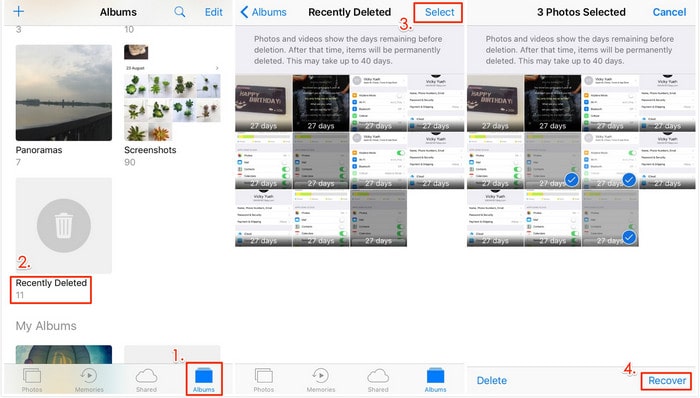
Step 1: Open "Photos", and tap on "Albums" to locate the folder of "Recently Deleted".
Step 2 : Open it and search for the photos that you want to recover. Select the images and tap the "Recover" button.
 Part 3. Without Backup? Recover Permanently Deleted Photos from iPhone 11 Directly
Part 3. Without Backup? Recover Permanently Deleted Photos from iPhone 11 Directly
So what if you don't have a backup of the photos on your iPhone 11? Or the photos you need are not in the Recently Deleted folder? How can you recover the lost photos in this case? Well, it is highly recommended to recover deleted photos from iPhone 11 via iOS Data Recovery, an perfect tool to access and view deleted and existing photos and other data on the phone and save them to your computer or to your iPhone 11.
Now, we can simply download and install the compatible version on your computer to get started.
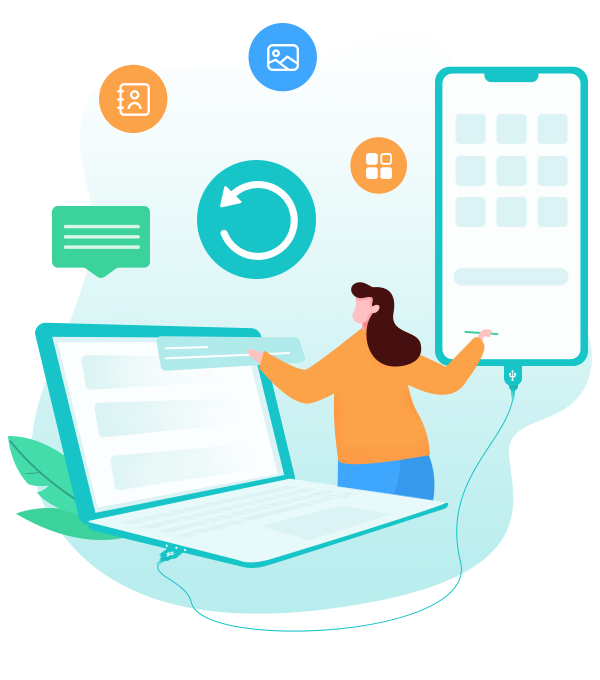
PanFone iOS Data Recovery
PanFone iOS Data Recovery is a comprehensive iOS data recovery tool, provides 3 recovery modes to retrieve data from your iDevice, iTunes backup and iCloud backup:
- 3 Recovery modes - Recover from iOS Device, iTunes Backup and iCloud Data without overwriting.
- Recover deleted iPhone data, including photos, messages, contacts, etc.
- A detailed preview before performing recovery.
- You can choose to extract found data to computer or put them back to device.
Step 1: Connect your iPhone 11 to your computer.
Launch iOS Data Recovery on computer, then connect your iPhone 11 to computer. Among 3 recovery modes, simply choose and click on Recover from iOS Device mode.

Step 2: Scan your iOS Device and select contents.
Once your iPhone is connected successfully, click on the "Start" button to start analyzing your iOS Device. Then choose files you would like to scan. Uncheck files you don't need. Then click on Next to load data from iOS devices.
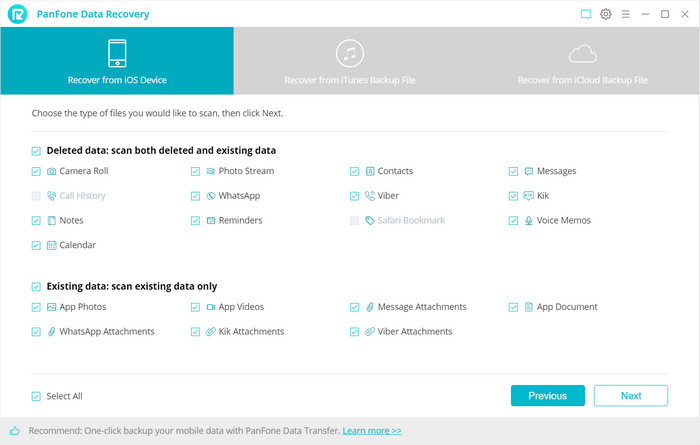
Step 3: Recover deleted/missing photos from iPhone 11.
After PanFone Data Recovery finished analyzing your iOS device, all found data would be listed on the left of the panel, including photos/app photos. You are able to preview all photos in details. You are also allowed to turn on "Only display the deleted items" to check deleted photos. Simply select pictures you need then choose Recover to computer or Recover to device.
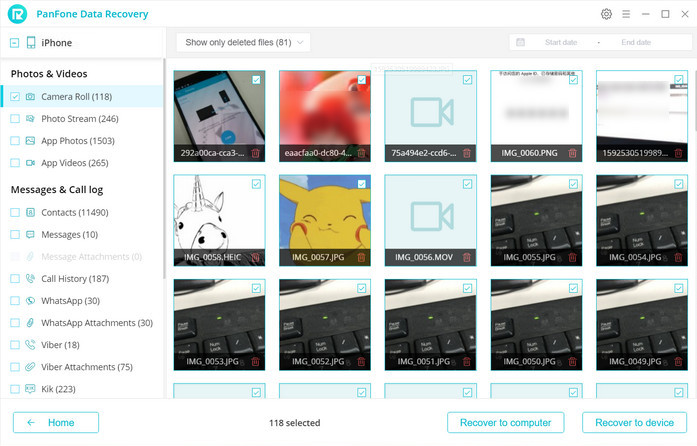
After reading this tutorial on how to recover deleted photos from iPhone 11, iPhone 11 Pro, iPhone 11 Pro Max, we hope that you have retrieve deleted iPhone 11 photos successfully. Once you get your iPhone photos deleted or lost, you have chance to get them back, but no one can guarantee you “100% success rate of recovery”. Therefore, remember to back up your iPhone photos and other content regularly to avoid such problems in future.
Related Post
- 5 Best iPhone Data Recovery Software for Windows and Mac in 2024
- How to Recover Deleted Data on iOS 13 Devices with or without Backup
- How to Transfer Photos from Your Old iPhone to New iPhone 11/11 Pro/11 Pro Max
- 2 Ways to Recover Deleted WhatsApp Videos on iPhone XS/XR/X/8/7/6s
- How to Recover iPhone Data from iCloud Backup
- How to Selectively Recover Deleted/Lost Voice Memos from iPhone without Backup
- 3 Ways to Recover iPhone Data after Factory Reset
Hot Product
-
🔐 Passcode Unlocker
Unlock screen, Apple ID, or Screen Time passcode on any iOS device.
Learn More
-
📍 Location Changer
Spoof your GPS location for apps, games, and privacy protection.
Learn More
-
↩️ Data Recovery Expert
Recover deleted or lost data from PC drives and external storage devices.
Learn More
