![]() Cross-platform transfer solution for all smartphone users to transfer content between Android and iOS, transfer data from iTunes, iCloud, iTunes library to mobile phone.
Cross-platform transfer solution for all smartphone users to transfer content between Android and iOS, transfer data from iTunes, iCloud, iTunes library to mobile phone.
How to Recover iPhone Data from iCloud Backup
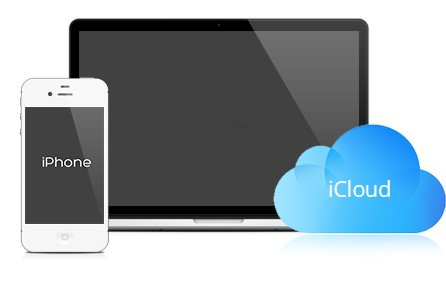
Accidentally delete important data on your iPhone? Maybe your iPhone or iPad is misbehaving, or your iPhone or iPad was stolen, severely damaged or system crashed. Or perhaps you're upgrading to a new iOS device and plan to move all your current data. Whatever the reasons are, you can retrieve lost iPhone data from iCloud backup you made previously. Just go through the article to know the process of retrieving iPhone data from iCloud.
 Part 1. How to Retrieve Your Lost Data in iPhone from iCloud Backup
Part 1. How to Retrieve Your Lost Data in iPhone from iCloud Backup
Step 1 : On your iOS device, go to Settings > General > Software Update.
Step 2 : Check if you have made a backup to iCloud.
- For iOS 11 or later:
Go to Settings > [your name] > iCloud > Manage Storage > Backups. - For iOS 10.3 device:
Go to Settings > [your name] > iCloud. Tap the graph that shows your iCloud usage, then tap Manage Storage. - For iOS 10.2 or earlier:
Go to Settings > iCloud > Storage > Manage Storage.
Step 3 : Go to Settings > General > Reset, then tap “Erase All Content and Settings.”
Step 4 : On the Apps & Data screen, tap Restore from iCloud Backup, then sign in to iCloud.
Step 5 : Proceed to “Choose backup”, then choose from a list of available backups in iCloud.
 Part 2. How to Selectively Retrieve iPhone Data from iCloud Backup via PanFone iOS Data Recovery
Part 2. How to Selectively Retrieve iPhone Data from iCloud Backup via PanFone iOS Data Recovery
As per your concern, here, we recommend you to work with the PanFone iOS Data Recovery to complete this task because it is an easy and secure software that allows you to recover all your important information in case you have deleted accidentally or some unforeseen event occur. Apart from recovering iPhone data from iCloud backup, this iPhone Data Recovery Tool can help you to recover data from iOS device directly or restore iPhone data from iTunes backups with a click.
The program supports both Windows and Mac platforms. Simply download and install the suitable version according to your needs.
Download
Win Version Download
Mac Version
Step 1 : Run This Data Recovery Tool and Sign in iCloud.
Launch the recovery program after installing successfully and select Recover from iCloud backup mode. Then, enter your iCloud account to sign in.
Note: It's totally safe to sign in your account here. We take your privacy seriously, and the program won't keep any record of your account and data at any time during your sessions.
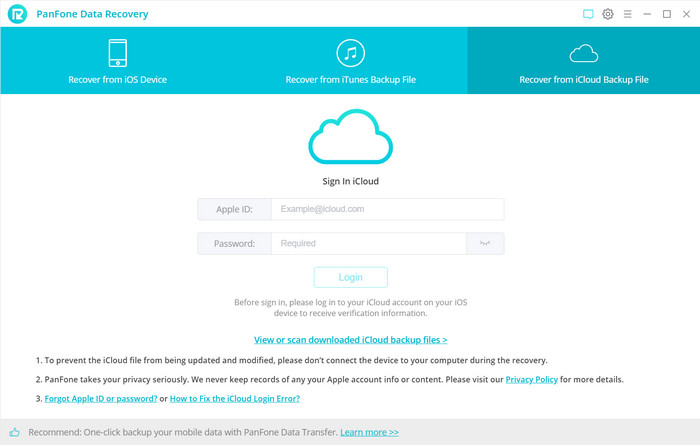
Step 2 : Download iCloud Backup File.
If you have synced different iOS devices with iCloud before, more than one backup files will be loaded and listed after you sign in iCloud. Just select the proper one for your iPhone and click Next button. Then move further.
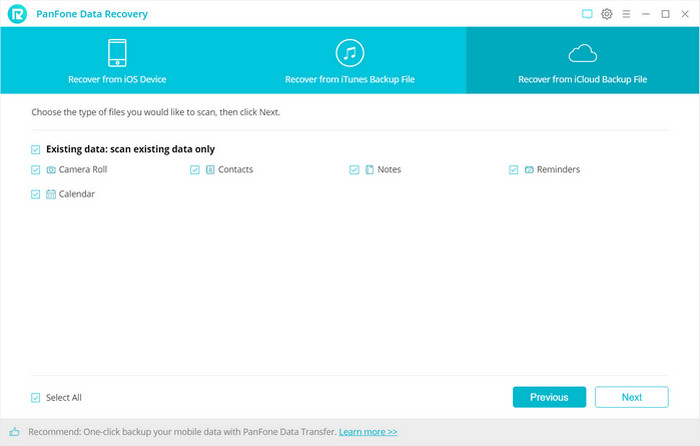
Step 3 : Extract the downloaded iCloud backup to access the content.
On the pop-out windows, all the contents from the iCloud backup file including contacts, notes, calendar, Camera Roll will be displayed in detail. Choose the type of backup files you would like to download from iCloud, click Next button to extract files.
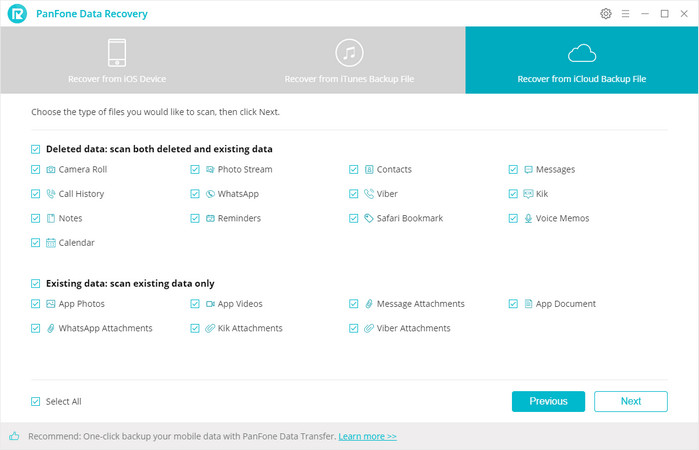
Step 4 : Preview to Ensure What You Want to Recover.
Now, you are able to preview and select lost data. Then, click on the Recover button, you will be prompted to choose Recover to Computer or Recover to Device.
All in all, if you have accidentally deleted or lost data on your iPhone due to any other reasons and if you have iCloud backups of your iPhone data that you wish to recover, then we hope this article can help you to restore iPhone data from iCloud backup very easily.
Download
Win Version Download
Mac Version