How To Transfer iPhone Photos to Huawei Mate 30
Huawei P30 and P30 Pro attract lots of Huawei fans and users. The Huawei P30 is equipped with an extremely fast chipset, an incredible camera offering a wide range of capabilities. These awesome features have also encouraged some iOS users to switch from the iPhone to a Huawei P30/P30 Pro.
So will you purchase a Huawei P30/P30 Pro as your new phone? If you will, this guide on how to transfer data from old iPhone to Huawei P30 Pro should be helpful.
 Solution 1. Directly Transfer All Data from iPhone to Huawei P30/P30 Pro
Solution 1. Directly Transfer All Data from iPhone to Huawei P30/P30 Pro
If you are looking for a fast and safe way to transfer files from your iPhone to a Huawei P30, consider doing so using a reliable iPhone to Huawei Data Transfer Tool - PanFone Data Transfer. This phone to phone data transfer software enables you to transfer contacts, text messages, call logs, music, videos, photos, bookmarks and so on from iPhone to Huawei P30/P30 Pro in a single click. It also supports other mobile brands such as Samsung, OnePlus, Vivo, OPPO, Xiaomi, HTC, LG, SONY and so on. Plus, it is also a data processing software that can help you to backup and restore phone data from the computer.
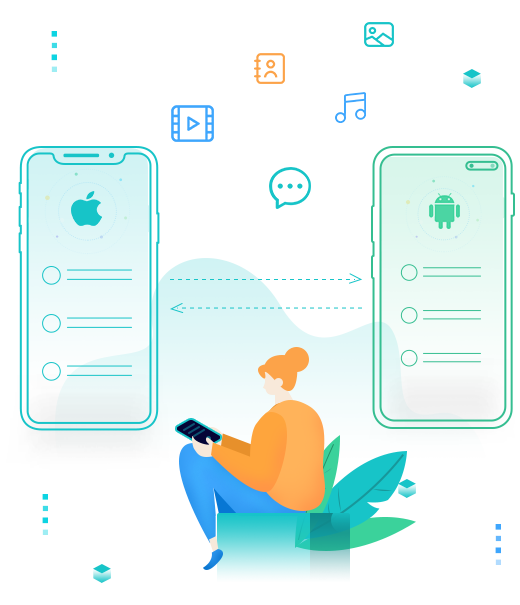
PanFone Mobile Data Transfer
PanFone Data Transfer is a one-click solution for you to sync data between iOS & Android, restore iTunes and iCloud data to device conveniently, as well as back up your phone data and restore later.
- Transfer files between Android and iOS, including contacts, photos, music, SMS, and more.
- Backup phone data and restore in lossless quality.
- Recover iTunes backup to iOS or Android devices.
- Sync media files from iTunes Library to devices.
How to sync iPhone to Huawei P30/P30 Pro in one click:
Step 1 : Launch PanFone iOS to Huawei Transfer on your computer and select the Transfer option to get started.
Install and run this iPhone to Huawei data transfer tool on your computer, three modules on the program homepage will pop up automatically. Simply select Transfer mode on the main interface.

Step 2 : Connect your iPhone and Huawei P30/P30 Pro to the computer.
Now, get both of your iPhone and Huawei P30/P30 Pro connected to the computer via USB cable or Wi-Fi Network.
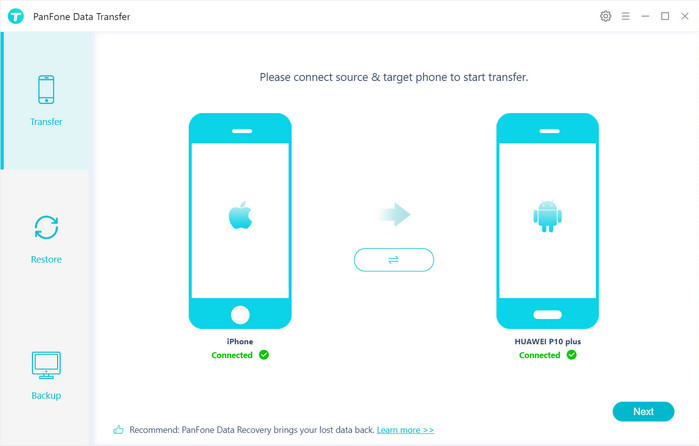
Step 3 : Start transferring files from iPhone to Huawei P30/P30 Pro.
Hit on "Next" button, you will enter into the "Select data to transfer" window. Simply tick & load data you wanna sync to Huawei P30. Once the program loaded the selected data successfully, tap on the"Next" button to go further.
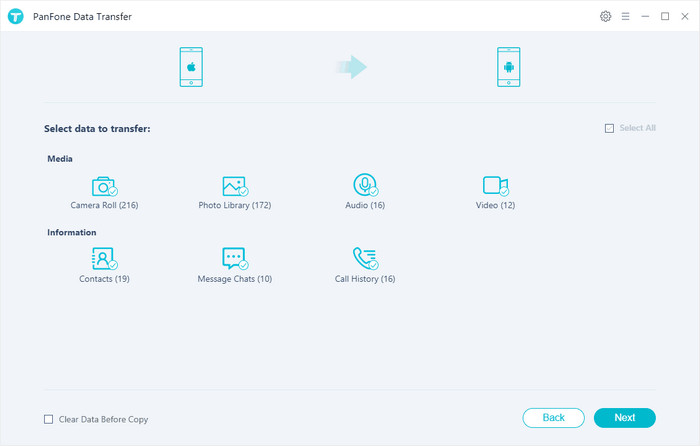
Now, you will get a prompt "During transfer, please do not disconnect either phone" from the popup Tips window, click "OK" to start the data transferring progress. After a while, all contents would be fully copied from iPhone to your Huawei P30/P30 Pro.
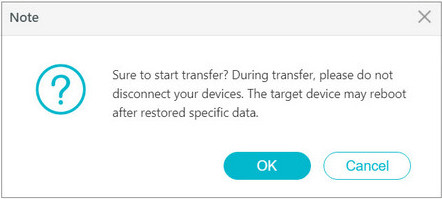
 Solution 2. Switch Files from iPhone to Huawei P30/P30 Pro via Phone Clone App
Solution 2. Switch Files from iPhone to Huawei P30/P30 Pro via Phone Clone App
Here is another effective solution for you to switch files from iPhone to HUAWEI P30/P30 Pro -- Huawei Phone Clone app by Huawei. It supports not only Android but it also supports the iPhone. You can download the free app from Google Play or Apple Store. This program lets you transfer multiple files including contacts from iPhone to Huawei P30/P30 Pro without Wi-Fi or data stream), just scan the QR code or connect a local hotspot of the new phone.
Transfer files from iPhone to HuaweiP30/P30 Pro with 4 simple steps:
Step 1 : Download the Phone Clone App and install it on both of your old iPhone and the new Huawei P30/P30 Pro.
Step 2 : Open the App on Huawei P30, tap This is the new phone and select the old phone system: iOS. Then, a QR code will show up on the pane.
Step 3 : On iPhone, tap This is the old phone and point the camera at the QR code for connection.
Step 4 : Select the data you want to send to the Huawei P30/P30 Pro and tap the Send button. Your iPhone data would be successfully transferred to the new Huawei P30/P30 Pro.
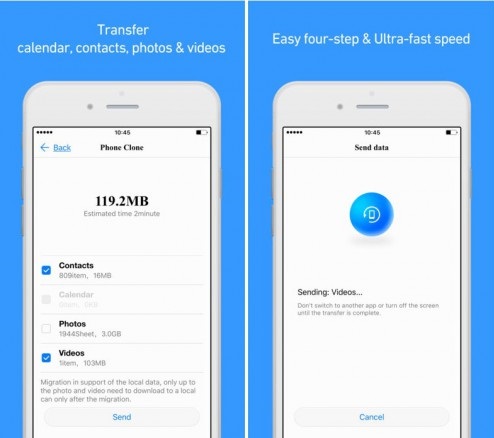
After comparing these two solutions, you can find that Huawei Phone Clone App supports limited contents (Contacts, Photos, Videos) transferring from iPhone to Huawei device. PanFone Mobile Data Transfer makes it easier to transfer Contacts, Messages, Video, DCIM, Pictures, Audio, Call logs from iPhone to HUAWEI P30/P30 Pro. Simply select the solution as per your needs. Any other questions? Please do not hesitate to leave your comments down below.
YouTube Video: Transfer Data from iPhone to Huawei P30 (Pro)
Related Post
- How to Sync iPhone Data to Huawei Mate Xs
- How to Transfer Data from iPhone to Huawei P30/P30 Pro
- How to Transfer Data from Samsung to iPhone 11
- How to Transfer Music from iTunes to Huawei P30/P30 Pro
- How To Transfer Photos from iPhone to PC
- 3 Ways to Backup iPhone before Upgrading to iOS 13
- Two Ways to Restore iPhone from iCloud Backup without Resetting
- Is Wi-Fi Not Working on Your iPhone? Here’s The Fix
Hot Product
-
🔐 Passcode Unlocker
Unlock screen, Apple ID, or Screen Time passcode on any iOS device.
Learn More
-
📍 Location Changer
Spoof your GPS location for apps, games, and privacy protection.
Learn More
-
↩️ Data Recovery Expert
Recover deleted or lost data from PC drives and external storage devices.
Learn More
