How to Delete Twitter's Cache on iPhone

Twitter, a social media more than instant messaging, is about discovering interesting people around the world. Through Twitter, we can learn what’s happening in the world and what people are talking about right now.
As an App, Twitter also will leave a large amount of data on your iPhone. As far as we know, Twitter for iPhone and iPad has manual cache clearing features built into the app, which offers a way to forcibly dump excessive caches and data stored within the application in iOS, thereby freeing up some storage. This is particularly nice because iOS does not offer a way to manually clear caches from an iPhone or iPad. It is a really good way instead of deleting the app and re-download it. So follow this guide to learn how to delete Twitter's cache on iPhone.
How to Empty Twitter Caches on iPhone, iPad
The 1st method: delete the app and re-download it.
The 1st method is the normal way. We will delete the app and re-download it.
- Open the "Settings" app on the iPhone
- Go to "General" and then to "iPhone Storage"
- Go to "Manage Storage" under the "Storage" section
- Scroll down to locate the app list and find "Twitter", next to it will be the total storage size taken up by the app
- Tap on "Twitter" and tap on "Delete App"
The 2nd method provided by Twitter.
Here are all you need to do:
- Open the Twitter app and go to your profile page
- Click on the gear icon
- Click on "Settings" in the menu options
- Choose "Data usage" from the settings menu
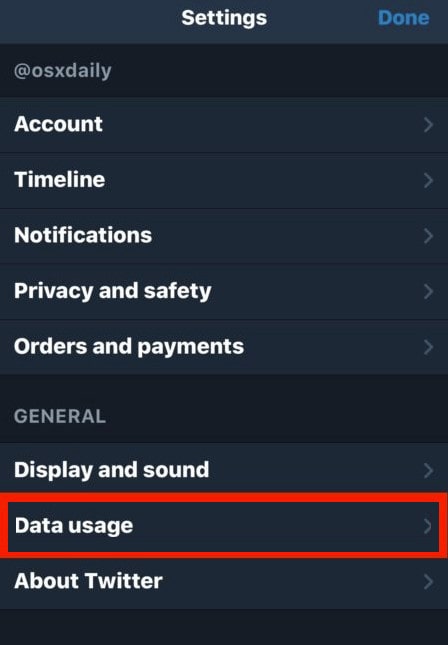
- Under the "Storage" section look for and choose "Media Storage" and "Web Storage" – alongside each will show you how much storage each is taking up
- Tap on either Media Storage or Web Storage and then choose "Clear Media Storage" or "Clear web page storage" to remove the caches for those items in Twitter app
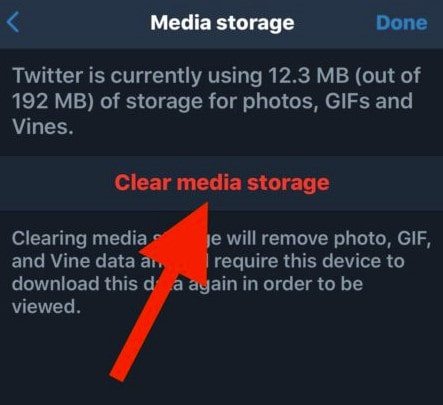
- Do the same deletion for other cache type if needed.
By doing the above 7 steps, you can delete the cache of Twitter. But this seems still a little complex and we need to repeat these steps every time. Then we recommend a 2-step-solution.
The 2-Step-Solution
First at all, download PanFone iOS Eraser and install it on PC.
PanFone iOS Eraser is a tool to instantly delete all these junk files to free up more space on your iOS device. It also supports to erase messages, contacts, call history, photos & video, browsing data and more with 0% recovery.
Following is the fast and easy 2 steps:
Step 1: Launch the program and connect your iOS device with PC. Tab "Free Up Space" and then click "Quick Scan" on the right panel.

Step 2 : Click the button "Clean" beside the "Junk Files", "Large Files" and "Temporary File". Except "Temporary Files", the program will switch to the details page. Tab "Clean" and make sure of the deletion. All the downloaded files, cache, etc. of Twitter on your iOS device are cleaned.
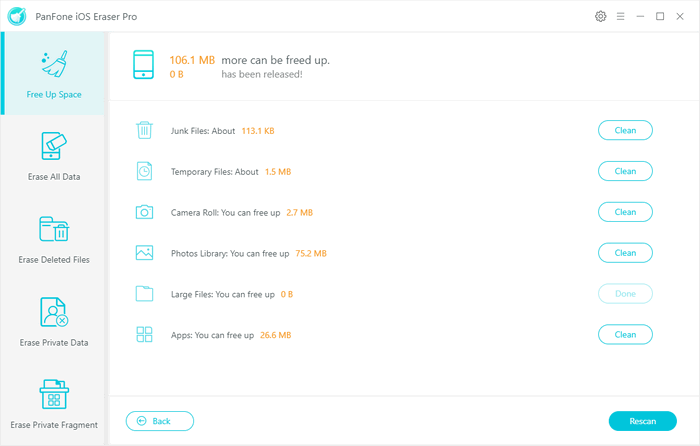
Above are several useful tips for heavy Twitter users, particularly after the Twitter app has grown in size with a large "Documents & Data" storage burden. And after removing those caches and storages will free up a notable amount of space on an iPhone or iPad.
Related Post
- Can Not Erase Data of iPhone? Here is Our Solution
- How to Refresh iPhone
- How to Connect PanFone with My iOS Device Successfully?
- How to Install Apple Mobile Device USB Driver?
- How to Erase iPhone Data with or without iTunes?
- How to Improve the Performance of iOS 12.2?
- How to Compress and Backup Photos from iOS Device to PC?
- How to Clear Crash Logs on iOS12?
- Need Space to Update Your iOS?
Hot Product
-
🔐 Passcode Unlocker
Unlock screen, Apple ID, or Screen Time passcode on any iOS device.
Learn More
-
📍 Location Changer
Spoof your GPS location for apps, games, and privacy protection.
Learn More
-
↩️ Data Recovery Expert
Recover deleted or lost data from PC drives and external storage devices.
Learn More
