How to Delete the Crash Logs Of iOS 12.2?
Although in iOS 12.2, Apple addresses a bug in storage, such as the incorrect storage bar graph in category (Settings > General > iPhone Storage where the storage size of some large apps, the System category, and the Other category), there is no enhancement for the ability of clearing cached files to improve the storage space. The reason of slow performance of the iOS device is usually caused by app cached data.
Caches are data or files stored on your iPhone by iOS apps. These files are stored so that the next time apps want to run, and they can easily access these data or files without having to create new ones again. Caches lead to speedier and optimal performing iOS apps, but they can clog your iOS storage space thereby leading to slow performance. This is the major reason why app caches must be erased. The crash log is one of them.
How to remove crash logs?
Normally, these logs can not be found or viewed except using professional encoding tools like X-code, etc. It's not our aim. So an easy tool is recommended to complete the search and deletion work easily.
PanFone iOS Eraser is a tool to instantly delete all these junk files to free up more space on your iOS device. It also supports to erase messages, contacts, call history, photos & video, browsing data and more with 0% recovery.
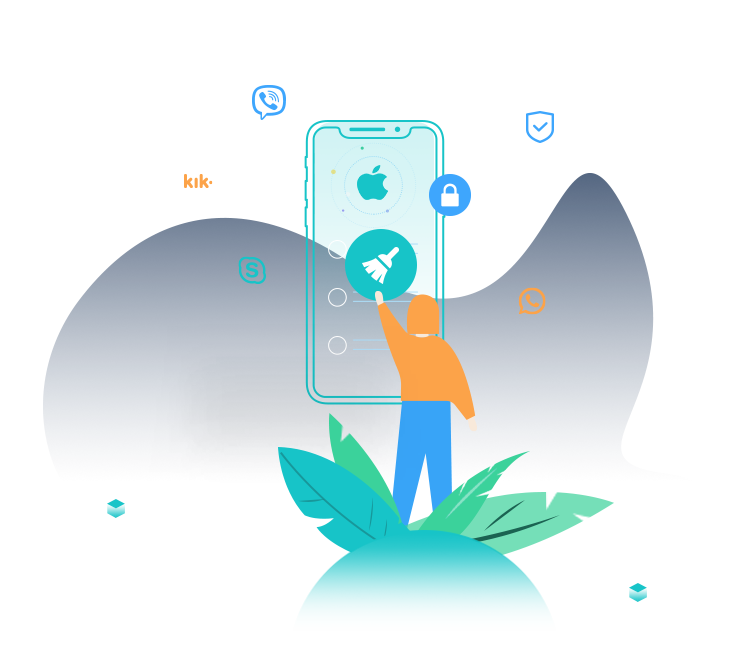
PanFone iOS Data Eraser
PanFone iOS Data Eraser helps you completely erase all iOS data to protect your privacy.
- 1-click to erase all data on iOS device completely with nothing recoverable.
- Selectively erase deleted files and private data with 0% recovery: messages, contacts, photos & video, etc.
- 100% Wipe 10+ social apps data: WhatsApp, LINE, WeChat, Instagram, Kik, etc.
- Clear junk files and speed up your iOS device.
So let see how to delete the crash logs by PanFone iOS Eraser:
- Click the above button to download PanFone iOS Eraser and install it on your PC.
- Launch the program and connect your iOS device with PC.

- Tab "Free Up Space" and then click "Quick Scan" on the right panel.
The scan will take a few seconds for the first time. When it finished, you will see a result list of the scan. It shows the spaces taken by Junk files, Temporary File, etc.
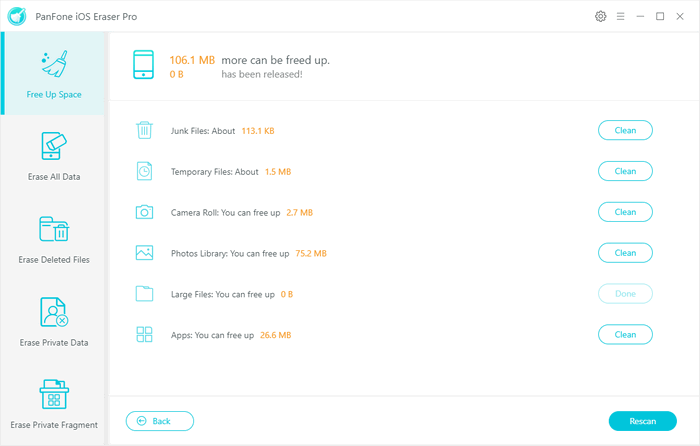
- Click the button "Clean" beside the "Junk Files". It switches to the details window which lists the "Crash logs".
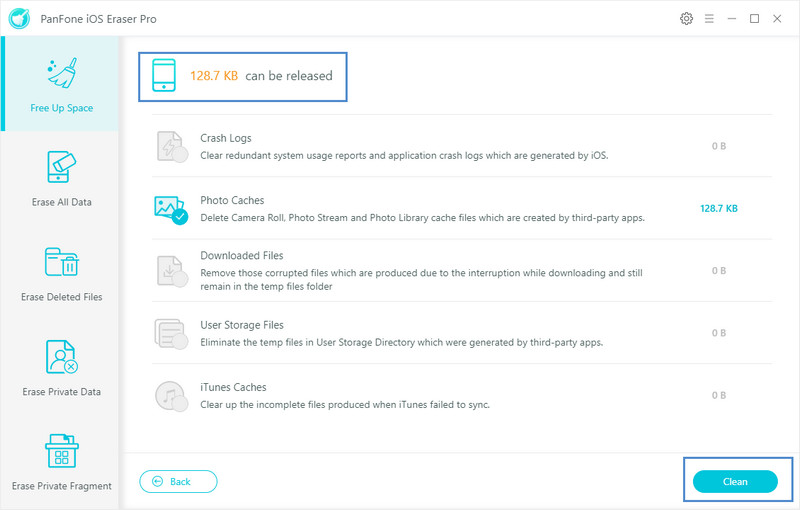
- Tab "Clean" and make sure of the deletion. All the crash logs of your device are cleaned.
Remember to have the same operation for period, so you will get your system clean and faster. Free to download PanFone iOS Data Eraser for a try!
Related Post
- How to Clean Instagram Cache on iPhone
- Can Not Erase Data of iPhone? Here is Our Solution
- How to Install Apple Mobile Device USB Driver?
- How to Erase iPhone Data with or without iTunes?
- How to Improve the Performance of iOS 12.2?
- How to Compress and Backup Photos from iOS Device to PC?
- How to Reset iPhone or iPad with/without iTunes
Hot Product
-
🔐 Passcode Unlocker
Unlock screen, Apple ID, or Screen Time passcode on any iOS device.
Learn More
-
📍 Location Changer
Spoof your GPS location for apps, games, and privacy protection.
Learn More
-
↩️ Data Recovery Expert
Recover deleted or lost data from PC drives and external storage devices.
Learn More
