![]() Cross-platform transfer solution for all smartphone users to transfer content between Android and iOS, transfer data from iTunes, iCloud, iTunes library to mobile phone.
Cross-platform transfer solution for all smartphone users to transfer content between Android and iOS, transfer data from iTunes, iCloud, iTunes library to mobile phone.
How to Erase iPhone with/without iTunes
Due to the iPhone's multimedia capabilities and comprehensive array of applications, it is likely that some of your sensitive data, such as bank or email account details, are stored on the phone. If you are upgrading to a new iPhone and selling your old iPhone or giving it to someone as a gift, it is highly recommended that you erase all the data from your iPhone first. There are 2 simple ways to erase iPhone data. Check more details in this article.
 Part 1. How to Erase an iPhone Through iTunes
Part 1. How to Erase an iPhone Through iTunes
iPhone users who are certainly dependent on iTunes have a way of removing their device from iTunes very easily without stress. There are several reasons why you would want to erase iPhone from iTunes, some of them include: a) change of mobile device; b) privacy concerns.
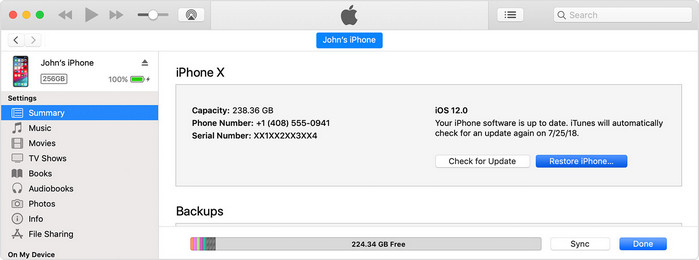
Step 1 : Open iTunes on your computer and attach your iPhone using the USB cable provided.
Step 2 : Wait for the iPhone's icon to appear in the iTunes interface "Devices" category and click the icon to open your iPhone's summary menu.
Step 3 : Select the “Restore iPhone”.
Step 4 : Click “Restore”. After it finished, you can click “Set up as a new iPhone” to start set up your iPhone.
Cons
 Part 2. How to Erase an iPhone without iTunes(Recommend)
Part 2. How to Erase an iPhone without iTunes(Recommend)
PanFone iOS Eraser is a well secured and undetectable data eraser tool for iPhone. The device enables iPhone users to check and view files you wish to erase before you continue, thus making sure that you permanently delete the files that you want to wipe completely. The PanFone iOS Eraser can be used to factory reset iPhone without iTunes.
Key Features of PanFone iOS Eraser Free:
Download
Win Version
Buy Now
Win Version
The best way to erase all information and data from your iPhone/iPad/iPod. With the help of PanFone, you can erase all of your private data with the click of a button. Alternatively, you can pick and choose what you would like to erase and what you would like to keep. Here’s how to do it:
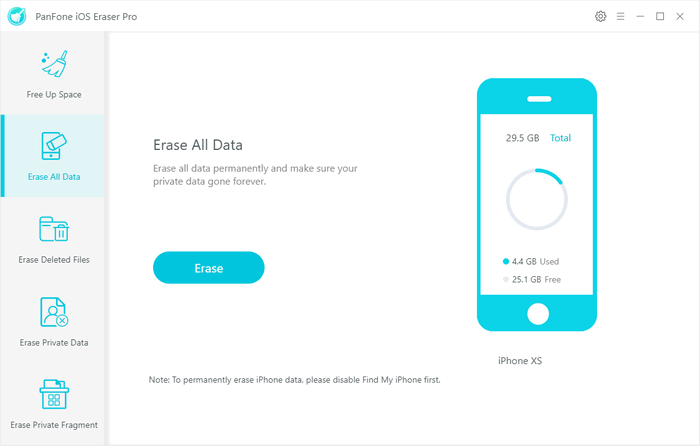
Step 1 : Launch PanFone iOS Data Eraser and connect your iPhone to your computer. And remembber to turn off Find My iPhone first if you want to permanetly wipe your iPhone data.
Step 2 : Choose "Erase All Data" on main interface. Simply click on the blue button Erase.
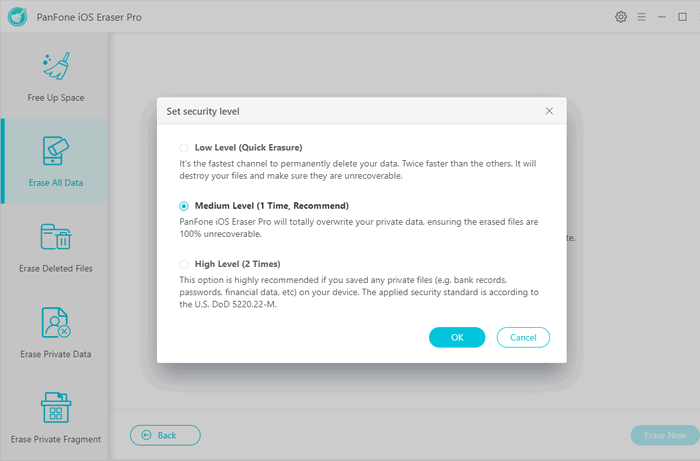
Step 3 : Read the 3 tips before erasing data, and you can select a security level. The default recommended level is Medium, and there are other two options: Low Level and High Level. Simply select your preferable one.
Step 4 : Confirm your delete by typing in “delete”, and click “Erase Now”.
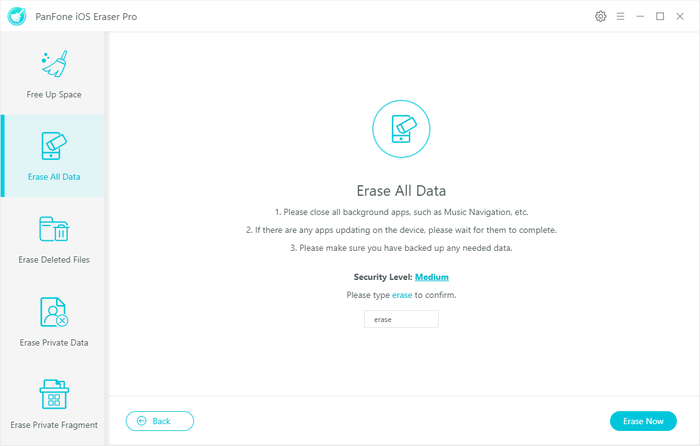
Step 5 : Wait for the process to complete.
And that’s all it takes to delete your private data from your iPhone, iPad or iPod.
There are several different things that you can do to prevent spyware from entering onto your phone, but if it still makes its way in, you might want to consider deleting your personal files permanently. The only way to ensure that your personal files are 100% deleted and safe is with special software like PanFone iOS Data Eraser. Try it today and keep your personal information personal.
Download
Win Version
Buy Now
Win Version