![]() Cross-platform transfer solution for all smartphone users to transfer content between Android and iOS, transfer data from iTunes, iCloud, iTunes library to mobile phone.
Cross-platform transfer solution for all smartphone users to transfer content between Android and iOS, transfer data from iTunes, iCloud, iTunes library to mobile phone.
Need More Space for An iOS Update
Update Using iTunes
Download the latest version of iOS using iTunes and follow these steps:
- Install the latest version of iTunes on your computer.
- Plug your device into your computer.
- In iTunes, select your device.
- In the Summary pane, click Check for Update.
- Click Download and Update.
Delete Content Manually
You can check your storage to see how much space your apps use and delete the ones you don't need.
- Go to Settings > General > [device] Storage.
- Select any app to see how much space it uses.
- Tap Delete App. Some apps, such as Music and Videos, let you delete parts of their documents and data.
- Install the iOS update again. Go to Settings > General > Software Update.
Manage space with recommendations
In iOS 11 and later, you can get tips for how to save space and how to offload or delete apps and content that you don't need. You can download your purchased apps or other content again later.
- Go to Settings > General > [device] Storage.
- Scroll to the Recommendations section to see tips.
It's a little complex for above 3 methods. Surly there is an easier and efficient way to do it. You can use iOS eraser software to clean your device and make space for the update.
PanFone iOS Eraser is a tool to instantly delete all these crash logs, temp files, etc. to free up more space on your iOS device. It also supports to erase messages, contacts, call history, photos & video, browsing data and more with 0% recovery.
Advantage of PanFone iOS Eraser:
So let see how to make space for iOS by PanFone iOS Eraser:
- Download PanFoneand install it on your PC.
- Launch the program and connect your iOS device with PC.

- Tab "Free Up Space" and then click "Quick Scan" on the right panel.
The scan will take few seconds for first time. When it finished, you will see a result list of scan. It shows the spaces taken by Junk files, Temporary File, etc.
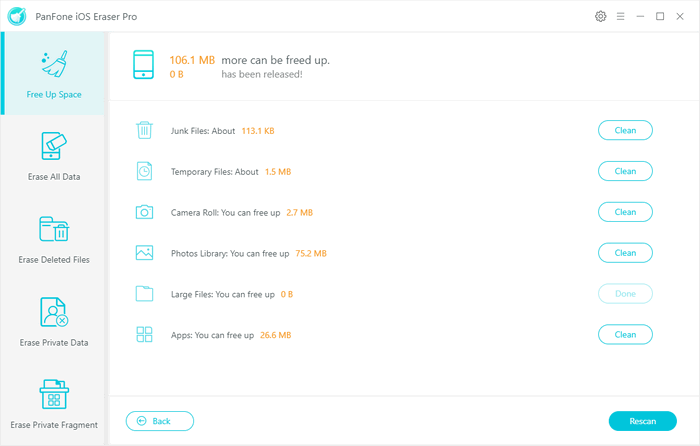
- Choose one file type you want to delete from device and click "Clean". It goes to the detail page for you to choose file(s) to delete.
- Last, make sure of the deletion and all the unwanted files of your device are removed.
Download
Win Version
Buy Now
Win Version
Note: The file deleted by PanFone will not be recovered any more.
Download
Win Version
Buy Now
Win Version