![]() Cross-platform transfer solution for all smartphone users to transfer content between Android and iOS, transfer data from iTunes, iCloud, iTunes library to mobile phone.
Cross-platform transfer solution for all smartphone users to transfer content between Android and iOS, transfer data from iTunes, iCloud, iTunes library to mobile phone.
3 Ways to Backup iPhone before Upgrading to iOS 13
During its WWDC 2019 keynote, Apple officially unveiled iOS 13 for iPhone. The iOS 13 public beta release date was on June 24, even though Apple said it wouldn't come out until July. iOS 13 introduces a bold new look, major updates to the apps you use every day, new ways to help you protect your privacy, and improvements across the entire system that make your iPhone even faster and more delightful to use.
Are you impressed by the new features on iOS 13? Get ready to upgrade your iPhone to the latest iOS 13? Want to know if you need to back up your iPhone before updating to iOS 13? The answer is yes. It's crucial that you back up your iPhone to ensure you don't lose any of that precious data, and if anything should go wrong during the update process.
In the following tutorial, we are going to show you 3 ways to backup your iPhone before upgrading to iOS 13 in detail.
 Way 1. How to Backup iPhone before Updating to iOS 13 with iTunes
Way 1. How to Backup iPhone before Updating to iOS 13 with iTunes
If you have a computer and USB cable at hand, then making a backup for your iPhone before iOS 13 update is quite a good option. Follow the steps below to make it.
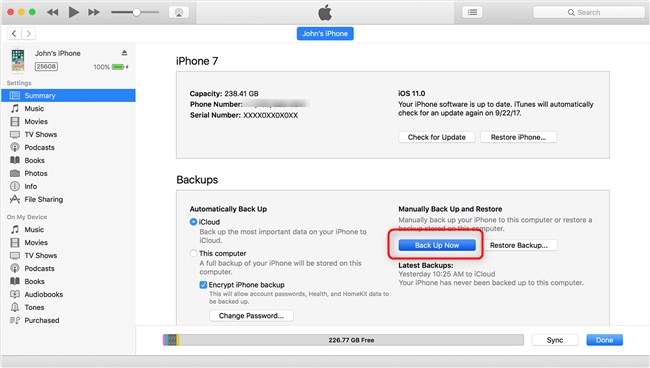
Step 1 : Open iTunes and connect your iPhone to your computer.
If a pop-up occurs on your device screen asks for your device passcode or to Trust This Computer, follow the onscreen steps.
Step 2 : Select the iPhone icon in the top left corner, then choose Summary and scroll down to the Backup section.
Step 3 : Click Backup Now button and wait for the backup to complete.
Note: Open iTunes Preferences and select the Devices tab. If the backup is successful, you will see it listed there. This method is used to verify that the backup is valid.
 Way 2. How to Make A Complete iPhone Backup before iOS 13 update with iCloud
Way 2. How to Make A Complete iPhone Backup before iOS 13 update with iCloud
Getting tired of the tedious and complex process of using iTunes or don’t have a computer available? Just make a backup for your iPhone to iCloud before iOS 13 upgrade. By default, iCloud gives you 5GB of free storage. Let’s check the detailed steps below.
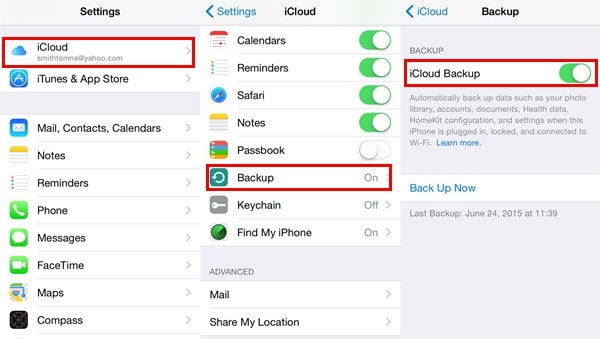
Step 1 : Connect your iPhone to Wi-Fi network and go to Settings on your iPhone.
Step 2 : Go to Settings > your iCloud account showing your name and photo > iCloud. For iOS 10.2 or earlier: Go to iPhone Settings > scroll down and choose iCloud.
Step 3 : Turn on iCloud Backup and tap on Backup Now.
Note: Please stay connected to your WiFi network until the process completes.
 Way 3. How to Backup iPhone Xs/X/8/7/6/5/4 to Computer before 13 Upgrading
Way 3. How to Backup iPhone Xs/X/8/7/6/5/4 to Computer before 13 Upgrading
Actually for most users, apart from iTunes and iCloud, you can back up your iPhone before updating to iOS 13 in a variety of ways. PanFone iOS Data Transfer is highly recommended to help you backup iPhone to computer in an one-click or selective way. This iPhone Backup Tool is a great helper for you to backup and export iOS device data directly to your computer. It supports backing up 12 different types of files, including photos, contacts, SMS messages, Notes, Ebooks, call logs, music, videos, etc, and you are allowed to restore the data whenever you want.
![]() PanFone Data Transfer
PanFone Data Transfer
PanFone Data Transfer is a one-click solution for you to transfer multiple contents between iOS & Android, restore iTunes and iCloud data to device conveniently, as well as back up your phone data and restore later.
- Transfer files between Android and iOS, including contacts, photos, music, SMS, and more.
- Backup phone data and restore in lossless quality.
- Recover iTunes/iCloud backup to iOS or Android devices.
- Sync media files from iTunes Library to devices.
Download PanFone Data Transfer:

Simple Steps to Back Up iPhone before Updating to iOS 13
Step 1 : Download and install PanFone Data Transfer on your computer.
Step 2 : Run this program and get your iPhone connected to computer.
Connect your iPhone to computer with an USB cable, PanFone would detect your iPhone automatically.
Step 3 : Select Backup Option to bring up the one-click backup Panel.
After successfully connected your iPhone, simply select Backup option and then click on Next button to move on.
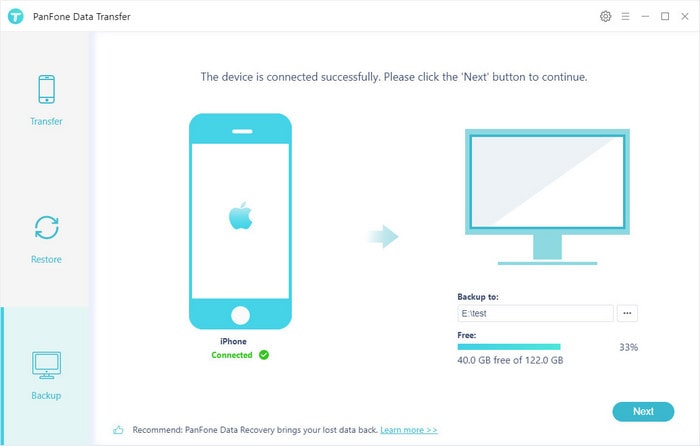
Step 4 : Choose iPhone data you'd like to backup to computer.
Now, select data that you want to backup and then hit on Next to start the backup process.
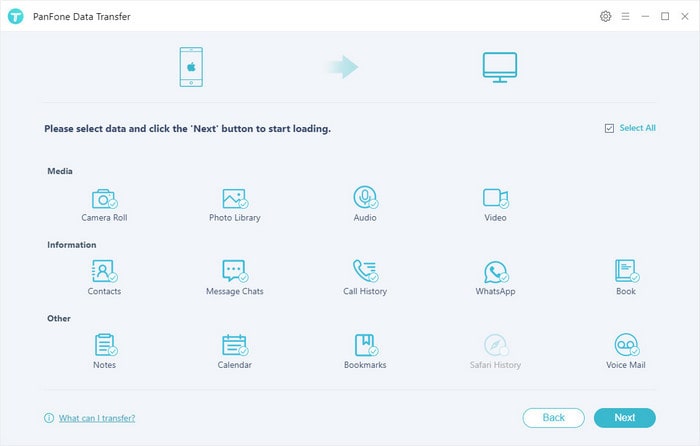
After a while, all of the data you selected would be backed up to your computer successfully.
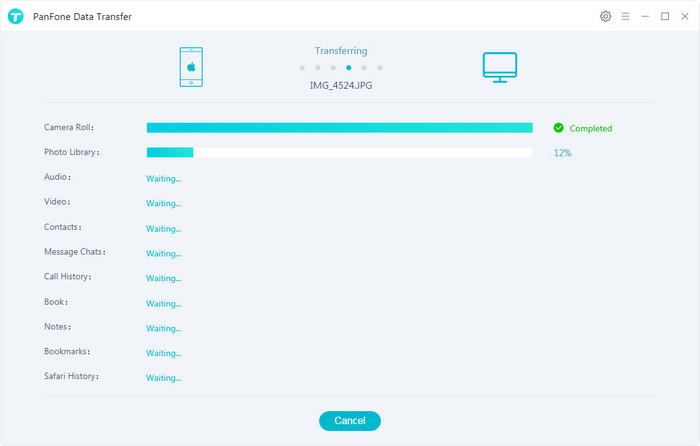
Note: You can restore all the backup from computer to your iPhone/iPad after upgrading to iOS 13, and it won't overwrite your phone data like iTunes.
Video Tutorial - Backup iphone before iOS 13 Update
All on one, making a backup for your iPhone before iOS 13 upgrade is a necessary preparation for iOS 13. Any other questions, please fell free to leave us a comment below.
Download
Win Version
Download
Mac Version