![]() Cross-platform transfer solution for all smartphone users to transfer content between Android and iOS, transfer data from iTunes, iCloud, iTunes library to mobile phone.
Cross-platform transfer solution for all smartphone users to transfer content between Android and iOS, transfer data from iTunes, iCloud, iTunes library to mobile phone.
How to Selectively Recover Deleted/Lost Voice Memos from iPhone without Backup
Q: I accidentally deleted some important Voice Memos on my iPhone 8. I thought there would be a Trash to look for the item but I couldn't find it. How can I recover deleted Voice Memos on iPhone? —— Jane
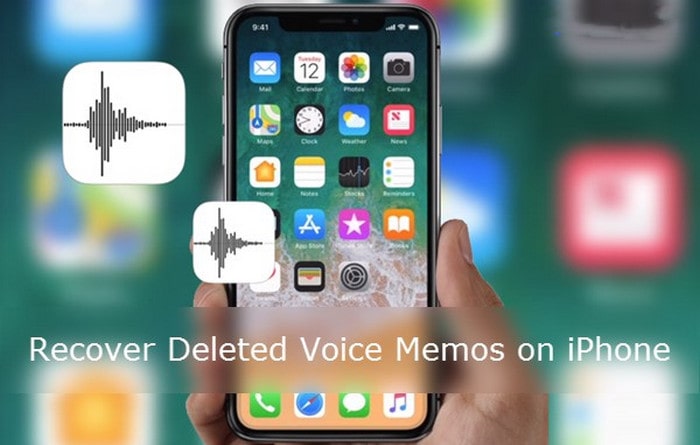
In an iPhone, photos or videos get deleted will go to a folder called "Recently Deleted" under Albums in Photos. But it's different for voice memos.
Don't worry! This actually happens to a lot of people and there is a way to remedy the situation. We will show you how to recover deleted iPhone voice memos without backup after mistakenly deletion, iOS upgrade or jailbreak failure.
 How to Selectively Recover Deleted/Lost Voice Memos from iPhone without Backup
How to Selectively Recover Deleted/Lost Voice Memos from iPhone without Backup
Normally, if you have backed up iPhone to iTunes/iCloud, you can recover deleted voice memos from iTunes/iCloud backup. However, you may don’t have the habit to back up iPhone, under this circumstance, you are also able to restore deleted voice memos from iPhone without backups. You can get help with some iPhone voice memos recovery tools like PanFone iOS Data Recovery. This software is a professional and reliable data recovery tool for iOS users. Apart from retrieving deleted or lost voice memos from iPhone directly and selectively, it can also support recovering contacts, text messages, call history, whatsapp, calendar, notes, reminders and Safari bookmarks etc from iPhone XS/XS Max/XR/X/8/8 Plus/7/7 Plus/6S/6/SE/5s/5/4. Both Windows Version and Mac Version are available. Let's learn about key features of this iPhone data recovery tool.
Key Features of PanFone iOS Data Recovery
PanFone iOS Data Recovery is a comprehensive iOS data recovery tool, provides 3 recovery modes to retrieve data from your iDevice, iTunes backup and iCloud backup:
- 3 Recovery modes - Recover from iOS Device, iTunes Backup and iCloud Backup without overwrite.
- Recover various deleted contents, including photos, messages, contacts, as well as App data like WhatsApp conversations, iPhoto, Instagram etc.
- A detailed preview before performing recovery.
- You can choose to extract found data to computer or put them back to device.
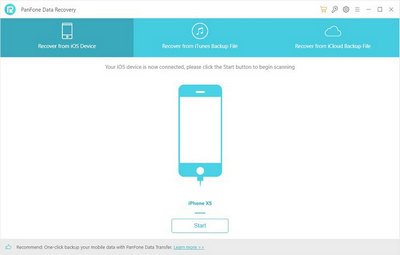
| Supported devices | Data available to recover |
|
|
How to use PanFone iOS Data Recovery to Selectively Retrieve Deleted Voice Memos from iPhone
Step 1 : Get your iPhone connected to computer.
Run this iOS Data Recovery and then connect your iPhone to computer with a USB cable. then you will see 3 recovery modes: Recover from iOS Device, Recover from iTunes Backup File, Recover from iCloud Backup File on the primary window. Simply select Recover from iOS Device to get started.
Note: If your iPhone can not be detected, please click here to get help.

Step 2 : Scan your iPhone to find the deleted voice memos.
Once your iOS Device is connected successfully, click on the Start button to start analyzing your iPhone. Then choose files you would like to scan. Uncheck files you don't need. Then click on Next to load data from iPhone. To save your time, you can just choose "Voice Memos" option and go ahead.
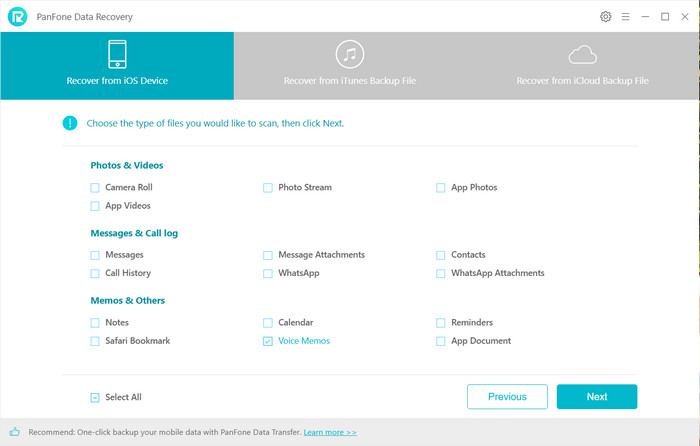
Step 3 : Preview and recover deleted iPhone voice memos.
It takes a while to scan and load data on your iPhone. Once the scanning process finished, the found data would be categorized in main three types: Photos & Videos, Messages & Call logs, Memos & Others. You can choose any tab from the left side bar to preview details. Here, we choose Voice Memos under Memos & Others, you also can turn on Only display the deleted items to preview deleted voice memos.
Select voice memos you want to recover, then choose Recover to computer or Recover to device.
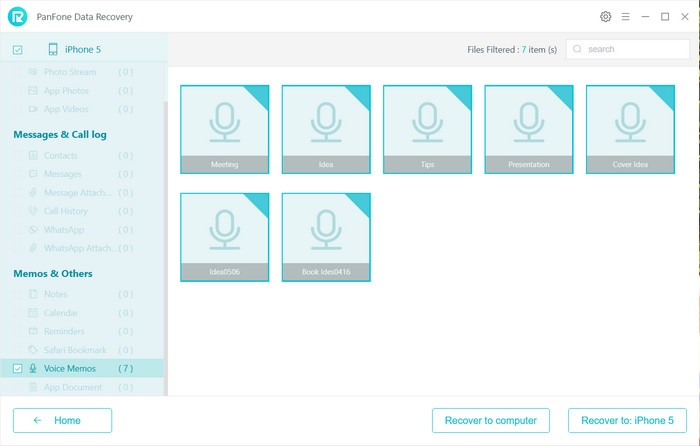
Video Guide about How to Recover Deleted iPhone Voice Memos
That’s all for how to directly retrieve deleted voice memos from iPhone. Why not download this iPhone voice memos recovery software now and explore more? Any other questions, you can let us know in comments section below.
Download
Win Version Download
Mac Version