![]() Cross-platform transfer solution for all smartphone users to transfer content between Android and iOS, transfer data from iTunes, iCloud, iTunes library to mobile phone.
Cross-platform transfer solution for all smartphone users to transfer content between Android and iOS, transfer data from iTunes, iCloud, iTunes library to mobile phone.
How to Recover Deleted Photos from iPhone XS/XR/X/8/7/6s
Q: I recently deleted some pictures from my iPhone I wasn't suppose to from All Photos album. Help!!! How can I recover my deleted iPhone photos? I have an iPhone XR.
It happens. Actually, it’s possible only if you’re very lucky. Let’s take a look at all the possible ways in which you can try recovering deleted photos from your iPhone XS/XS Max/XR/X/8/8 Plus/7/7 Plus/6S/6/SE/5s/5/4.
 Method 1. Manually Recover Deleted Photos on iPhone within 30 Days
Method 1. Manually Recover Deleted Photos on iPhone within 30 Days
The first thing that you need to do to recover deleted iPhone photos is to check if they are still stored on your iPhone. If your iPhone is running on at iOS 8, iOS 9, iOS 10, iOS 11, iOS 12 or iOS 13, you'll have a handy Recently Deleted folder in your Photos app. All deleted photos are stored here for 30 days.
Here's how to view and restore deleted photos on your iPhone:
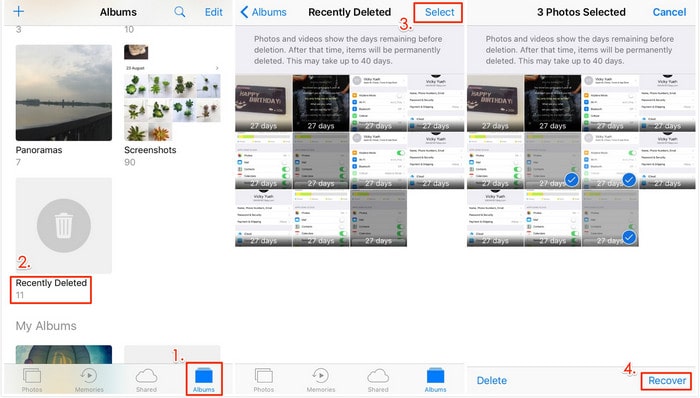
Step 1: Open the Photos app.
Step 2: Scroll down to the Recently Deleted album.
Step 3: The album will show all deleted photos from the last 30 days, as well as how many days remaining they have before being permanently deleted.
Step 4: Tap Select then tap all the photos that you want to restore to the device.
Step 5: Tap Recover to save your photos.
 Method 2. One-click Solution to Recover Deleted Photos on iPhone
Method 2. One-click Solution to Recover Deleted Photos on iPhone
If you don't have backup and looking for an easy way to recover photos from erased iPhone without backup, then PanFone iOS Data Recovery will surely help you. It can help you recover deleted data (photos, messages, contacts, notes, etc.) from iPhone without backup and selectively restore iPhone photos from iTunes, iCloud backup as well.
Simply download and install the compatible version on your computer to get started.
Download
Win Version Download
Mac Version
Step 1 : Get Your iPhone Connected to Your Computer.
Run PanFone iOS Data Recovery and connect your iPhone to computer, then you will see 3 recovery modes: Recover from iOS Device, Recover from iTunes Backup File, Recover from iCloud Backup File. Simply select Recover from iOS Device.
Note: If your iPhone can not be detected, please click here to get help.

Step 2 : Start Scanning Your iPhone to Retrieve Deleted iPhone Photos.
Once your iPhone is detected, click on the Start button to start analyzing your iPhone. Then choose files you would like to scan and uncheck files you don't need. Then click on "Next" to load data from iPhone. To save time, you can just choose Camera Roll, Photo Stream or App Photos option to go ahead.
Note: please always make sure that your iPhone is connected to keep the scan progress on going and avoid unnecessary termination of the process, otherwise it will start again.
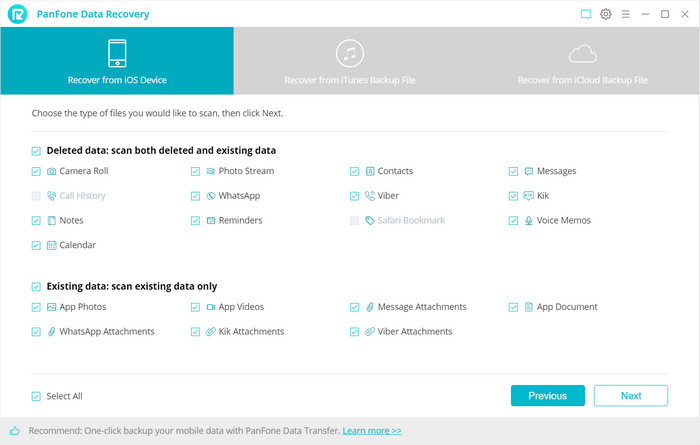
Step 3 : Preview and Recover Deleted Photos from Your iPhone.
After the scanning process finished, you can preview three different categories of data before performing recovery. You can tick Camera Roll, Photo Stream or App Photos under Photos &Videos to view photos and then choose the pictures you want to recover. You can also turn on Only display the deleted items to check deleted iPhone photos.
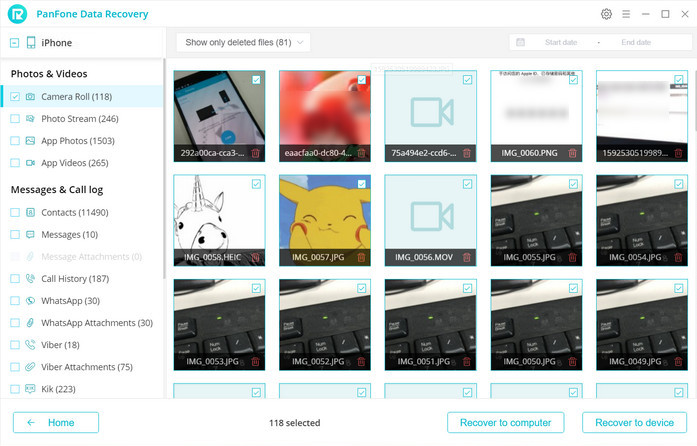
Step 4 : Recover Deleted Photos to iPhone or Computer.
Now, you will get two options, recover to computer and recover to device. Just select the option you prefer.
Video Guide about How to Recover Deleted iPhone Photos
After reading this guide about how to recover deleted photos from iPhone, you may have retrieve deleted iPhone photos successfully. Any other problems? You can let us know in Comments Section below.
Download
Win Version Download
Mac Version