![]() Cross-platform transfer solution for all smartphone users to transfer content between Android and iOS, transfer data from iTunes, iCloud, iTunes library to mobile phone.
Cross-platform transfer solution for all smartphone users to transfer content between Android and iOS, transfer data from iTunes, iCloud, iTunes library to mobile phone.
How to Recover Deleted Contacts from iCloud Backup
Contacts are an important part of your iPhone, especially if you’re constantly making calls, sending emails, or texting friends and family. If you’ve lost or deleted a contact by mistake, there is no reason to panic. Contacts are set to sync with iCloud by default.
Here, we've concluded some efficient ways to help you recover deleted contacts from iCloud to iPhone.
 Solution 1. Recover Contacts from iCloud on iPhone
Solution 1. Recover Contacts from iCloud on iPhone
If you've enabled iCloud Backup and synced contacts to iCloud beforehand, you could download the contact archive to get back the deleted contacts in no time. Here are the simple steps.
Step 1 : Open "Settings" App on your iPhone.
Step 2 : Tap on your name and choose "iCloud". (On iOS 10.2 and earlier, select "iCloud" directly.).
Step 3 : If the "Contacts" option is on. Turn it off and choose "Keep on My iPhone".
Step 4 : Then switch "Contacts" on again and choose "Merge". You will restore the deleted contacts on your iPhone after the merging process.
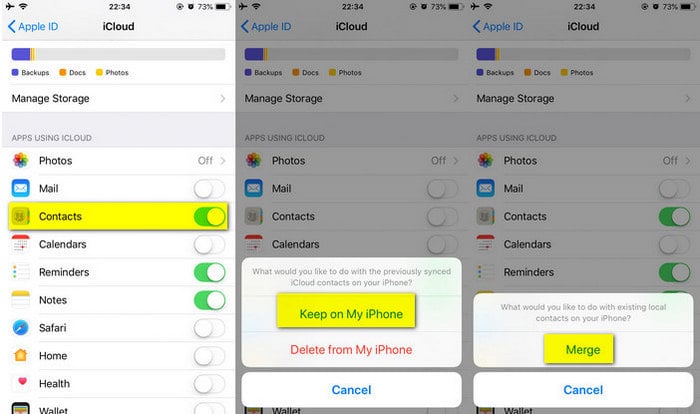
 Solution 2. Selectively Recover Deleted Contacts from iCloud Using PanFone iOS Data Recovery
Solution 2. Selectively Recover Deleted Contacts from iCloud Using PanFone iOS Data Recovery
Well, it’s pretty safe to have backups when contacts deletion happens on our iPhone. However, some backups are too inconvenient to use when you only need a single or particular contact to restore but the entire backup was extracted on the phone. During these times you can only rely on third party recovery programs, like PanFone iOS Data Recovery to do the tough job. It is a reliable iPhone contacts recovery software that enables you to selectively recover contacts from iCloud to iPhone. Plus, it also provides preview option to let you see if the needed deleted contacts are really recoverable.
Both Windows version and Mac version are available, simply download and install the suitable version on your computer to get started.
Download
Win Version
Download
Mac Version
Steps on how to recover deleted iPhone contacts from iCloud backup
Recover from iCloud Backup Mode allows you to selectively recover deleted contacts from iPhone rather than restoring everything from photos, videos to messages etc. Follow the below steps:
Step 1 : Sign in iCloud.
Select Recover from iCloud backup mode on the main window, you will be prompted to sign in to Cloud. Please enter your Apple ID to sign in.
Note: When recovering data using this mode, do not connect the device to your computer during the recovery to prevent the iCloud file from being updated or modified.
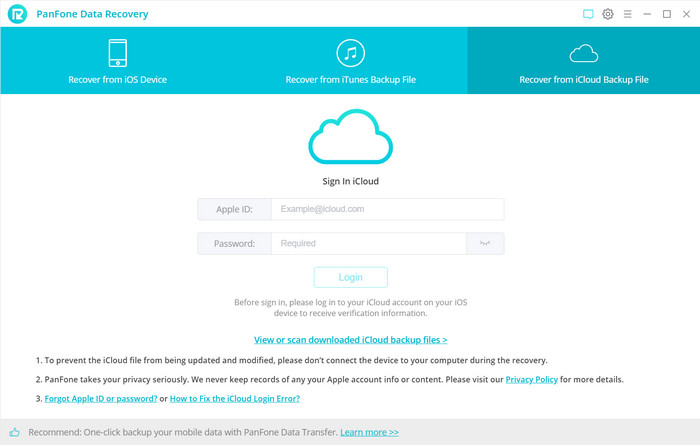
Step 2 : Select iCloud backup to download.
If you have synced different iOS devices with iCloud before, more than one backup files will show up after you sign in iCloud. Just choose the proper one for your iPhone and click Next button.
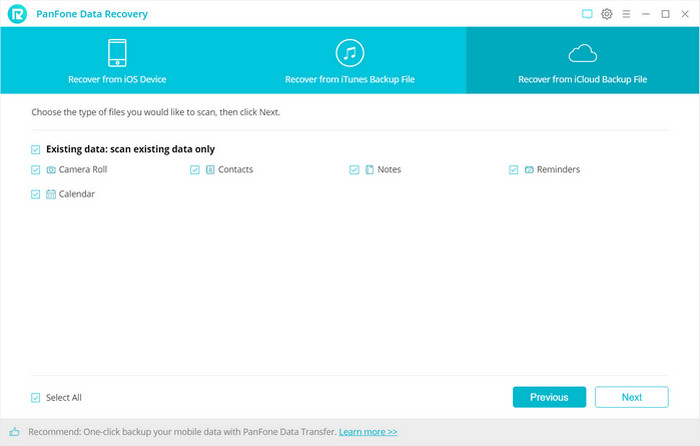
Step 3 : Extract the downloaded iCloud backup to access the content.
Once the downloading is completed successfully, you can begin scanning to extract it so that you can access the details. Click Next after the download process. The program can extract the backup file quickly.
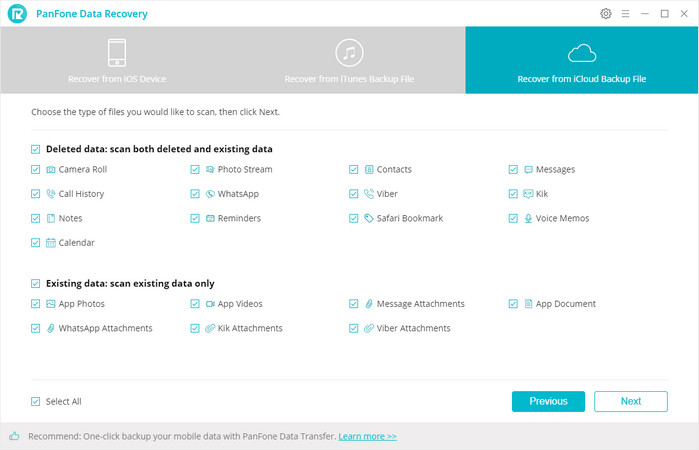
Step 4 : Preview and Recover Contacts from iCloud backup to iPhone.
Once the scanning process is completed, you will see all your iCloud backup files listed on category. Simply click on Contacts to preview details of your deleted contacts and then choose what you want to recover. Then choose Recover to computer or Recover to device as per your need.
That’s all for how to recover deleted contacts from iCloud. Have you ever used any of the above methods for restoring missing iPhone contacts? Have questions about restoring your iPhone, iPad, or iPod Touch with iCloud Backup? You can let us know in Comments Section below.
Download
Win Version
Download
Mac Version