![]() Cross-platform transfer solution for all smartphone users to transfer content between Android and iOS, transfer data from iTunes, iCloud, iTunes library to mobile phone.
Cross-platform transfer solution for all smartphone users to transfer content between Android and iOS, transfer data from iTunes, iCloud, iTunes library to mobile phone.
How to Recover Deleted Text Messages from An iPhone Selectively
iPhone Text messages or SMS plays an important role in daily life. It delivers significant information among friends, family, colleagues even commercial partners. Messages loss or deletion often happens in daily life, however. But what if you accidentally delete important text messages and conversations? Are there ways to retrieve deleted text messages on iPhone?
Here, we will show you how to recover deleted text messages from iPhone XS/XS Max/XR/X/8/8 Plus/7/7 Plus/6S/6/SE/5s/5/4 after mistaken operation, iOS upgrade or jailbreak failure.
 How to Recover Deleted Text Messages from iPhone Directly without Backup
How to Recover Deleted Text Messages from iPhone Directly without Backup
For those who don’t want to use complicated and sometimes unsuccessful data recovery through backups, or you don't have text Messages backup in iTunes or iCloud, using iOS Data Recovery is the best way to retrieve deleted iPhone text messages. This iPhons data recovery program is a professional and reliable data recovery tool for iOS users. Apart from retrieving deleted or lost SMS from iPhone directly and selectively, it can also support recovering photos, videos, contacts, messages, call history, whatsapp, calendar, notes, voice memos, reminders and Safari bookmarks etc. Both Windows Version and Mac Version are available.
![]() PanFone iOS Data Recovery
PanFone iOS Data Recovery
PanFone iOS Data Recovery is a comprehensive iOS data recovery tool, provides 3 recovery modes to retrieve data from your iDevice, iTunes backup and iCloud backup:
- 3 Recovery modes - Recover from iOS Device, iTunes Backup and iCloud Backup without overwrite.
- Recover various deleted contents, including photos, messages, contacts, as well as App data like WhatsApp conversations, iPhoto, Instagram etc.
- A detailed preview before performing recovery.
- You can choose to extract found data to computer or put them back to device.
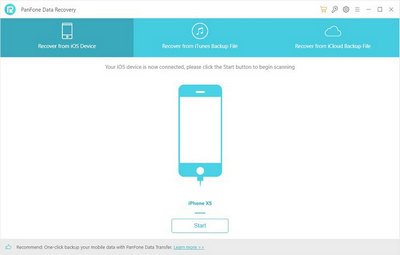
How to use PanFone iOS Data Recover to Selectively Retrieve Deleted Text Message from iPhone
Step 1 : Connect your iPhone to your computer.
Run iOS Data Recovery on computer, then connect your iPhone to computer. If your iPhone can not be detected, please click here to get help.
Among 3 recovery modes, simply choose and click on Recover from iOS Device mode.

Step 2 : Scan your iPhone and select contents.
Once your iOS Device is connected successfully, click on the Start button to start analyzing your iPhone. Then choose files you would like to scan. Uncheck files you don't need. Then click on Next to load data from iPhone.
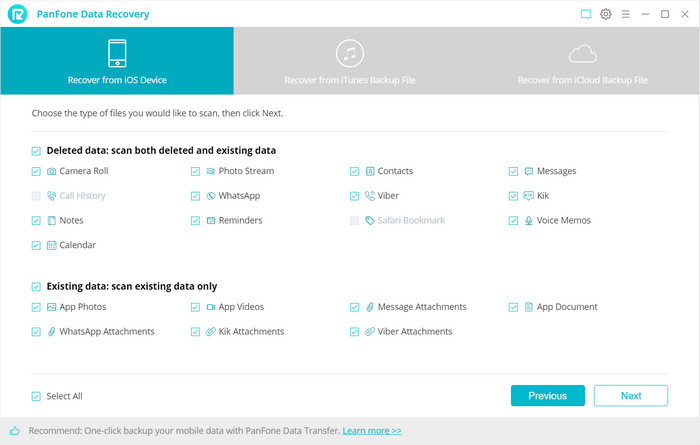
Step 3 : Preview and recover deleted iPhone text messages.
It takes a while to scan and load data on your iPhone. Once the scanning process is complete, the found data is categorized in main three types: Photos & Videos, Messages & Call logs, Memos & Others. You can choose any tab from the left side bar to preview details, you are also able to turn on Only display the deleted items to check deleted data.
Tick Messages or Messages Attachments to preview and select text messages you want to recover, then choose Recover to computer or Recover to device.
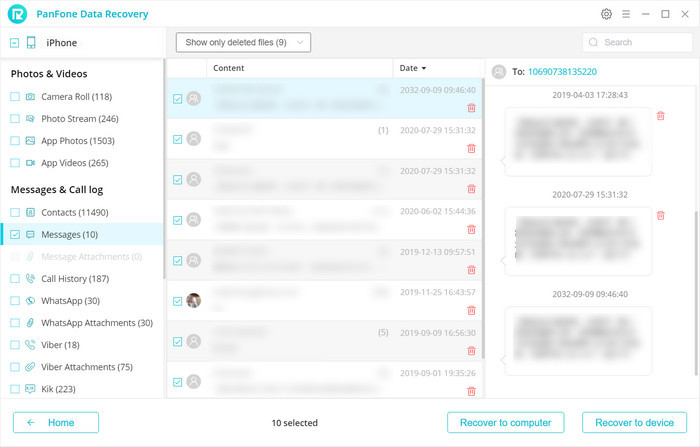
Video Guide about How to Recover Deleted iPhone Text Messages
As you can see, if you don’t have previous backups, the best way to recover text messages and other files is to use PanFone iOS Data Recovery. It is more reliable and simple to use. Hopefully, you have learnt how to find back deleted text messages on iPhone. Any other problems? You can let us know in Comments Section below.
Download
Win Version Download
Mac Version