![]() Cross-platform transfer solution for all smartphone users to transfer content between Android and iOS, transfer data from iTunes, iCloud, iTunes library to mobile phone.
Cross-platform transfer solution for all smartphone users to transfer content between Android and iOS, transfer data from iTunes, iCloud, iTunes library to mobile phone.
How to Retrieve Lost and Deleted Calendar Events on iPhone in Seconds
Q: How do I retrieve/recover accidentally deleted calendar events on my iPhone? I lost some important data after jailbreaking my iPhone X. Help, please.
Oh no, so you just accidentally lost Calendars on your iPhone. Especially for business persons, Calendar app could be a nice assistant and reminder to make their work more organized. Don't worry, though. Luckily, there are many ways you can try to recover the lost calendars on iPhone XS/X/8/7/6S/6, including iOS 13. In this article, we will share you 3 methods to recover deleted Calendar from iPhone 8/7/6s/X/XS/XR. Let follow these 3 ways and a few tips to get started.
3 Ways to Restore Deleted Calendar Events on iPhone with or without Backup in Seconds
If you have a previous backup, the lost calendars could be easily restored from iTunes or iCloud backup in a few clicks. If not, some 3rd-party iPhone calendar recovery tools like PanFone iOS Data Recovery can help you directly retrieve deleted calendar from iPhone without backups. This iPhone Calendar Recovery Tool is a all-in-one solution for you to recover deleted or lost data including photos, text messages, contacts, Safari bookmarks, notes, voice memos, call history, whatsapp, as well as App data like WhatsApp conversations, iPhoto, Instagram etc from iPhone, iTunes backup, iCloud backup. Let's have a look at the features of this iPhone data recovery program.
![]() PanFone iOS Data Recovery
PanFone iOS Data Recovery
PanFone iOS Data Recovery is a comprehensive iOS data recovery tool, provides 3 recovery modes to retrieve data from your iDevice, iTunes backup and iCloud backup:
- 3 Recovery modes - Recover from iOS Device, iTunes Backup and iCloud Backup without overwrite.
- Recover deleted iPhone data, including photos, messages, contacts, as well as App data like WhatsApp conversations, iPhoto, Instagram etc.
- A detailed preview before performing recovery.
- You can choose to extract found data to computer or put them back to device.
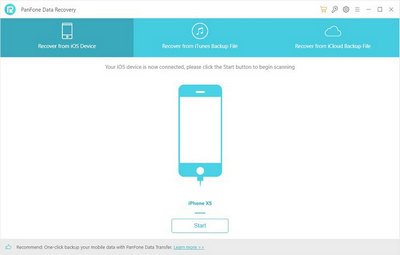
 Method 1. How to Directly Recover Deleted Calendar from iPhone without Backup
Method 1. How to Directly Recover Deleted Calendar from iPhone without Backup
If you do no have any backups before, this iPhone recovery tool enables you to retrieve deleted Calendar events on iPhone X/8/8 Plus without backup. Here are the simple steps.
Step 1 : Connect iPhone to Computer.
Run PanFone iOS Data Recovery and get your iPhone connected to computer with a USB cable, then you will see 3 recovery modes: Recover from iOS Device, Recover from iTunes Backup File, Recover from iCloud Backup File. Simply select Recover from iOS Device to move on.

Note: If your iPhone can not be detected, please click here to get help.
Step 2 : Start Scanning Your iPhone to Retrieve Deleted iPhone Calendar.
After your iPhone is detected, click on the Start button to start analyzing your iPhone. The analysis will take a while, please wait patiently. Then choose files you would like to scan. Uncheck files you don't need. Then click on Next to load data from iOS devices. To save your time, you can just choose "Calendar" option and go ahead.
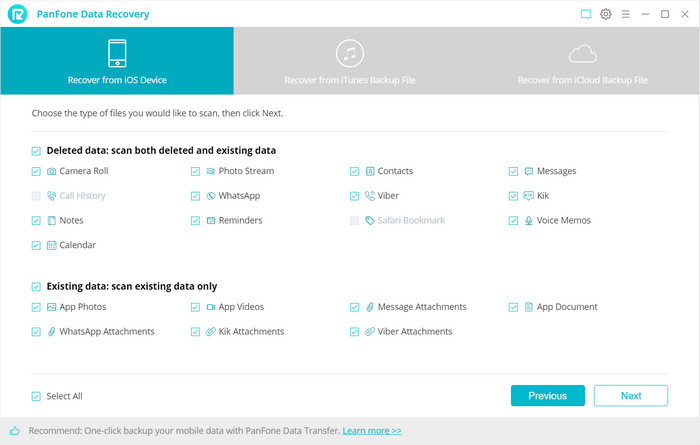
Step 3 : Preview and Recover Deleted Calendar from Your iPhone.
Once the scanning process is completes, you can preview three different categories of data before performing recovery. You can tick Calendar under Memos &Others to view notes. Choose the Calendar you wanna get back.
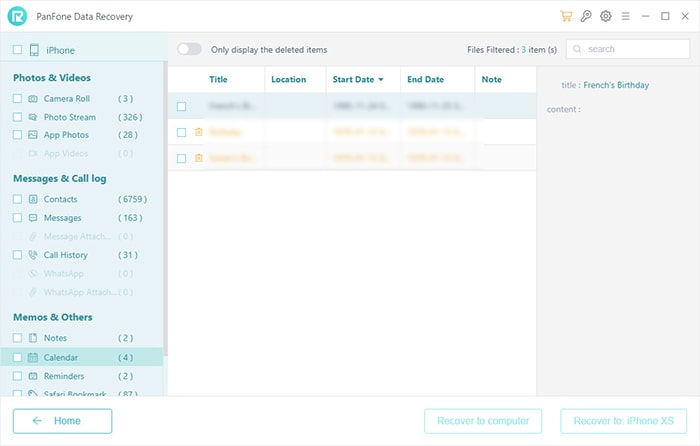
Step 4 : Recover Deleted Calendar to iPhone or Computer.
Now, you will get two options, recover to computer and recover to device. Just select the option you need.
 Method 2. How to Recover Deleted iPhone Calendar from iTunes Backup
Method 2. How to Recover Deleted iPhone Calendar from iTunes Backup
If you regularly back up your data with iTunes, you can click “Restore Backup” on iTunes to recover your lost data. However, this might be confusing for some less advanced users. PanFone iOS Data Recovery has the ability to access to the backup copies and extract just the calendars from there. Here's how to use an iPhone backup created by iTunes to retrieve your iPhone calendar contents.
Step 1 : Select your iTunes backup and extract it.
Navigate to Recover from iTunes Backup File mode and you should see all the local iTunes backup shown on main window. From the listed backup entries, choose one containing the iPhone calendar events you want to restore and click Start Scan button.
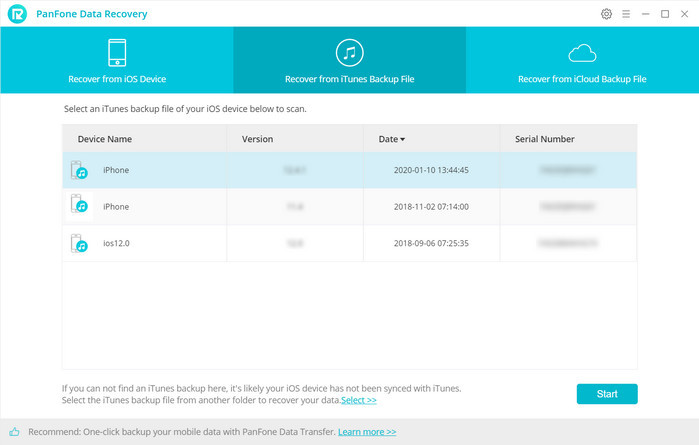
Step 2 : Preview and recover deleted Calendar from iTunes backup.
Unselect data you don't need, and then click on Next. After that, PanFone iOS Data Recovery will scan the selected data from iTunes backup. After the scanning process finished, you can find all the backup files are listed and displayed in categories. Choose Memos & Others tab to preview details and select the calendar you need to recover.
Now, you are able to choose Recover to computer or Recover to device.
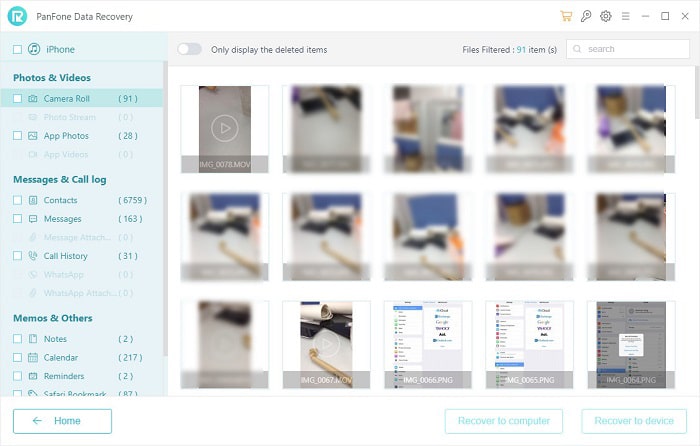
 Method 3. How to Recover Deleted iPhone Calendar from iCloud Backup
Method 3. How to Recover Deleted iPhone Calendar from iCloud Backup
If you have enabled the iCloud sync for your calendar, then you can easily get back your calendar on iPhone. However, restoring calendar from iCloud will also erase all data and settings on your iPhone, and these erased files can be recovered anymore. So you should take PanFone iOS Data Recovery into consideration. Here, we will show you how to restore deleted calendar on iPhone from iCloud backup.
Step 1 : Sign in iCloud.
To extract the deleted iPhone calendar events via iCloud backup, we select Recover from iCloud backup mode. You will be asked for a Apple ID and password used for signing in iCloud account. Then enter your iCloud account to sign in.
Note: It's totally safe to sign in your account here. We take your privacy seriously, and the program won't keep any record of your account and data at any time during your sessions.
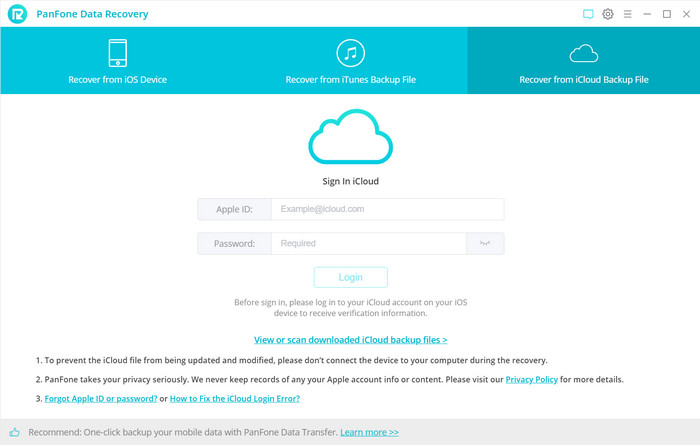
Step 2 : Select iCloud backup to download.
Now, the program will scan all the backup files from iCloud server and display them on the screen. Just choose the one for your iPhone and click Next button. Then move further.
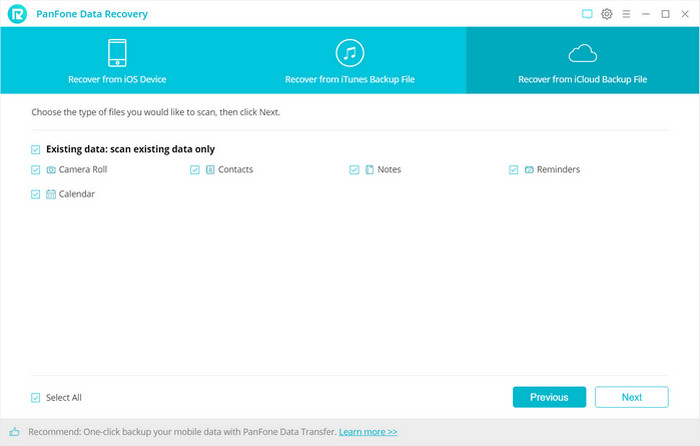
Step 3 : Extract the downloaded iCloud backup to access the content.
Now, a dialog will pop up, all the contents from the iCloud backup file including contacts, notes, calendar, Camera Roll will be displayed in detail. Unselect contents you don't need to load, and click on Next to extract files.
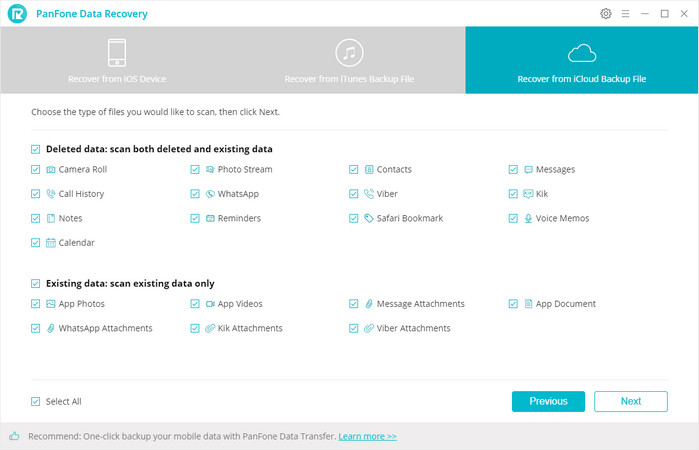
Step 4 : Preview and recover deleted Calendar.
Once the scanning is complete, you can preview all content of your iCloud backup file, just tick Calendar to preview and choose what you would like to restore back.
Now, you will be prompted to Recover to computer or Recover to device. You can easily save all of Calendars to your computer or directly put them back to your iPhone.
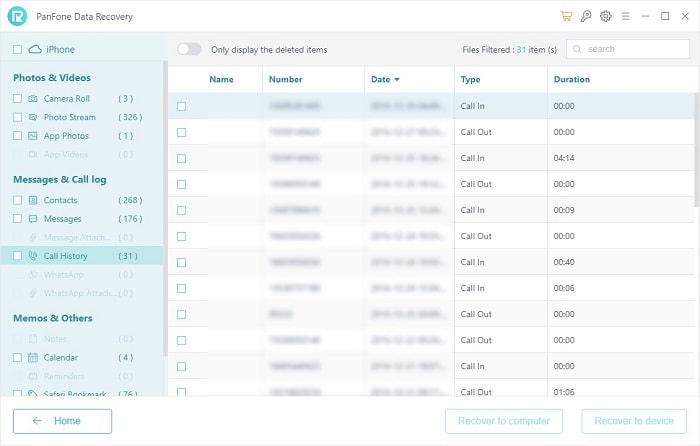
After reading the above 3 ways, you now understand that retrieving deleted calendar events from iPhone X/8/7/6s/6/SE/5s/5c/5/4s/4 etc. If you meet any problem during recovering calendar on iPhone, please feel free to leave us a comment.
Download
Win Version Download
Mac Version