![]() Cross-platform transfer solution for all smartphone users to transfer content between Android and iOS, transfer data from iTunes, iCloud, iTunes library to mobile phone.
Cross-platform transfer solution for all smartphone users to transfer content between Android and iOS, transfer data from iTunes, iCloud, iTunes library to mobile phone.
2 Ways to Recover Deleted WhatsApp Videos on iPhone XS/XR/X/8/7/6s
Accidentally deleted video clips from WhatsApp conversation on iPhone? For WhatsApp users, losing your chat history, such as messages, videos, attachments, etc can be a pain.
In previous article, we have covered in detail how to recover deleted messages from WhatsApp on iPhone. This time we will focus on 2 practical solutions to recover deleted WhatsApp videos on iPhone without backup. Keep reading now.
 Method 1. Manually Recover Deleted WhatsApp Videos on iPhone within 30 Days
Method 1. Manually Recover Deleted WhatsApp Videos on iPhone within 30 Days
If you have an iPhone, whenever you receive media from somebody on WhatsApp, it isn't loaded automatically. The media will be blurred with a download symbol on it. In order to view it, you must tap the download symbol. After downloading a photo or video, it will be saved to the "WhatsApp" and "Camera Roll" folders in Photos (and also "Video" if a video).
After downloading and viewing received photos and videos in WhatsApp messages, you can delete them from your Photos app without fear. First of all, by default, media doesn't really get deleted right away in the Photos app — it gets moved to the "Recently Deleted" folder where it will sit for 30 days before disappearing.
To be able to redownload media from WhatsApp, the media or thread in question must not have been deleted from within WhatsApp, otherwise, you're out of luck. If it's still there, find the media in the chat, tap on it to expand it, tap the share button in the bottom left, then select "Save." You'll find the image or video back in the Photos app on your iPhone.
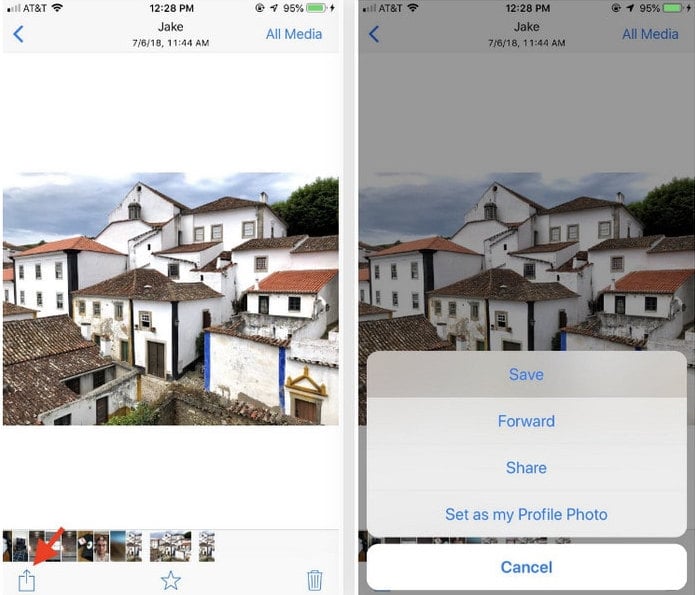
 Method 2. Decent Solution to Retrieve Deleted WhatsApp Videos on iPhone Directly
Method 2. Decent Solution to Retrieve Deleted WhatsApp Videos on iPhone Directly
If you want to recover WhatsApp videos on iPhone, but you don’t have a backup, then some decent iPhone WhatsApp Video Recovery Software like PanFone iOS Data Recovery will do you a great favor. It is an all-in-one solution for you to recover deleted data, including photos, contacts, text messages, call history, reminder, calendar, notes and Safari bookmarks, etc from iPhone without backup and selectively restore iPhone photos from iTunes, iCloud backup as well.
![]() PanFone iOS Data Recovery
PanFone iOS Data Recovery
PanFone iOS Data Recovery is a comprehensive iOS data recovery tool, provides 3 recovery modes to retrieve data from your iDevice, iTunes backup and iCloud backup:
- 3 Recovery modes - Recover from iOS Device, iTunes Backup and iCloud Backup without overwrite.
- Recover deleted iPhone data, including photos, messages, contacts, as well as App data like WhatsApp conversations, Kik messages, Viber messages, iPhoto, etc.
- A detailed preview before performing recovery.
- You can choose to extract found data to computer or put them back to device.
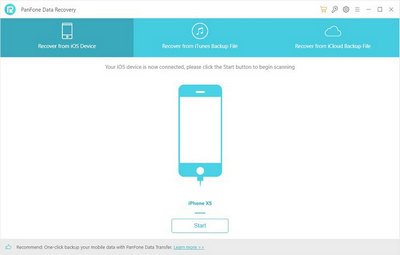
Here are 3 steps to restore deleted iPhone WhatsApp videos.
Step 1 : Run PanFone iOS Data Recovery and Connect iPhone to Computer.
Run this iPhone WhatsApp Video Recovery tool and connect your iPhone to computer, then you will see 3 recovery modes: Recover from iOS Device, Recover from iTunes Backup File, Recover from iCloud Backup File. Simply select Recover from iOS Device.
Note: If your iPhone can not be detected, please click here to get help.

Step 2 : Start Scanning Your iPhone to Retrieve Deleted WhatsApp videos.
Once your iPhone is detected, click on the Start button to start analyzing your iPhone. Then uncheck files you don't need. Then click on "Next" to load data from iPhone. To save time, you can just choose WhatsApp Attachments option and then click on Next to load data from the iPhone.
Note: please always make sure that your iPhone is connected to keep the scan progress ongoing and avoid unnecessary termination of the process, otherwise it will start again.
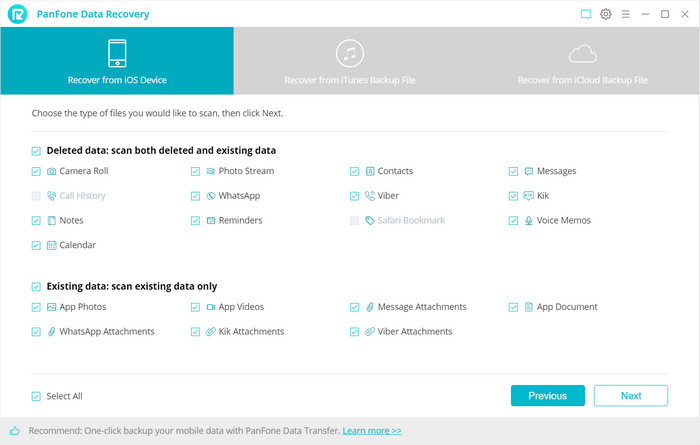
Step 3 : Preview and Recover Deleted WhatsApp videos from Your iPhone.
Once the scanning process is completed, the found data would be categorized in the main three types: Photos & Videos, Messages & Call logs, Memos & Others. You are able to preview three different categories of data before performing recovery. Simply click WhatsApp Attachments under Messages & Call logs and all the attachments, including photos, videos, voices and documents are listed out.
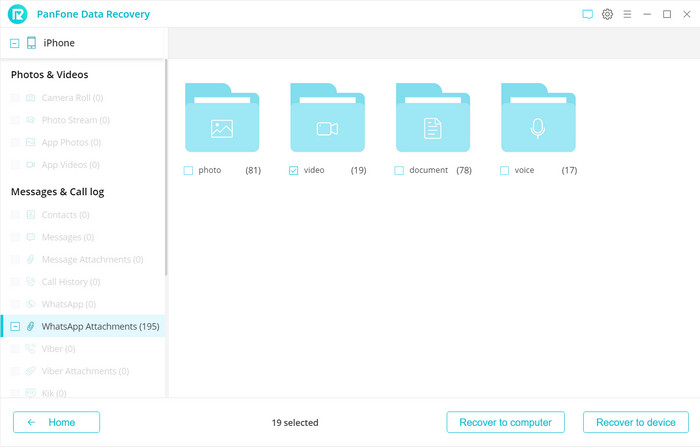
You can select the "video" option to view WhatsApp videos and then choose the videos you want to recover. Now, you will get two options, recover to computer and recover to device. Just select the recover to computer option because currently PanFone Data Recovery does not support recovering videos directly back to iOS devices.
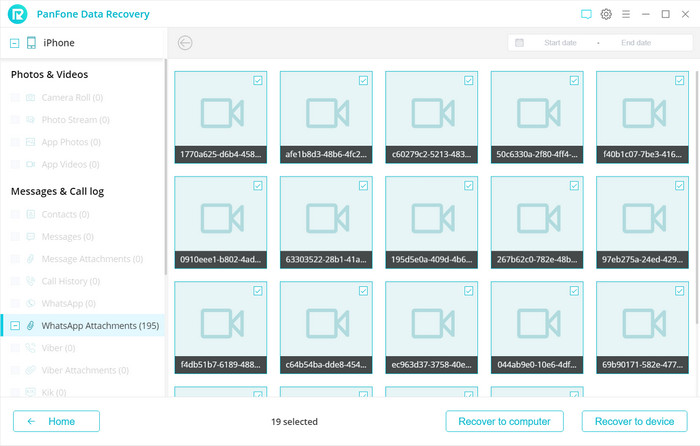
 Extra Tip. Back up iPhone WhatsApp Videos for Safe-keeping
Extra Tip. Back up iPhone WhatsApp Videos for Safe-keeping
To avoid data loss, we suggest you to back up WhatsApp data on iPhone frequently. PanFone WhatsApp Transfer is highly recommended. It is a handy tool to help you back up WhatsApp data from iPhone to computer easily and securely. It won't overwrite or delete previous backups. You can restore the WhatsApp backups to your phone whenever you need.
![]() PanFone WhatsApp Transfer
PanFone WhatsApp Transfer
PanFone WhatsApp Transfer is a one-click solution for you to selectively back up, restore and transfer WhatsApp data.
- Transfer WhatsApp data between Android and iOS devices.
- Back up WhatsApp chats, photos, videos, attachments, and more on iPhone/iPad/Android to the computer.
- Export WhatsApp backups to the computer in HTML and CSV formats.
- Restore WhatsApp backups to iOS/Android devices.
Download PanFone WhatsApp Transfer:
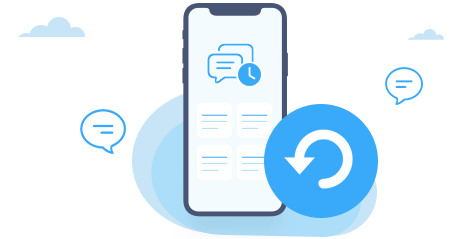
Step 1: Install and run the software on your computer. Connect your iPhone to the computer via a USB cable and wait until it is detected by the program. Then, choose the "Backup WhatsApp" mode from the main interface.
Tips: If you encounter any detection problem during the process, please check the iOS tutorial to get help.
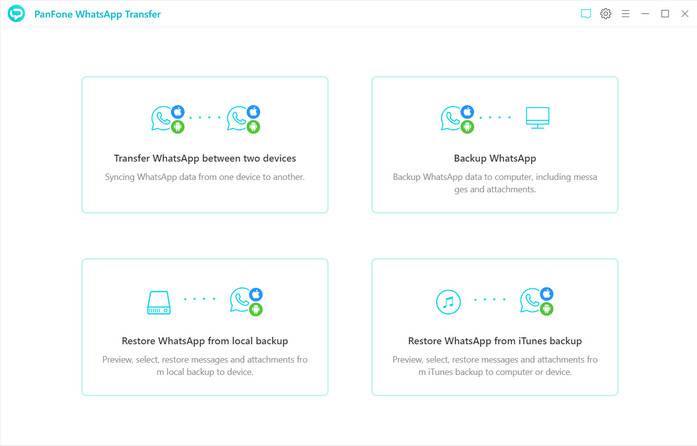
Step 2: Simply click on the Start button, your WhatsApp data (including messages, photos, video and attachments) would be transferred to computer. Please wait patiently. Keep your iPhone connected and phone screen unlocked during the process.
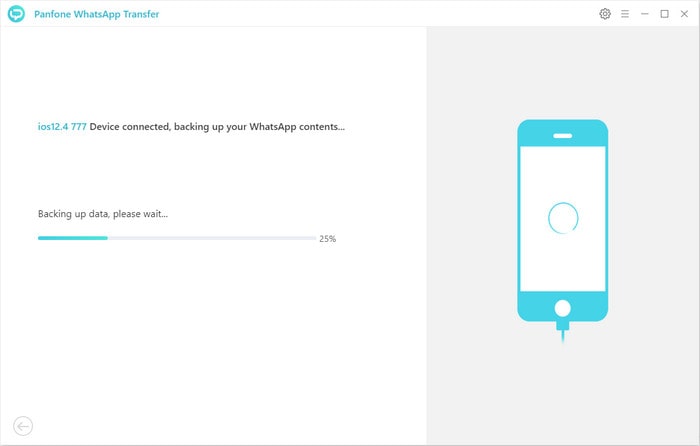
As you can see, different options are available to recover deleted WhatsApp videos on your iPhone XS/XR/X/8/7/6s. Simply the method you prefer.
Download
Win Version Download
Mac Version