![]() Cross-platform transfer solution for all smartphone users to transfer content between Android and iOS, transfer data from iTunes, iCloud, iTunes library to mobile phone.
Cross-platform transfer solution for all smartphone users to transfer content between Android and iOS, transfer data from iTunes, iCloud, iTunes library to mobile phone.
How to Transfer Photos from Your Old iPhone to New iPhone 11/11 Pro/11 Pro Max
Just bought a new iPhone 11 or iPhone 11 Pro, iPhone 11 Pro Max and you have a lot of memorable pictures on old iPhone. To switch phones, you may need to move your valuable pictures from an old iPhone to the new iPhone 11. Actually, transferring photos from one iPhone to another is simpler than you might think. In this post, we’re going to outline 3 simple yet useful solutions to help you transfer photos from one iPhone to new iPhone 11/11 Pro/11 Pro Max.
 Solution 1. Transfer Photos from Old iPhone to iPhone 11 in One Click
Solution 1. Transfer Photos from Old iPhone to iPhone 11 in One Click
To save your time, we would recommend the easiest and fastest way to copy pictures from an old iPhone to new iPhone 11/11 Pro/11 Pro Max. With PanFone Mobile Data Transfer, you are able to transfer photos to new iPhone 11 or iPhone 11 Pro (Max) within just 3 steps. Apart from syncing photos from one iPhone to another, it also support transferring contacts, messages, video, audio, call logs, Apps, Safari history, bookmarks, WhatsApp, eBooks, notes, Voicemail from old iPhone to new iPhone 11. What's important, this way incurs no data loss and it supports on all the latest iOS and Android based smartphones. Besides, it can also help you to back up the whole iPhone files to the computer without data size limitation and transfer files from computer to iPhone to add content without any existing data wiping.
![]() PanFone Mobile Data Transfer
PanFone Mobile Data Transfer
PanFone Data Transfer is a one-click solution for you to sync data between iOS & Android, restore iTunes and iCloud data to device conveniently, as well as back up your phone data and restore later.
- Transfer files between Android and iOS, including contacts, photos, music, SMS, and more.
- Backup phone data and restore in lossless quality.
- Recover iTunes/iCloud backup to iOS or Android devices.
- Sync media files from iTunes Library to devices.
Download PanFone Data Transfer:

1 Click to transfer all photos from iPhone to iPhone 11.
Step 1 : Launch this iPhone to iPhone Photos Transfer Tool on your computer and select Transfer mode to enter into phone to phone transfer window.

Step 2 : Connect both iPhones to computer.
Now, get both of your old iPhone and new iPhone 11/11 Pro/11 Pro Max connected to computer. PanFone will detect your devices automatically.
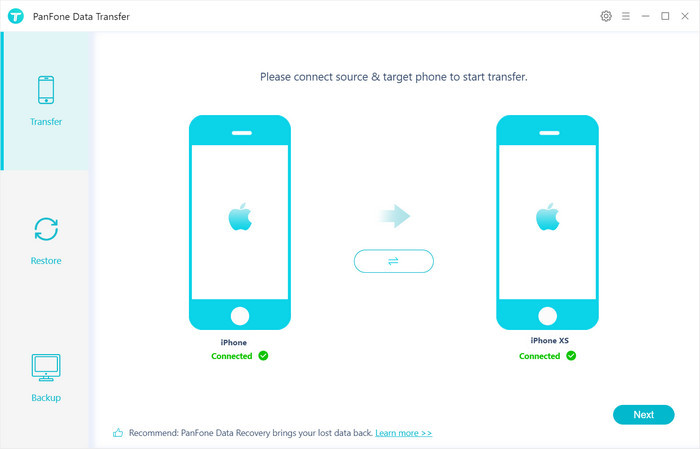
Step 3 : Start transferring Contacts to New iPhone 11/11 Pro/11 Pro Max.
Once your phones are connected to computer successfully, click on "Next" button, you will go into the "Select data to transfer" window. Simply select Camera Roll or Photo Library. Once the program loaded photos, tap on "Next" button.
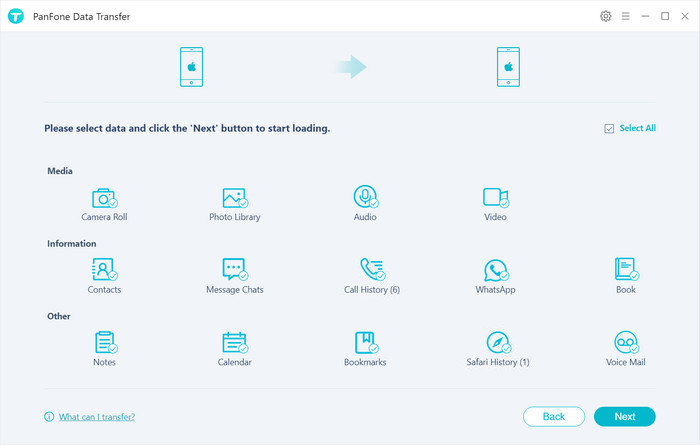
Now, you will get a prompt "During transfer, please do not disconnect either phone" from the popup Tips window, click "OK" to start importing photos from iPhone to iPhone 11. The time it will take depends on the size of the files. Wait for the process to complete. After that, go to the Photos app on your new iPhone 11 and check the newly copied photos.
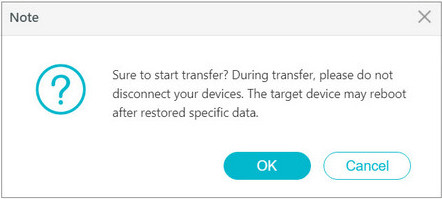
Video Tutorial - Copy Photos from Old iPhone to iPhone 11
 Solution 2. Transfer Pictures from iPhone to iPhone 11 via iCloud Photo Stream
Solution 2. Transfer Pictures from iPhone to iPhone 11 via iCloud Photo Stream
iCloud is one of the effective ways to transfer photos from your old iPhone to iPhone 11. For users who have a Wi-Fi environment, this method is also good for you to have a try.
Users should go to: Setings >> [Your Apple ID] >> iCloud >> Photos >> My Photo Stream, switch it on. You are required to open this function on both your old iPhone and new iPhone 11.
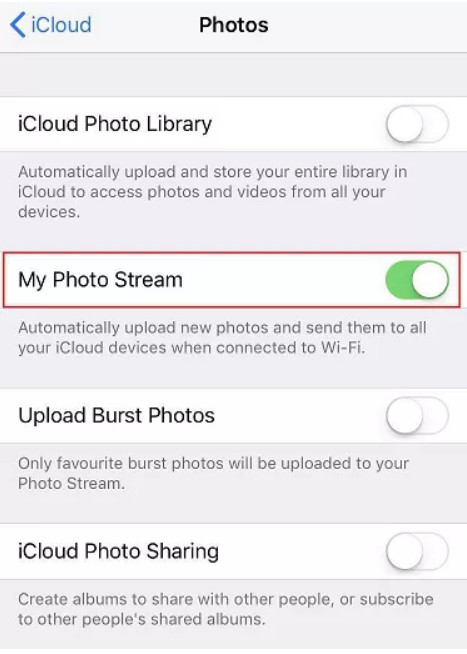
 Solution 3. AirDrop Photos from iPhone to iPhone 11
Solution 3. AirDrop Photos from iPhone to iPhone 11
If you have only a few photos to transfer from old iPhone to new iPhone 11, then there is a third method for you to have a try. AirDrop is also a fast way to send photos from iPhone to iPhone 11. This service also offers a wireless option to transfer photos from iPhone to iPhone 11 or iPhone 11 Pro (Max).
Step 1 : Swipe up iPhone screen to open the Control Center to both iPhones.
Step 2 : Tap on AirDrop, and make iPhone discoverable to everyone.
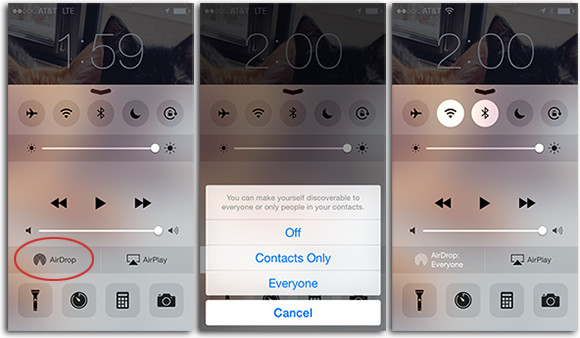
Step 3 : On the source iPhone, visit the Photos app, select the photos, click on the Share button, and choose the target iPhone under the Airdrop option/section.
Step 4 : On your new iPhone like iPhone 11 or iPhone 11 Pro (Max), accept the transfer request to receive the photos from the source iPhone.
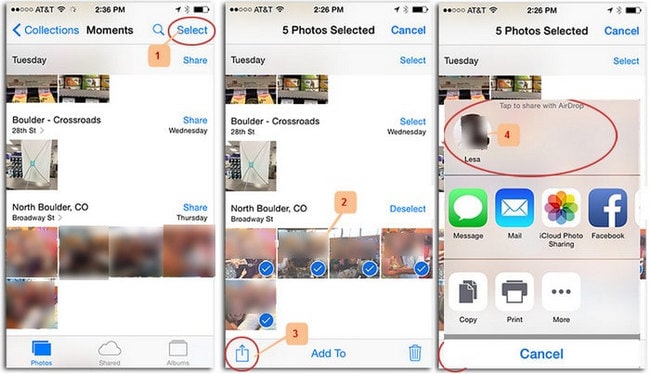
Now, you have mastered all three ways to transfer photos from old iPhone to iPhone 11 or iPhone 11 Pro (Max). You can choose the suitable one to have a try, if you want to transfer more data and files between iOS devices, then solution 1 will be a wise choice! Any other questions, please do not hesitate to leave us a comment below.
Download
Win Version
Download
Mac Version