![]() Cross-platform transfer solution for all smartphone users to transfer content between Android and iOS, transfer data from iTunes, iCloud, iTunes library to mobile phone.
Cross-platform transfer solution for all smartphone users to transfer content between Android and iOS, transfer data from iTunes, iCloud, iTunes library to mobile phone.
How to Transfer Music from Samsung to iPhone 11
You are switching from a Samsung phone to an iPhone 11, but can’t find an ideal solution to transfer songs from Samsung to the new iPhone 11. You've come to the right place. Here are two available options for you to do Samsung to iPhone music transfer.
 Way 1. How to Move Data from Samsung to iPhone 11 Seamlessly with Phone Transfer
Way 1. How to Move Data from Samsung to iPhone 11 Seamlessly with Phone Transfer
Here, we strongly recommend PanFone Mobile Data Transfer, which helps you effectively copy tons of songs from Samsung to iPhone 11 with just a few clicks. This remarkable tool can help you switch from one device to another in a few minutes. In addition, it supports transfer data between Android and iPhone, iPhone and iPhone, Android and Android.
![]() PanFone Mobile Data Transfer
PanFone Mobile Data Transfer
PanFone Data Transfer is a one-click solution for you to transfer multiple contents between iOS & Android, restore iTunes and iCloud data to device conveniently, as well as back up your phone data and restore later.
- Transfer files between Android and iOS, including contacts, photos, music, SMS, and more.
- Backup phone data and restore in lossless quality.
- Recover iTunes/iCloud backup to iOS or Android devices.
- Sync media files from iTunes Library to devices.
Download PanFone Data Transfer:

Now, follow the step-by-step guide below to transfer Samsung music to iPhone 11 without any trouble.
Step 1: Choose the transfer mode.
When This Mobile Phone Data Transfer Tool is running on your computer, the first thing you are going to do is select "Transfer" mode on the main interface to proceed.

Step 2: Connect Samsung and iPhone 11 to computer.
Connect both Samsung device and iPhone 11 to computer via USB cable or Wi-Fi Network, the phone should be detected by the program in a minute.
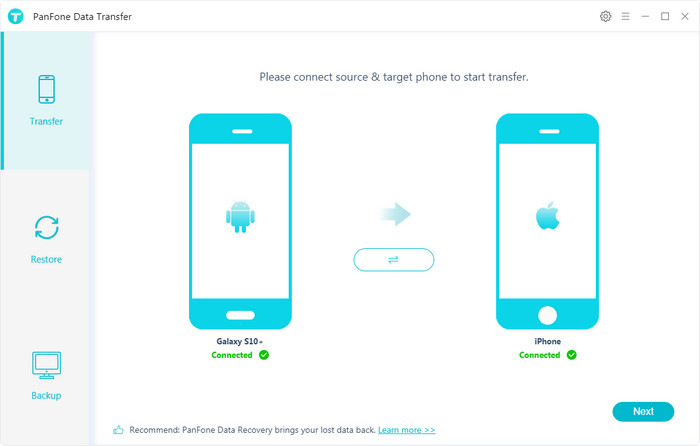
Step 3 : Start Transferring Music from Samsung to iPhone 11.
Once your devices will automatically be detected by the application. Click on "Next" button, you will enter into the "Select data to transfer" window. Simply select "Audio" and then the program will load the selected data. After that, tap on "Next" button.
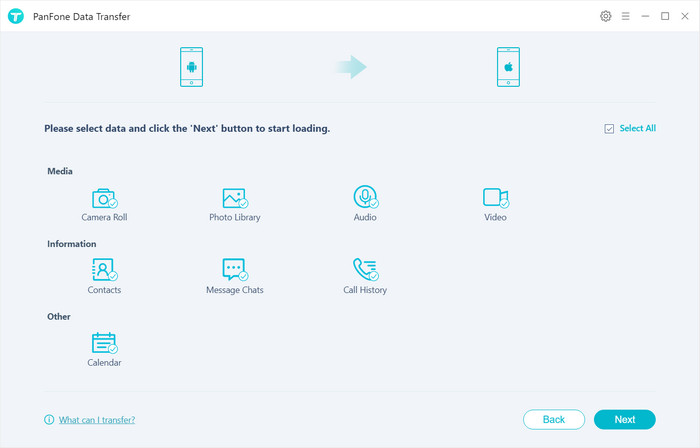
Now, you will get a prompt "During transfer, please do not disconnect either phone" from the popup Tips window, click "OK". Then, this program will immediately begin transferring the Music from the Samsung device to the iPhone 11. Depending on the amount of music files you have on your device, the whole process should take no more than 10 minutes.
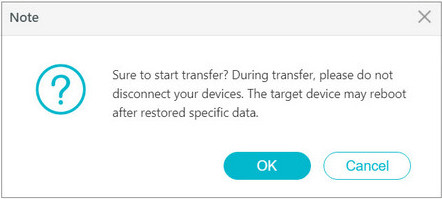
 Way 2. How to Switch from Samsung to iPhone 11 with Move to iOS App
Way 2. How to Switch from Samsung to iPhone 11 with Move to iOS App
Alternatively, you can also use Move to iOS to move songs from the old Samsung Galaxy to new iPhone 11. The app is available on the Google Play store and requires that you have a Wi-Fi connection on both devices for it to work.
Supported Samsung devices: Your Samsung device needs to be running on Android version 4.0 or later.
Supported iOS devices: You also need to have the iPhone 5 or later and your device needs to be running iOS 9 or later.
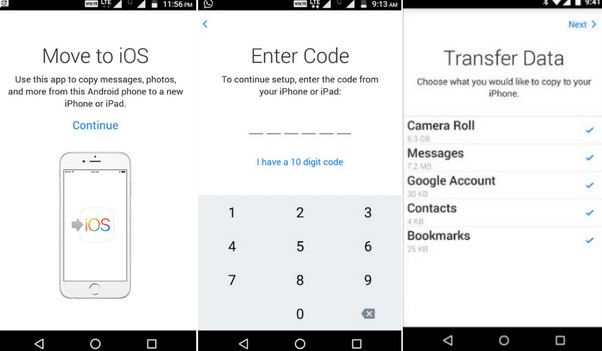
Here's how to use "Move to iOS" to transfer music from a Samsung device to an iPhone 11.
Step 1 : Turn on the iPhone 11 and then choose a Wi-Fi network to connect to. On the next page, you can choose to set up Touch ID and create a Pass code. Complete all of these steps to get to the "Apps and Data Screen" as shown below. Once here, tap "Move Data from Android".
Step 2 : On the Samsung device and open the "Move to iOS" app and then tap "Continue" on the launch page. Be sure to read the terms and conditions and then tap "Agree". You will then be taken to the "Find your Code" page. Here, tap "Next" to continue.
Step 3 : On your iPhone, tap "Continue" on the screen and a 10-digit code will be generated.
Step 4 : Enter the code on the Samsung device and the iPhone 11 will detect and pair with the Samsung.
Step 5 : Two devices will connect over a peer-to-peer Wi-Fi.
Step 6 : On the Samsung device, select the type of data you would like to move (in this case music) and then tap "Next".
Leave the two devices connected until all music has been transferred to iPhone 11.
That's it. When you know how to move music from Samsung to iPhone 11, you can easily make this transition. Of course, using PanFone Mobile Data Transfer will give you the best advantage. Any other questions, please feel free to leave us a comment.
Download
Win Version
Download
Mac Version