![]() Cross-platform transfer solution for all smartphone users to transfer content between Android and iOS, transfer data from iTunes, iCloud, iTunes library to mobile phone.
Cross-platform transfer solution for all smartphone users to transfer content between Android and iOS, transfer data from iTunes, iCloud, iTunes library to mobile phone.
How to Recover Deleted Reminders from iTunes/iCloud Backup

For lots of iOS users, especially busy ones, Reminder is a useful app. This built-in app is used to remind us of the important events in our work and daily life. You can also share your reminders with others.
However, accidents always happen that can cause data loss on iPhone such as physical damage, wrong operation, etc. People would be panicky when reminders are lost. Luckily we still can find back the lost reminders through iTunes/iCloud backup, which is offered by Apple – iCloud and iTunes are to help backup device so that users can easily recover deleted files. So we can restore our device from an iCloud or iTunes backup to get our lost reminders back.
Part 1: Restore Reminder and Calendar from iCloud
If you choose to recovery from iCloud/iTunes directly, keep in mind that, this will replace the current contents on your device with the contents from the backup file. That means it may cause data-loss. We take restoring from iCloud backup as an example:
Steps:
- Go to iCloud.com on computer and sign in with your Apple ID.
- Click into Settings icon, scroll down to Advanced, and tap on “Restore Calendars and Reminders”.
- Then a small window will pop up and show a list of the restorable files, click on “Restore” on the latest one.
- It then will remind you that all reminders and calendars currently on your iOS service will be cleared up to restore, confirm it to continue.
- Stay connected and wait for a progress bar to appear and complete. And you can finish and enjoy your device.
It might be the simplest way to recover your lost reminders. But please do pay attention that it means that all your current contacts, messages, notes, photos, etc. will be put back to the state they were when you performed the backup. So please think twice before having this perform.
Surely, this isn’t the only way to recover reminders from iCloud/iTunes backup. Here we recommend you use PanFonePanFone Data Recovery. This software lets you access your iCloud/iTunes backup and selectively recover deleted reminders.
PanFone iOS Data Recovery -- A carefully crafted data recovery software for iPhone, iPad, iPod. It offers high data recovery rate in the industry. Recovers data from iPhone, iPad, iTunes and iCloud without overwrite. Recovers various deleted contents, including videos, photos, messages, bookmarks, calendars, contacts, as well as App data like WhatsApp conversations, iPhoto, Instagram etc. Supports all iOS versions and devices.
Key Features of PanFone Data Recovery
PanFone Data Recovery is one of the reliable and most trusted iOS data recovery tool that allows you to recover permanently deleted data from your iDevice, iTunes backup and iCloud backup and it provides 3 recovery modes to retrieve data:
- Can restore videos, photos, contacts, music, call history, text messages, WhatsApp conversations, iPhoto, Instagram etc. on your iOS Device.
- 3 Recovery modes - Recover from iOS Device, iTunes Backup and iCloud Backup without overwrite.
- A detailed preview before performing recovery.
- You can choose to extract found data to computer or put them back to device.
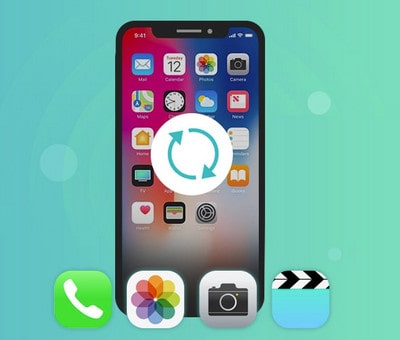
Choose one proper version and click above button to download and install it.
Part 2: Use PanFone Data Recovery to Restore Reminder from iCloud/iTunes
Restore Lost Reminder from iTunes Backup
Step 1 : Launch the program and choose "Recover from iTunes Backup File" mode.
After launch the program, you will see the Home interface, which provides three recovery modes. Choose "Recover from iTunes Backup File".

Step 2: Scan the iTunes backup File.
If you have synced different iOS devices with iTunes before, more than one backup files will be displayed in the windows, after you click Recover from iTunes Backup File. Just choose the one for your iPad and click "Start Scan".
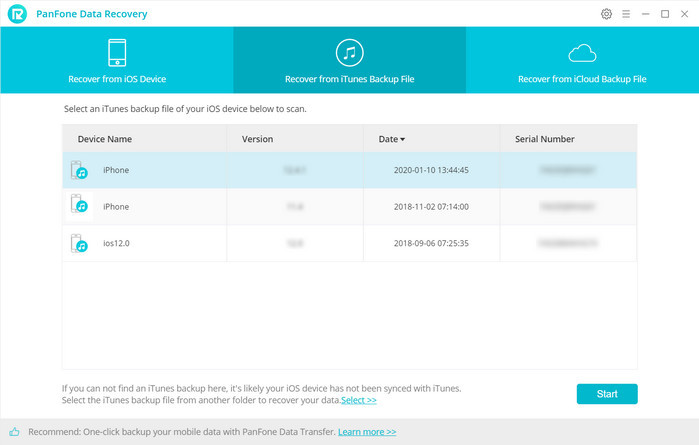
Step 3: Preview from iTunes backup file.
It only take you a few seconds to scan. When the scan over, you will find all the backup file are listed and displayed in categories. All contents from the backup file including reminders, calenders, contacts, messages, call history, notes, photos and videos will be displayed in detail. You can preview the reminder right now.
Step 4: Perform recovery
To recover the reminders, check the Reminder box, then all reminders will show up. Just choose the reminder you want to recover and click "Recover to Computer" button and choose a location to store the file in the pop-up window.
Restore Reminder from iCloud Backup
Step 1 : Launch the program and choose "Recover from iCloud Backup File".
Step 2 : Log in iCloud.
When clicking "Recover from iTunes Backup File" on the top of the primary, you will be prompted to sign in to Cloud. Please sign in iCloud.
Note: please do not connect the device to your computer during the recovery to prevent the iCloud file from being updated or modified.
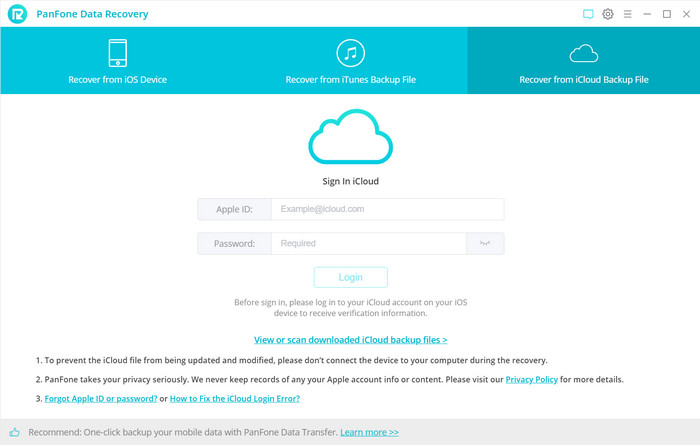
Step 3: Scan iCloud Backup File.
All iCloud backup files will be loaded and listed. If you have synced different iDevices with iCloud before, more than one backup files will show up after you sign in iCloud. Choose the one you want to access and choose a backup to download. Then click on Next.
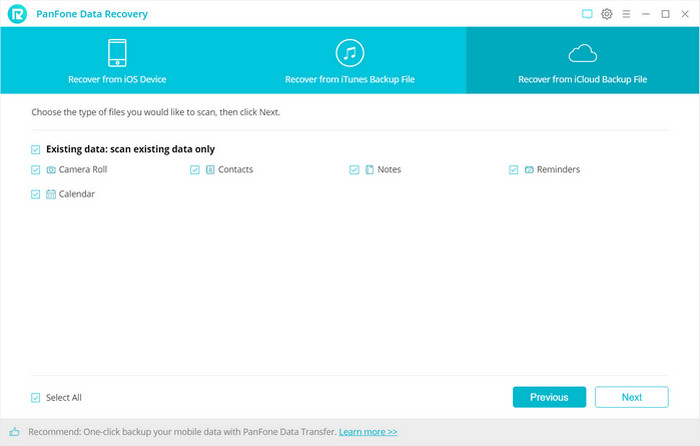
Step 4: Choose the type of files you'd like to download.
Now a dialog will pop up, all the contents from the iCloud backup file including reminder, calendar, contacts, notes, Camera Roll will be displayed in detail. Then you just need to select reminder you’d like to recover. Then click next to move further.
Step 5: Download iCloud Backup Files.
Once the downloading is completed successfully, you can begin scanning to extract it so that you can access the details. Click Next after the download process. The program can extract the backup file quickly.
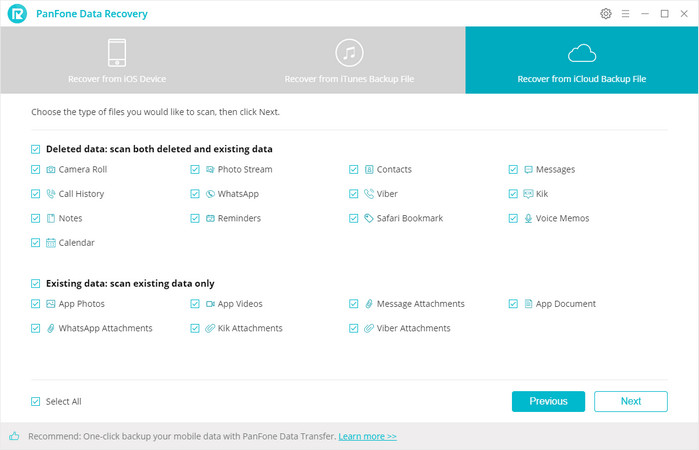
Step 5: Preview and choose the reminder to recover.
The final step is to take a glance at your content in your iCloud backup file. Choose what to retrieve and save them to computer by click "Recovery to Computer" button at the bottom of the program pane. You can easily save all of them to your computer. In addition, you can delete the iCloud backup files downloaded after recovery.
Which method is suitable for you?
In this guide, it generally introduces how to restore the lost reminder from iCloud/iTunes backup directly or use a powerful tool to get the file back. There are 3 ways to do so. Which one is suitable for you?
We can see the first method "Recover from iCloud/iTunes" is so easy but it has the risk to lose all your current data. If you backup your iOS device so often, you can choose this method and have less data loss.
If you always forget to backup your data or you care about data-loss on your device seriously, we recommend you strongly to apply part 2 -- that is using PanFone Data Recovery to restore the lost data from iCloud or iTunes backup, which has no data loss and lets you access your iCloud/iTunes backup and selectively recover deleted data.
Download
Win Version Download
Mac Version