![]() Cross-platform transfer solution for all smartphone users to transfer content between Android and iOS, transfer data from iTunes, iCloud, iTunes library to mobile phone.
Cross-platform transfer solution for all smartphone users to transfer content between Android and iOS, transfer data from iTunes, iCloud, iTunes library to mobile phone.
Recover Deleted Reminders on iPad

Creating, setting and scheduling reminders on your iPad can help us a lot in being reminded at all times about any important activity we have for that day. But what if one or all your reminders suddenly went missing from your phone?
The first possible cause we can go to restore or export iPad reminders from iTunes or iCloud backup. But we may not enable the iCloud backup or failed to sync your reminders to computer in time. The worst, the Apple device automatically syncs with your iCloud account when reminders get deleted from your phone, so those same reminders will also be deleted from iCloud. How can we to restore the deleted reminder without backup?
In such a situation, we need to use a professional iOS data recovery tool. We recommend PanFone Data Recovery Strongly. You can use this recovery software to recover deleted notes, videos, photos, messages, bookmarks, calendars, contacts, call history and many more. In this guide, we will show you how to use it to recover iPad reminders from device.
Key Features of PanFone Data Recovery
PanFone Data Recovery is one of the reliable and most trusted iOS data recovery tool that allows you to recover permanently deleted data from your iDevice, iTunes backup and iCloud backup and it provides 3 recovery modes to retrieve data:
- Can restore videos, photos, contacts, music, call history, text messages, WhatsApp conversations, iPhoto, Instagram etc. on your iOS Device.
- 3 Recovery modes - Recover from iOS Device, iTunes Backup and iCloud Backup without overwrite.
- A detailed preview before performing recovery.
- You can choose to extract found data to computer or put them back to device.
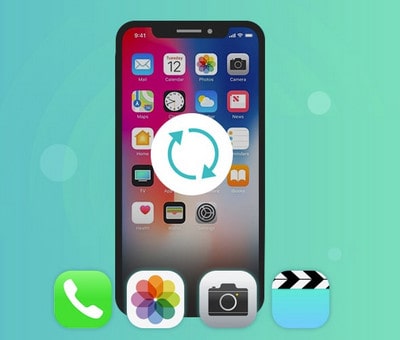
Recovering Deleted Reminder from iPad
Note: please do not operate your iPad when you lost data for any newly-added data will overwrite your lost data and they will become unrecoverable.
Step 1 : At first, download PanFone iOS Recovery by clicking following button:
Download
Win Version Download
Mac Version
Step 2 : Launch the PanFone program and connect your iPad to the computer.
Once get your device connected successfully, you will see the home page as shown in below image. The Home interface provides three recovery modes. Choose "Recover from iOS Device" and you will get the prompt to connect iPad to PC. Connect iPad to the computer with USB cable once detected and analyzed successfully.
Note: If your device is running iOS 7 or above and protected with a password, please unlock it first, and tap trust on the prompt on your device to authorize this computer.

Step 3: Scan your iPad to find the lost reminders.
When your device get recognized and connected successfully, click Start button to begin scanning to recover deleted data. This scan progress will take some time, please be patient to wait and keep the device connected, otherwise the progress will terminate and you have to start it over again.
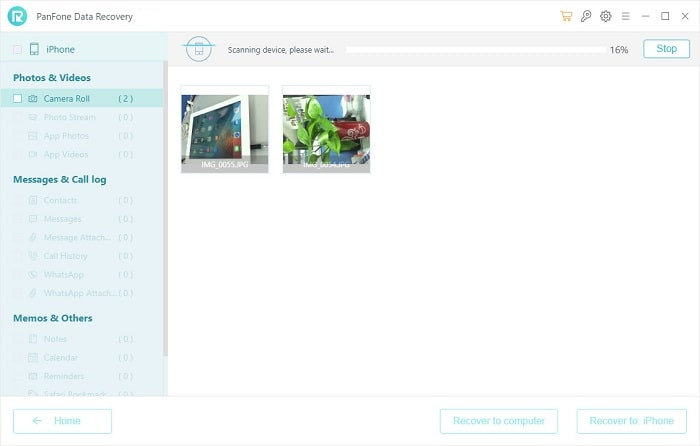
Step 4: Preview and recover lost reminders from iPad.
Once the scanning finished, those found data on your iPad will be displayed according to file types,and all of the founded data would be checked automatically. Just click Reminder and preview your lost reminders. Seletct the ones you want to get back.
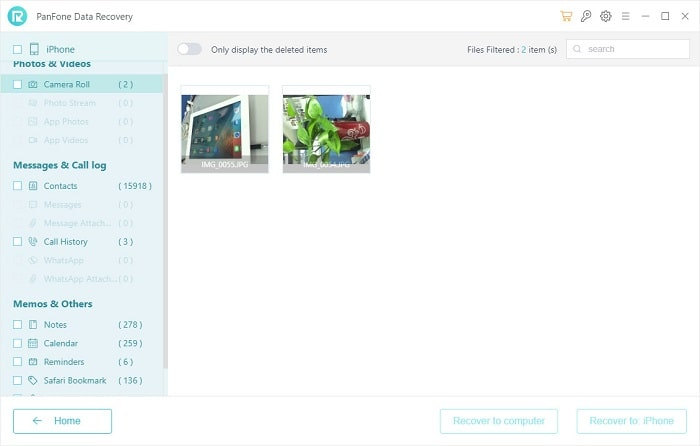
Step 5: Recover deleted iPad reminders to your computer.
You will get two options: "Recover to computer" and "Recover to device". Choose one and you will get the selected data recovered.
The above guide is introducing a method to restore the deleted/lost reminder on iPad without backup. Beside this method, you also can use PanFone Data Recovery to restore the reminder from iTunes/iCloud backup file. Click here to see how to recover reminder from iTunes/iCloud backup by PanFone Data Recovery.
Download
Win Version Download
Mac Version