![]() Cross-platform transfer solution for all smartphone users to transfer content between Android and iOS, transfer data from iTunes, iCloud, iTunes library to mobile phone.
Cross-platform transfer solution for all smartphone users to transfer content between Android and iOS, transfer data from iTunes, iCloud, iTunes library to mobile phone.
Two of the Best: iPhone 11 Pro Max vs. Samsung Galaxy Note 10 Plus
Late this year, telecommunication giants Samsung and Apple have released their new smartphones, which both represent the cutting-edge technology. The most attractive ones from each company would be iPhone 11 pro max and Samsung Galaxy Note10, they both come with super screen size and quality, including the best ever lens. The iPhone 11 Pro Max, has brought up an incredible sales number this year, but does this mean that Samsung Galaxy Note 10 Plus is completely defeated by Apple?
There is no clear answer for it, and a lot of people might still be confused on picking their new phone to iPhone 11 Pro Max or Samsung Galaxy Note 10 Plus, and let’s dig out the detail for some major parts and see which will be the most suitable one for you.

1. Battery
For Samsung Galaxy Note 10 Plus, it features a battery of 4,300 mAh capacity, which allows an average of 12 hours duration according to a video streaming test. On the other hand, we don’t know the capacity of iPhone 11 Pro Max as it has never been officially announced, but according to several tests, iPhone lasts at approximately 20 hours video playback, which is obviously better than Samsung. Even Samsung supports fast charging, iPhone has a better battery durability and that is preferred by most young ages.
2. Camera
| iPhone 11 Pro Max | Triple lens; 12MP Ultra Wide, Wide and Telephoto cameras; 2x optical zoom in, 2x optical zoom out; digital zoom up to 10x |
| Samsung Galaxy Note10 Plus | riple 16MP Ultra Wide, 12MP Wide, and 12MP Telephoto cameras; TOF 3D VGA camera |
We can tell from above that all three lens on iPhone are 12 megapixels, Samsung has a 16MP Ultra Wide view. You might not be able to tell much difference when you look at the photos taken by each phone, but minor difference is enough to solve your confusion if you are picky on camera performance. Hence, we recommend Samsung Galaxy Note10 Plus for photography fans.
3. Display
| iPhone 11 Pro Max | Super Retina XDR display; 6.5-inch (diagonal) all-screen OLED Multi-Touch display; HDR display; 2688-by-1242-pixel resolution at 458 pi |
Apple has upgraded its "traditional" 1080p screen to 1242p with a pixel density of 458 pixels per inch. It is OLED display too with Super Retina XDR, which is fantastic, but let’s take a look at Samsung Galaxy Note10 Plus to compare:
| Samsung Galaxy Note10 Plus | AMOLED capacitive touchscreen; 6.8 inches, 114.0 cm2 (~91.0% screen-to-body ratio); 1440 x 3040 pixels, 19:9 ratio (~498 ppi density); HDR10+ |
Better screen made with higher pixels, Samsung definitely gives you a better experience in screen view. But given that higher screen quality could drain battery faster, so that this could be turned to a disadvantage.
In overall performance, iPhone 11 Pro Max definitely runs more smoothly than Samsung Galaxy Note10 Plus, it could beat Samsung with a faster processor and better battery durability, but Samsung gives you more fancy appearance and camera. Also, you have to you try them in your hand and see which system you are more comfortable with.
What if you switch your phone from Samsung to iPhone and vice versa?
Transferring the cell phone data between these two could be embarrassing, as Smart Switch and iCloud can’t be used for both systems. It might be the major reason that a lot people are afraid of switching one operating system to the other. However, none of these should you worry about, in this section we are going to show you how to transfer data between iOS and Android system.
PanFone One-click Transfer Method:
Transferring data such as contacts, messages, notes through one-by-one type could be complicated and exhausting, hence we recommend this third-party tool - PanFone Data Transfer, which enables you to move contacts, text messages, call logs, photos, music, videos from Samsung Android phone to iPhone simply in one click. This application is compatible for both Windows and Mac systems.
Step 1: Download and install PanFone Data Transfer on your computer.
Download
Win Version Download
Mac Version
Step 2: Connect USB cable for both of your Samsung Note10 Plus and iPhone to your computer. Keep your both phones unlocked and tap "Trust this computer" on your iPhone. For your Samsung Note10 Plus, click "allow" when a prompt asking to install PanFone Android app on your phone, and authorize PanFone to load your mobile phone data.
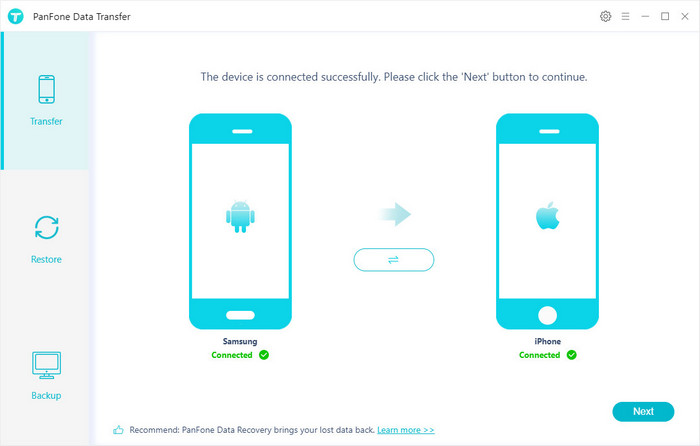
Step 3: As you can see that there are three options showing on the main menu: Transfer, Restore and Backup. Select "Transfer" mode for transfer the data from Samsung to iPhone and vice versa. Your Samsung phone will be showing on the left side as the data source while iPhone is on the right as target, and you can also switch their position by clicking the middle blue button.
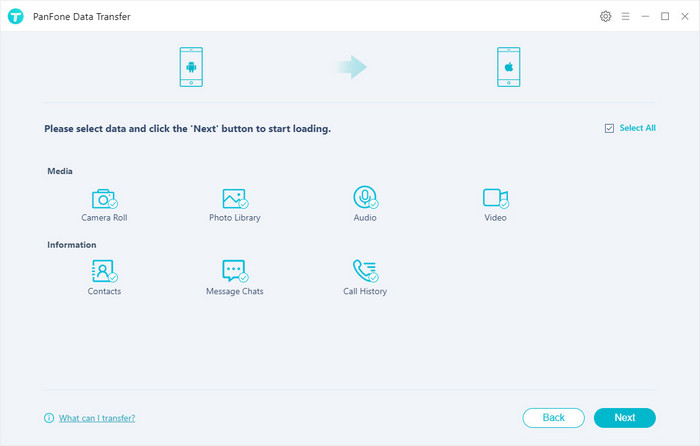
Step 4: Click "Next" to enter select interface. Select the available data showing on the board which you want to transfer and click "Next" to start transferring.
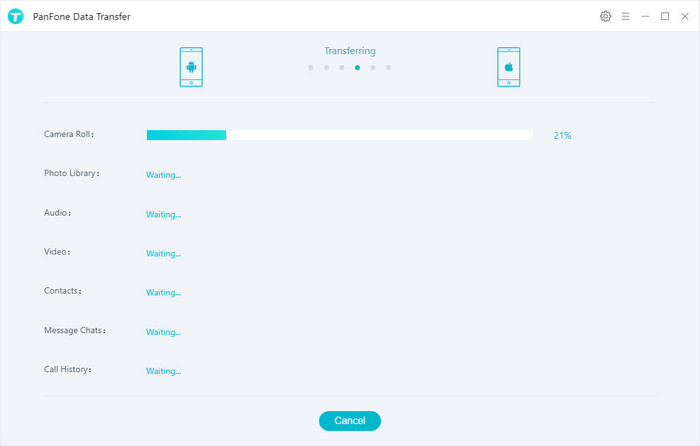
To conclude, Android and iOS system both represent the cutting-edge technology in smartphone industry, are they have become switchable a lot easier than in the past. Besides, having two phones together could be a great choice for those who are fascinated by both systems and looking for more detailed specifications.
Download
Win Version Download
Mac Version