How to Authorize PanFone to Write SD Card
It really troubles you when PanFone has no right to write your external SD card so the backup & restore of which become difficult. Now please follow this simple tutorial to authorize PanFone app to write your external SD card on devices with Android 5.0 Lollipop and above.
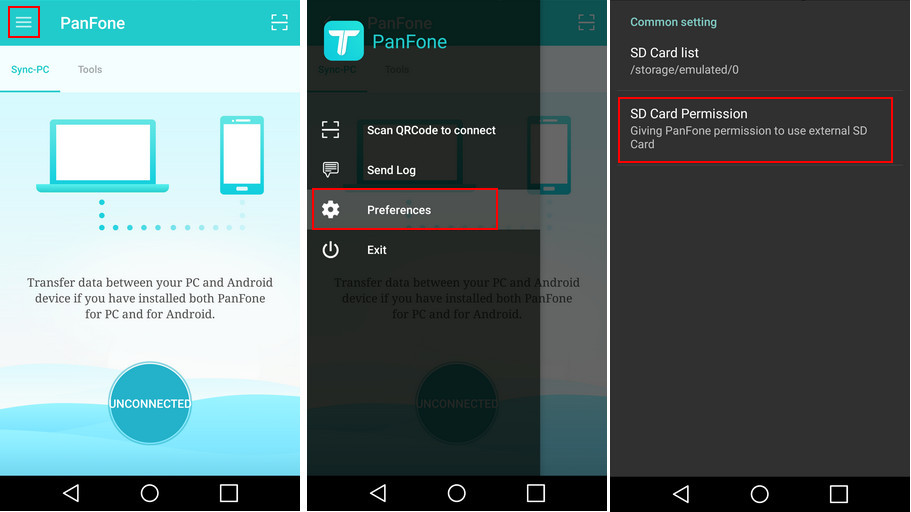
Step 1 Launch PanFone app on your Android device.
Step 2 Click ![]() Menu button in the corner. Go to "Preferences".
Menu button in the corner. Go to "Preferences".
Step 3 Click "SD Card Permission", find ![]() Settings button on the right.
Settings button on the right.

Step 4 Choose "Show SD Card" under Settings.
Step 5 Click ![]() button to back to "Open from" interface, then choose "SD Card".
button to back to "Open from" interface, then choose "SD Card".
Step 6 Click SELECT "SD Card".
Now you have successfully authorized PanFone app to write your Android phone SD Card.
If your app interface is different from the above screenshots, please make sure you have the latest PanFone mobile app.