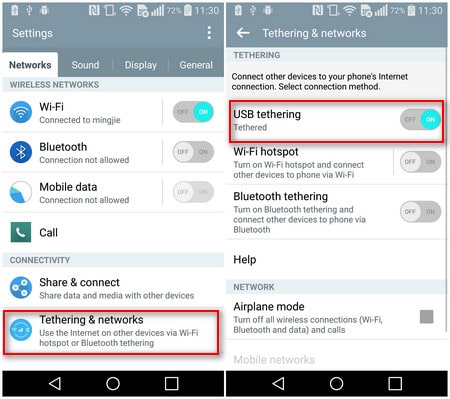How to Enable USB Debugging Mode on LG
USB Debugging is a way for an Android device to communicate with the Android SDK (Software Developer Kit) over a USB connection. It gives you absolute control of your smartphone on computer and allow the computer to transfer data, install application, read system log, etc on the Android device. This connection won't do any harm to your phone. Turning on USB debugging mode, you are able to use some third-party tools to better manage your LG phone.
To debug your LG device, please follow the steps below.
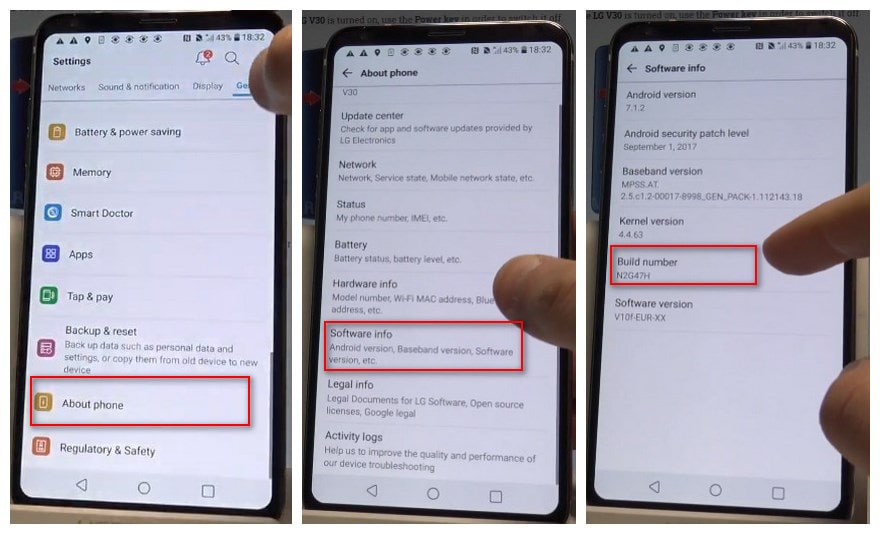
Step 1 : Select Settings > About phone > Software info
Step 2 : Tap Build number seven times until you see "You are now a developer!" message.
Step 3 : Back to Settings > Developer options.
Step 4: If presented with a Warning screen, tap OK to continue.
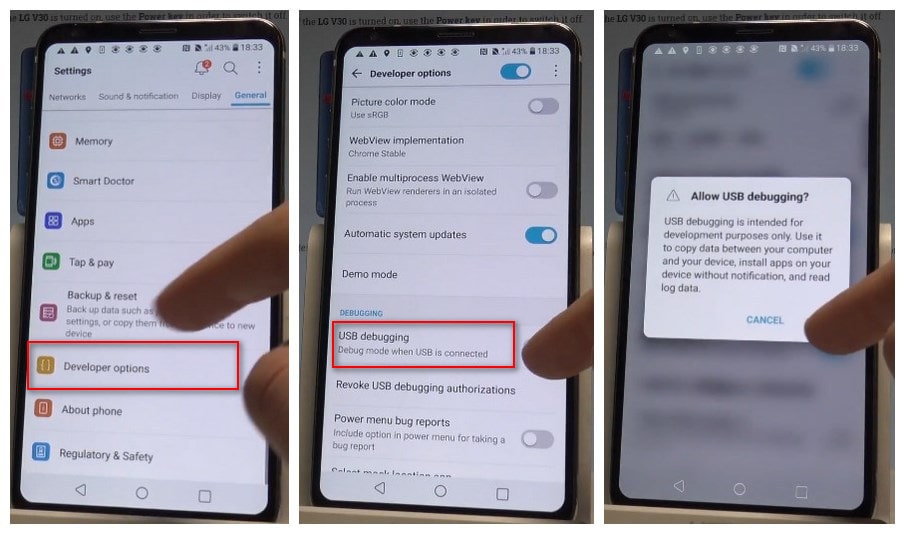
Step 5: Ensure the Developer options switch is turned on (located in the upper right).
Step 6: Tap USB debugging to turn On Switch on icon.
Step 7: If presented with "Allow USB debugging?" screen, tap OK.
Note: Please kindly note that on some occasions you may also need to turn on USB thethering option on your LG device. Simply follow the steps below:
Step 1 Go to Settings > Networks, find tethering & networks under "Connectivity".
Step 2 Click "tethering & networks", enable the "USB tethering" option.