Quick Navigation
Once you have finished downloading PanFone Data Recovery from our site or other places, it's easy to finish installation following the instructions.
Step 1. Locate and launch the downloaded .exe file to start the installation wizard.
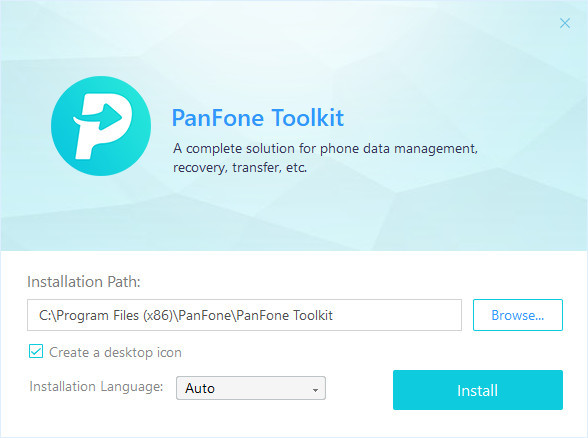
Step 2. You can click on the Browse button so as to select a installation directory. You can also select language. Then click on Install button.
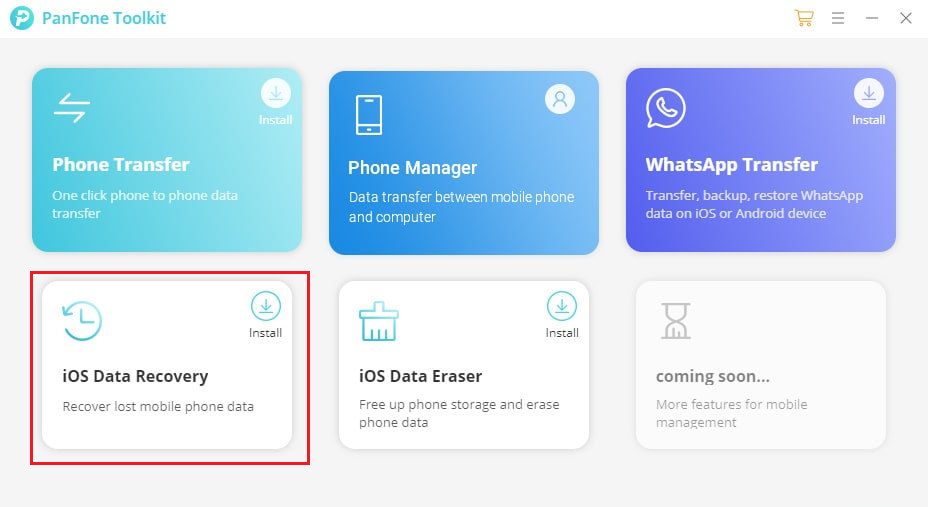
Step 3. After a while, PanFone Toolkit will be installed successfully. Click on "iOS Data Recovery" to launch the application.
With the trial version, you can only preview lost data, but with the paid version, you can preview, recover and save the lost data.
Step 1. Click menu button on the right corner of the program interface.
Step 2. Choose Register in the drop-down list when a prompt pops up.
Step 3. Copy and paste the Email and Code into the registration popup dialog.
Note: The registration contents are case sensitive. Please do not add blank at the beginning or the end of the word. (000's are number "0"s, not letter "O"s)
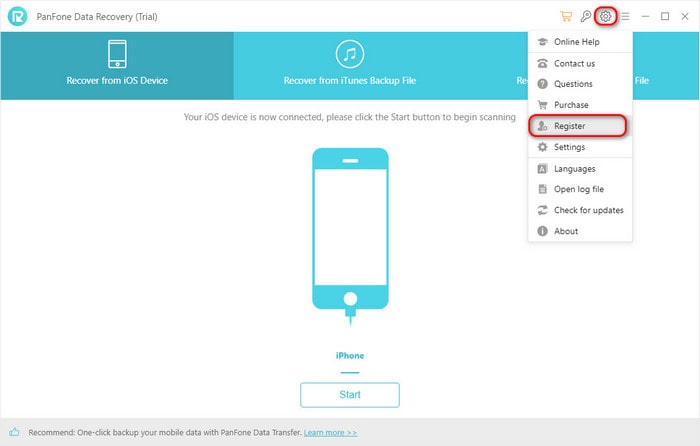
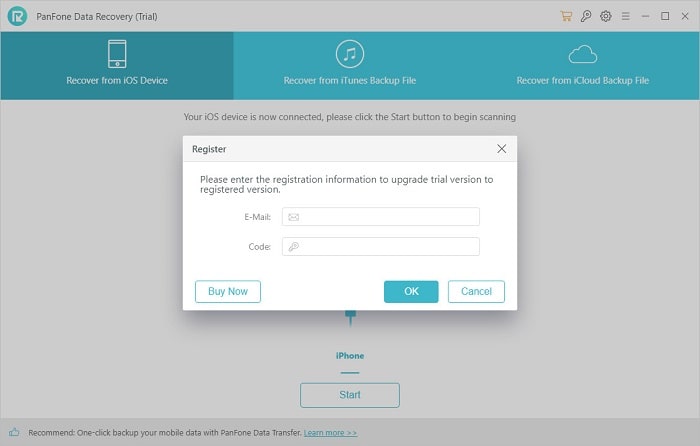
Or to get more info about the detailed user guide of PanFone Data Recovery, please refer to the guide page.
System&Hardware Requirements
- Operating System: Window 11/10/8.1/8/7
- CPU: 1GHz (32 bit or 64 bit) or above
- RAM: 512 MB or above.
- Disk Space: 256 MB or more (1 GB Recommended)
Supported Devices OS
iOS: iOS 18, iOS 17, iOS 16, iOS 15, iOS 14, iOS 13, iOS 12, iOS 11, iOS 10, iOS 9
All Devices Supported by PanFone iOS Eraser
| iPhone | iPhone 16, iPhone 16 Plus, iPhone 16 Pro, iPhone 16 Pro Max, iPhone 15, iPhone 15 Plus, iPhone 15 Pro, iPhone 15 Pro Max, iPhone 14, iPhone 14 Max, iPhone 14 Pro, iPhone 14 Pro Max, iPhone 13, iPhone 13 mini, iPhone 13 Pro, iPhone 13 Pro Max, iPhone 12, iPhone 12 mini, iPhone 12 Pro, iPhone 12 Pro Max, iPhone 11, iPhone 11 Pro, iPhone 11 Pro Max, iPhone XR, iPhone XS Max, iPhone XS, iPhone X, iPhone 8 Plus, iPhone 8, iPhone 7 Plus, iPhone 7, iPhone SE, iPhone 6s Plus, iPhone 6s, iPhone 6 Plus, iPhone 6, iPhone 5S, iPhone 5C, iPhone 5, iPhone 4S | |||
| iPad | iPad, iPad 2, The New iPad, iPad mini, iPad with Retina display, iPad mini with Retidisplay, iPad Air, iPad Air 2, iPad mini 3, iPad mini 4, iPad Pro | |||
| iPod | iPod touch (5-7 generation ) | |||
Supported Files
| Modes | Supported Data | |||
| Recover from iOS Device | Contact, Note, Reminders, WhatsApp History, SMS, Calendar, Call log, Safari Bookmark, Viber, Kik | |||
| Recover from iTunes Backup | Contact, Note, Reminders, WhatsApp History, SMS, Calendar, Call log, Safari Bookmark, Viber, Kik, Video, Camera Roll, Voice Memos, Photos, Message, Messages Attachments | |||
| Recover from iCloud Backup | Contact, Note, Reminders, WhatsApp History, SMS, Calendar, Call log, Safari Bookmark, Viber, Kik, Video, Camera Roll, Voice Memos, Photos, Message, Messages Attachments | |||
If you got this prompt once you start to scan your device or backup, please go to Setting window to change the default Backup location folder from C: driver to another available drive.
Click ![]() button on the upper right corner of the main window and click Settings to make change PanFone default settings.
button on the upper right corner of the main window and click Settings to make change PanFone default settings.
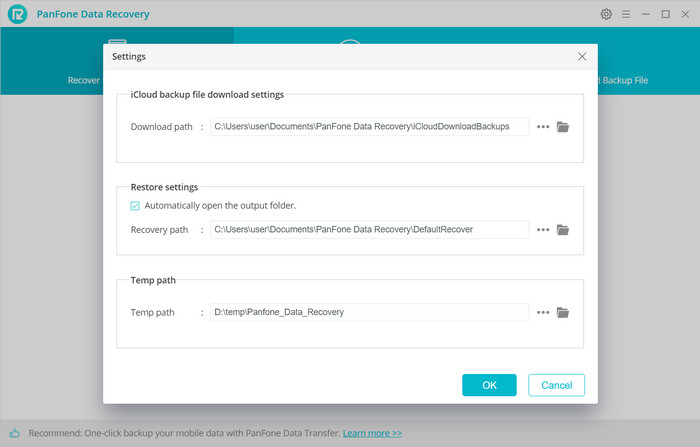
Data Recovery supports to recover all lost data to your device except: app photo, app video, app document, calendar, reminders. You can only recover these files to your computer.
If you encounter the "Analyze is unsuccessful" error, you can check the following settings.
- Unlock the device If there is Screen Lock password.
- Make sure that you installed the latest version of iTunes, you can reinstall it then try again. If there is any fault in iTunes it will impact the success rate of device analysis.
- If your iTunes backup files have been encrypted, remove the password on the iTunes backup file.
- For iOS 7 devices, please tap "trust" on your device to authorize this PC
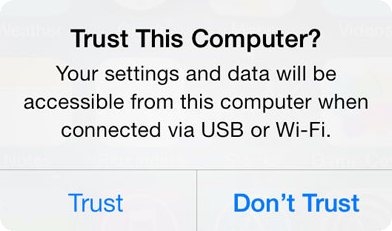
Then refer to the following tips to see if they will resolve the fault.
- Check that the USB connection is well seated, disconnect and reconnect it, try an alternative USB port and lead is possible.
- Restart your iPhone and computer.
- Change to another computer if possible.
- Disconnect all other USB connections.
- Close any anti-virus software if you have it running.
To recover data from a dead/broken iPhone, you'll need the help of a third-party software like Syncios. Follow the steps below to recover data from a dead iPhone.
- Launch PanFone iOS Data Recovery and connect your dead iPhone to the computer via USB cable.
- If the iPhone can be recognized, use PanFone to scan your iPhone directly. If the phone can't be detected at all, use PanFone to scan your iTunes/iCloud backup file.
- Preview the data on the dead iPhone and save them to your computer.
Here are steps you need to follow in order to grant Full Disk Acess:
1. Open the Security & Privacy Preference Pane in the System Preferences application.
2. Click on the Privacy tab and then click on Full Disk Access in the categories list.
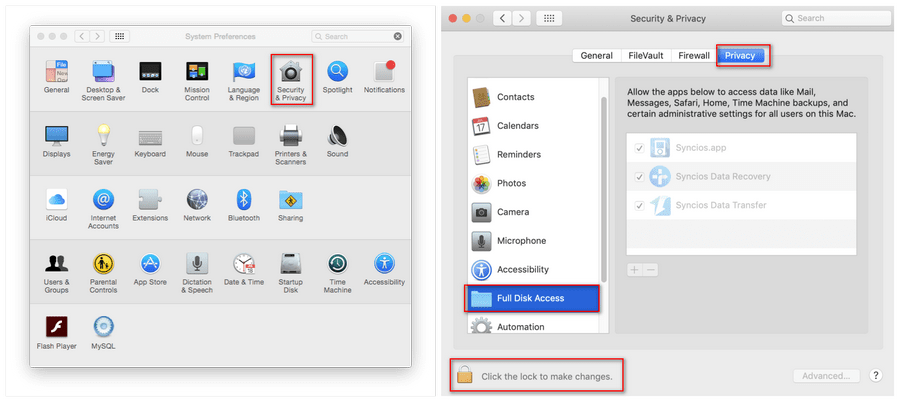
3. Click the padlock in the lower-left corner to allow changes.
4. Click the + button to add an application.
5. Navigate to where you installed PanFone iOS Data Recovery (e.g./Applications), select it and click the open button.
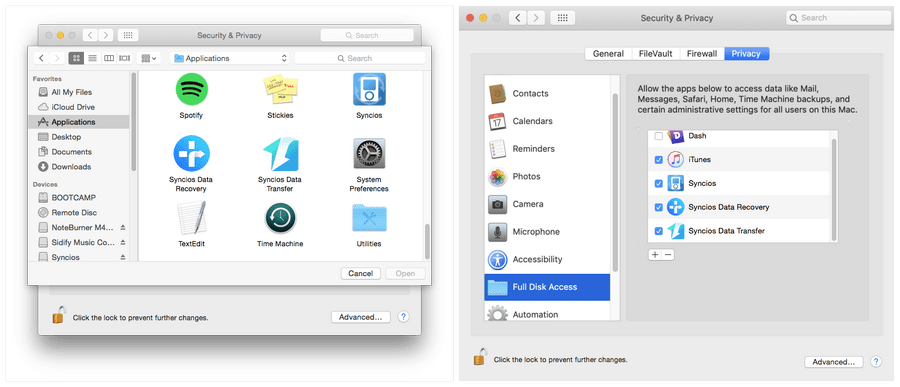
The scanning time depends on many factors and among all the factors, the total file size and file types have the biggest impact. If there are a lot of message attachments, third-party App attachments, it will make the scanning much slower. You can try the following tips to speed up the scanning process.
1. Choose only the file types you need and scan the phone again.
2. If you have iTunes/iCloud backup, it’s recommended to try Recover from iTunes backup file and Recover from the iCloud backup file. It will be much faster in these two modes.
If PanFone program freezes or crashes when using it, you can deal with the matter with the following steps:
1. Close any anti-virus software that is running.
2. Restart your iPhone and computer.
3. Disconnect all other USB devices.
4. Reinstall this software and restart it.
If the problem still exists, please contact us at anytime.
If you encounter an error for the first time, please restart the program and try again. If you encounter the error for several times, please submit your problem to our Support Email: [email protected]. Offer us your iOS model, iOS version and your PanFone log file. You can find all the logs file from Menu > Open Log File > Logs and send us all the logs in this folder. Please try to submit your case as much detailed and clear as possible to us.
PanFone will not ignore any question that submitted to us. We will try our best to solve all technical issues or other problems that you encounter when using our products. Sometimes, we may deal with many questions at one time, so please kindly wait for our reply. We promise that the earliest response will be provided to you!
You're allowed to cancel it any time you want before the renewal date. Two ways for you to cancel the subscription:
1. After you successfully purchase a subscription plan, you will receive a confirmation email with related registration information. Scroll down to find sentence "To cancel the subscription, click here", click on it to cancel the auto-renewal service.
2. If you can’t find the entry or just accidentally lost your confirmation email, contact our customer service team to cancel via: [email protected]
After the cancellation, you will not be charged starting from the next subscription period.
The prices displayed on our website are all excluding taxes, so the actual price depends on the pay VAT of your country.
Generally speaking, the renewal price is the same as the initial purchase price unless you purchased the license in a discount promotion. We do have occasional discount promotions and the discounted price is only applied to the initial purchase. Any of the subsequent renewal will be charged at original price as our website display.
