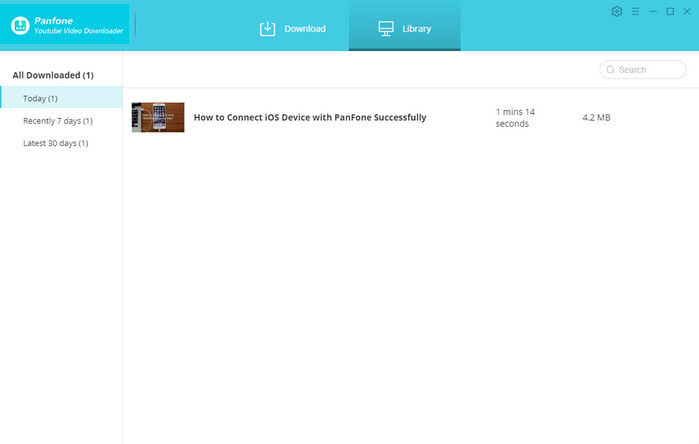Quick Navigation
How to Use PanFone YouTube Video Downloader
Step 1. On the start-up interface of PanFone Toolkit, please choose YouTube Video Downloader to download PanFone YouTube Video Downloader.
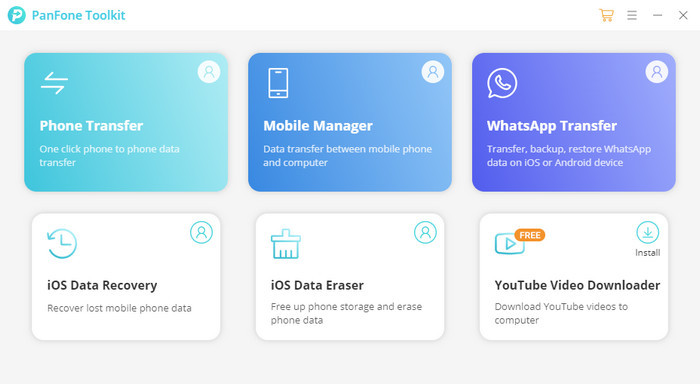
After the installation, tap YouTube Video Downloader again to launch it. The main interface is simple and clean.
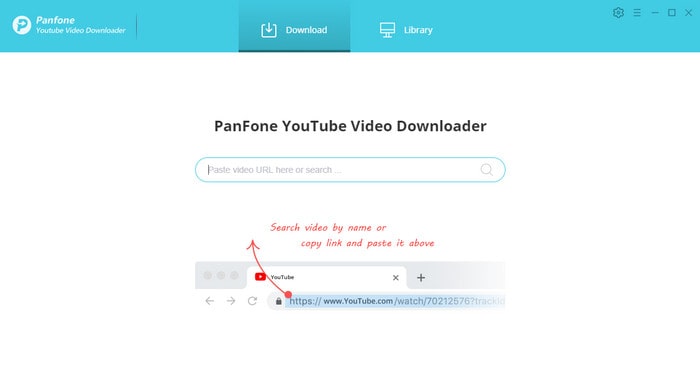
Step 2. Prepare work before downloading: customize download settings.
Click the setting button on the upper right corner and you can see this "Settings" window. Here you can customize the video quality (High, Medium, Low) and output path.
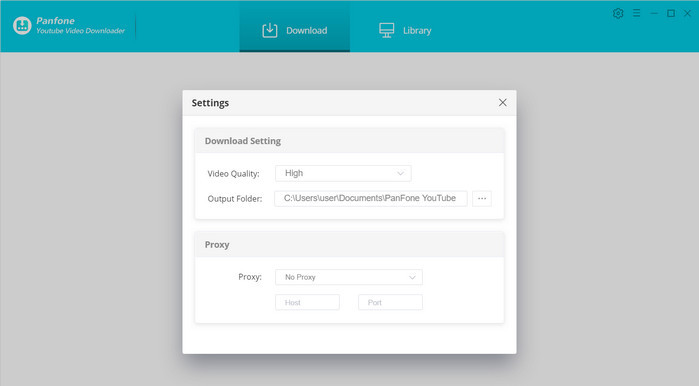
Step 3. Search and download YouTube videos.
You can enter the name of movies & TV shows or just directly copy and paste the link of videos to PanFone YouTube Video Downloader, and then press "Enter" button on your keyboard.
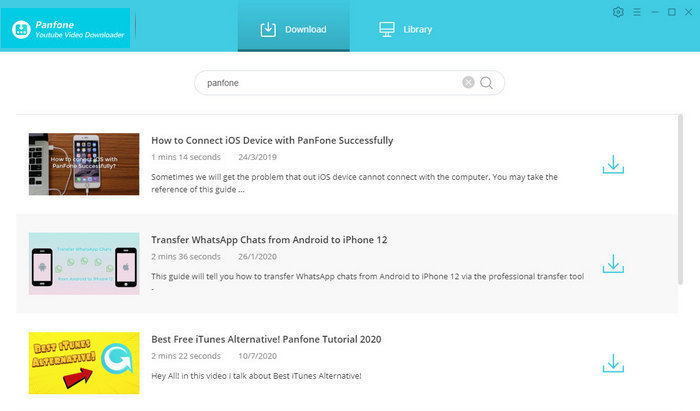
Step 4. After you find the video, you can click the download button to download the video to the output folder you have defined.
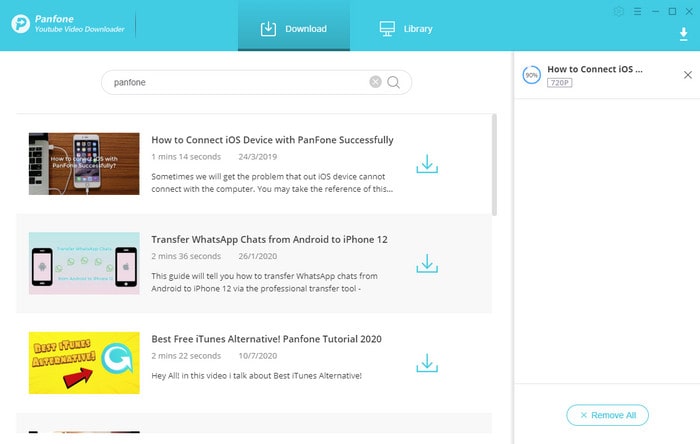
Tips: Choose more file formats to download.
Each audio/vidoe file provides different formats to download. Please move the cursor over a file and click the icon ![]() so as to see the following window. Here you can choose the file format you want to download. Download video or download audio only.
so as to see the following window. Here you can choose the file format you want to download. Download video or download audio only.
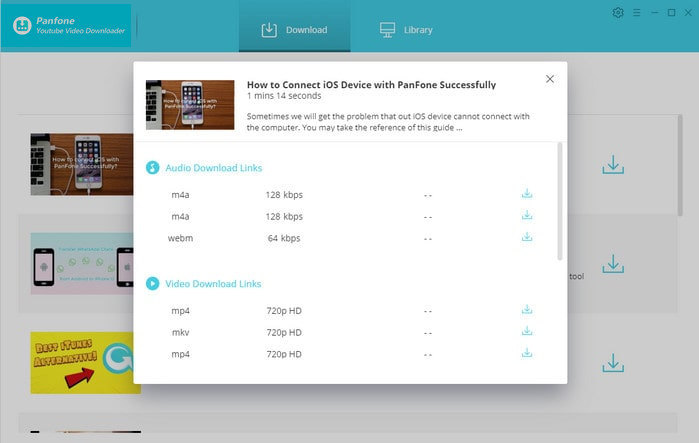
Step 5. All the downloading record will be stored in the library. So you can click on "Library" to find the well-downloaded YouTube videos or audios on local drive.