![]() Cross-platform transfer solution for all smartphone users to transfer content between Android and iOS, transfer data from iTunes, iCloud, iTunes library to mobile phone.
Cross-platform transfer solution for all smartphone users to transfer content between Android and iOS, transfer data from iTunes, iCloud, iTunes library to mobile phone.
How to Transfer Files from PC to OnePlus 7T
There are plenty of reasons why you would like to transfer files from the computer to your OnePlus 7T. For example, there are lots of pictures on your computer that you want to access on the go, or you want to copy videos, music and audio files to the OnePlus 7T for enjoyment offline.
Here is our recommendation for you - Free PanFone Mobile Phone Manager. With the help of this transfer tool, you can easily transfer music, movies, photos, apps and other files from your PC to OnePlus 7T. Additionally, it empowers you to transfer contacts, SMS, music, videos and more on OnePlus 7T to your computer for backup.
 Ultimate Solution to Transfer Apps, Music, Photos, Videos from PC to OnePlus 7T
Ultimate Solution to Transfer Apps, Music, Photos, Videos from PC to OnePlus 7T
This OnePlus 7T transfer tool works well in transferring data between OnePlus 7T and the computer. No matter you want to transfer contacts, messages, gallery, videos, or other files, PanFone Mobile Phone Manager will help you to transfer and backup data to your computer as soon as possible. What’s more, it supports Samsung, Sony, Motorola, LG, HTC and more devices. Let's take a look at the key features of this versatile software.
![]() PanFone Free Mobile Phone Manager
PanFone Free Mobile Phone Manager
PanFone Free Mobile Phone Manager is a reliable phone data management tool that enables you to manage, transfer and back up contents such as videos, music, SMS, photos, contacts, audios, documents and more.
- Easily transfer music, photos, videos and more between iOS/Android devices and computer.
- Back up all the important phone data on PC avoiding loss of data.
- Restore the backup files to your mobile phone with one click.
- Sort photos with customizable filters, and delete photos in batch.
Download Free Mobile Phone Manager:

Now, let's see how to move data from PC to OnePlus 7T using this OnePlus 7T Transfer software.
To get started, please install and launch this transfer tool on your PC, then connect your OnePlus 7T to the computer. The main window will show up as long as it detects your phone.
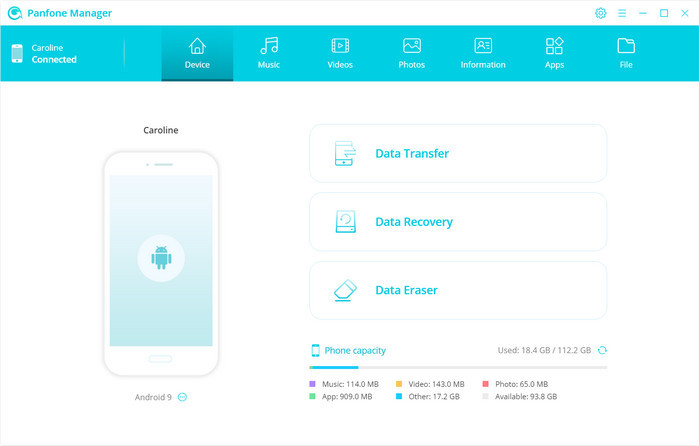
Part one: transfer music from PC to OnePlus 7T.
Navigate to the Music tab, all of the songs and detail information will be listed out. Simply click on the Add button on the menu bar and you will have two importing forms to choose - "Add File" and "Add Folder". Choose the "Add Folder" option and select the certain music folder you need and click "Open" to import.
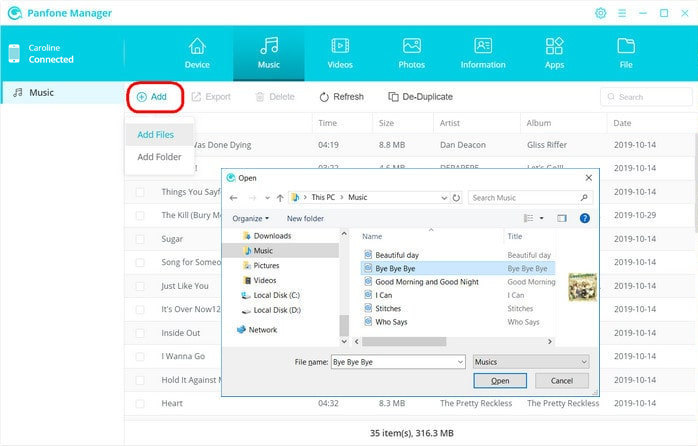
Part two: transfer videos from PC to OnePlus 7T.
If you want to copy videos from PC to your OnePlus 7T, simply go to the Videos tab, then 4 action options are available: Add, Export, Delete, Refresh. Select the Add option to add more local videos from PC to your OnePlus 7T.
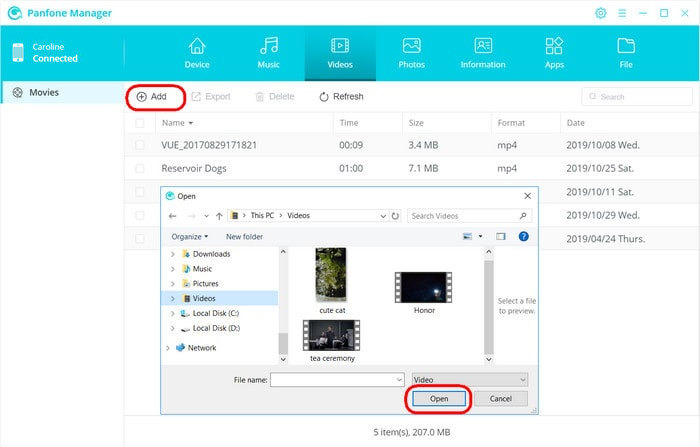
Part three: import photos from PC to OnePlus 7T.
To move photos from your computer to the OnePlus 7T, just click on the Photos tab, all the albums will be displayed in the main window. Tap on the "Import" button to import your desired album or photos from PC to your mobile phone.
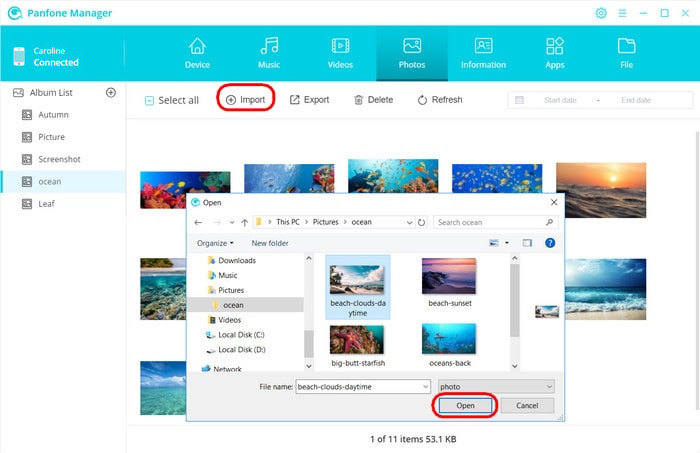
Part four: add apps from PC to OnePlus 7T.
Well, if you still need more apps to your phone, hit on the Apps tab, PanFone will list all apps installed in your device. Click on the "Add" button and choose apps you have downloaded in your computer to copy over to your OnePlus 7T.
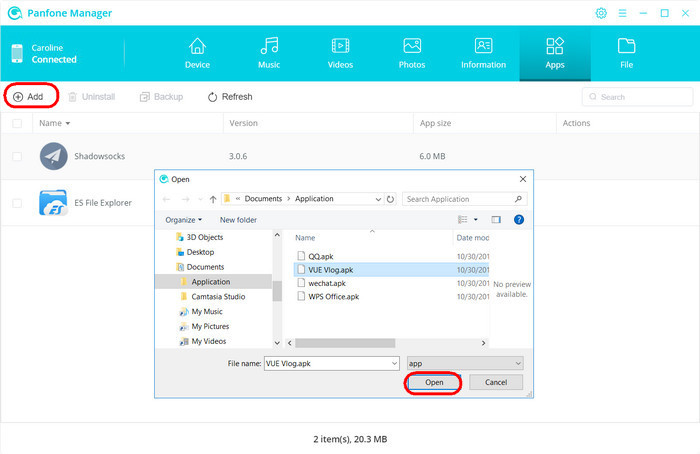
That's all. With the assist of PanFone, you can transfer files from PC to your OnePlus 7T without any effort and vice versa. If you're looking for one of the best ways to transfer files to and from your OnePlus 7T, you can download PanFone Mobile Phone Manager and have a try.