![]() Cross-platform transfer solution for all smartphone users to transfer content between Android and iOS, transfer data from iTunes, iCloud, iTunes library to mobile phone.
Cross-platform transfer solution for all smartphone users to transfer content between Android and iOS, transfer data from iTunes, iCloud, iTunes library to mobile phone.
Ultimate Solution to Transfer Photos from Samsung to OnePlus 7T
OnePlus's market share is increasing, and people are getting more and more looking forward to new OnePlus phone. For an old Samsung Galaxy phone user, when you get an OnePlus 7T as your wish, the first thing you need to do is transferring precious photos from the old Samsung Galaxy phone to the OnePlus 7T, right? This article will give you a great solution. Let's check it out.
 How to Transfer Photos from Samsung to OnePlus 7T
How to Transfer Photos from Samsung to OnePlus 7T
Here, we would like to recommend PanFone Data Transfer - a secure and reliable phone to phone transfer tool for you to transfer photos and other data like text messages, contacts, videos, call history, music, apps, etc from Samsung to OnePlus 7T and vice versa. It supports a wide range of smartphones and tablets such as iPhone, iPad, iPod, HUAWEI, Google, Samsung, OnePlus, HTC, LG, SONY, Motorola, ZTE, OPPO, Xiaomi and so on. What’s more, this program enables users to transfer data between Android/iOS device and PC/Mac, including contacts, photos, music, video, SMS, and more.
![]() PanFone Data Transfer
PanFone Data Transfer
PanFone Data Transfer is a one-click solution for you to sync data between iOS & Android, restore iTunes and iCloud data to device conveniently, as well as back up your phone data and restore later.
- Transfer files between Android and iOS, including contacts, photos, music, SMS, and more.
- Back up phone data and restore in lossless quality.
- Recover iTunes/iCloud backup to iOS or Android devices.
- Sync media files from iTunes Library to devices.
Download PanFone Data Transfer:

Here is the step-by-step guide to directly sync all photos from Samsung to OnePlus 7T.
Step 1: Choose the transfer mode.
To start with, install and launch this mobile data transfer program on your computer. The primary window will pop up, simply select “Transfer” mode to move on.

Step 2: Connect your Samsung phone and OnePlus 7T to the computer
Connect your Samsung Galaxy phone and OnePlus 7T to the same computer via USB cables or Wi-Fi. When two phones are successfully connected, they will be displayed on both sides of the window, and the old Samsung phone should be displayed on the left. If not, click "Flip" button to change their positions.
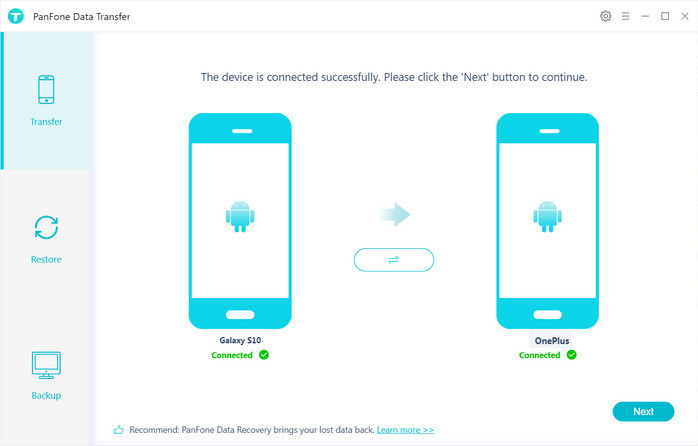
Step 3: Start Transferring Contacts from Samsung to OnePlus 7T.
After your phones are detected, click on "Next" button, you will enter into the "Select data to transfer" window. Now you need to select contents to copy, here we need to transfer photos, tick "Photos" data type and then click "Next" button to begin the loading process. Once the loading process is done, tap on "Next" button to start copying Samsung photos to OnePlus 7T.
Note: During transfer, please ensure that phones are connected well to the computer.

Within minutes, your photos will be synced from Samsung to OnePlus 7T. You can go to Photo app on OnePlus 7T and check your photo library.
As you can see, it is not difficult to transfer photos from the Samsung phone to new OnePlus 7T. Certainly, the tool above mentioned offers a very useful and reliable solution that allows you to switch Samsung photos to OnePlus 7T with 100% safely in a simple way. Any other questions, please feel free to leave us a comment below.
Download
Win Version
Download
Mac Version