![]() Cross-platform transfer solution for all smartphone users to transfer content between Android and iOS, transfer data from iTunes, iCloud, iTunes library to mobile phone.
Cross-platform transfer solution for all smartphone users to transfer content between Android and iOS, transfer data from iTunes, iCloud, iTunes library to mobile phone.
How to Transfer Videos/Photos between Huawei Mate 30 and Computer
Just replaced your old phone with a more powerful Huawei Mate 30/Mate 30 Pro? Looking for the effective way to transfer data between Huawei mate 30 and computer (PC/Mac)? In case of the data loss problem on your Huawei smartphone, it is essential to take the phone data protection into consideration. This post would show you how to transfer data (photos & videos) from your Huawei Mate 30 to computer for backup, and restore the backup file back to your Huawei Mate 30 with one click.
Here, you are offered the solutions to export photos videos from Huawei Mate 30 to computer or import files from computer to Huawei Mate 30 without hassle.
 Solution 1. Transfer Photos/Videos from Huawei Mate 30 to Computer with Huawei HiSuite
Solution 1. Transfer Photos/Videos from Huawei Mate 30 to Computer with Huawei HiSuite
If you are a loyal user of Huawei mobile phones, you should know that Huawei mobile phones have their own desktop utility designed backup and restore app called HiSuite. It allows you to back up photos videos from Huawei Mate 30 to computer and then restore your backed up files (photos, videos) back to your Huawei Mate 30 if you need it.
Simply download and install HiSuite on your computer first, then follow the steps below to see how to transfer Huawei photos, videos between Huawei Mate 30 and computer.
Step 1 : Connect your Huawei phone to PC and enable USB debugging mode on this phone.
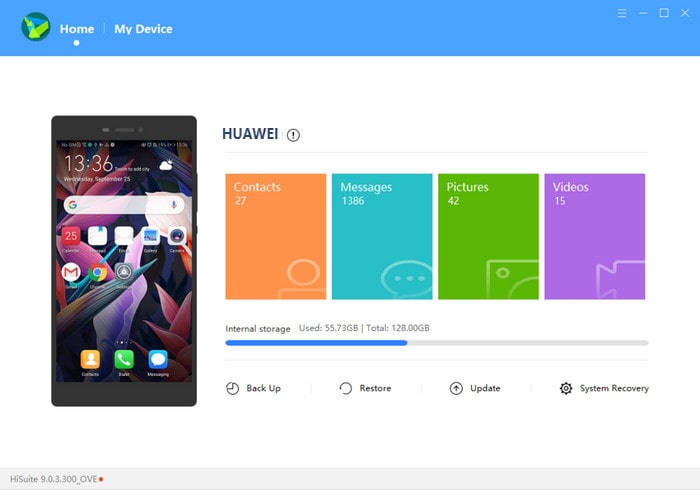
Step 2 : Click "Backup" and select the types of files you want to back up, such as pictures, contacts, videos, etc.
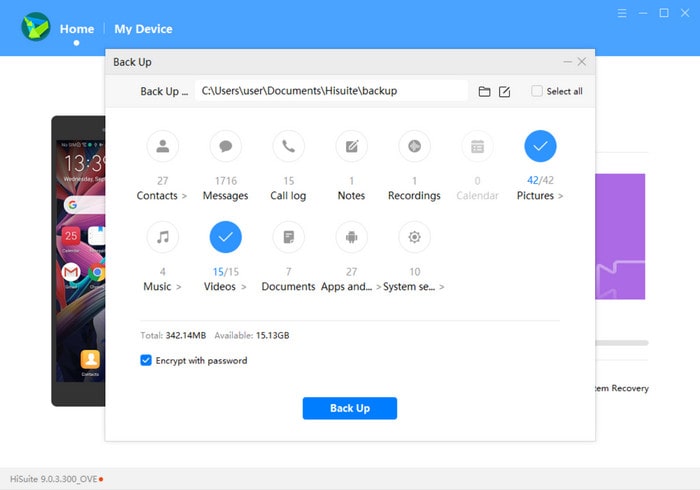
Step 3 : After selecting pictures, videos to be backed up, choose a destination folder to save the backup data and then click "Back up" again, all the data you have selected will be saved in the target folder.
Step 4 : If you want to restore the photos and videos from these backups, you can click "Restore" from the main interface of HiSuite, then find the backup file on the computer, click "Restore" again to transfer photos, videos from the backup record on computer to your Huawei Mate 30.
 Solution 2. Transfer Photos/Videos between Huawei Mate 30 and Computer with PanFone Data Transfer
Solution 2. Transfer Photos/Videos between Huawei Mate 30 and Computer with PanFone Data Transfer
PanFone Data Transfer can be a perfect alternative solution that enables you to transfer photos and videos from Huawei Mate 30 to computer, or import photos and videos from computer to Huawei Mate 30 in one click. Apart from photos, videos, this tool also gives you ability to transfer contacts, messages chats, call history, application, calendar from Huawei Mate 30 to computer and then you are able to restore backed up data from computer to Huawei Mate 30.
![]() PanFone Data Transfer
PanFone Data Transfer
PanFone Data Transfer is a one-click solution for you to sync data between iOS & Android, restore iTunes and iCloud data to device conveniently, as well as back up your phone data and restore later.
- Transfer files between Android and iOS, including contacts, photos, music, SMS, and more.
- Backup phone data and restore in lossless quality.
- Recover iTunes/iCloud backup to iOS or Android devices.
- Sync media files from iTunes Library to devices.
Download PanFone Data Transfer:

Export Photos/videos from Huawei Mate 30 to Computer
Step 1 : First of all, download and install PanFone Data Transfer on your computer.
Step 2 : Run this program and connect your Huawei Mate 30 to computer.
Get your Huawei device connected to computer with an USB cable, PanFone would detect your phone automatically.
Step 3 : Select Backup Option to bring up the one-click backup Panel.
Once your Android device is detected successfully, simply go to Backup mode and then hit on Next button to move on.
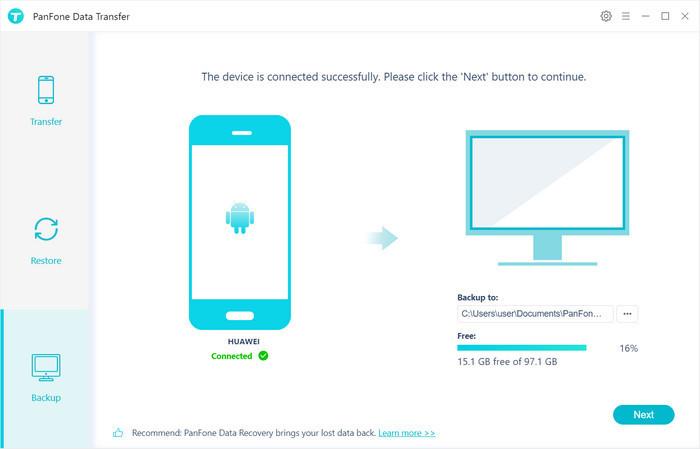
Step 4 : Select photos/videos to export from Huawei Mate 30 to computer.
Now, select Camera Roll, Photo Library, Video and then click on Next to start loading.
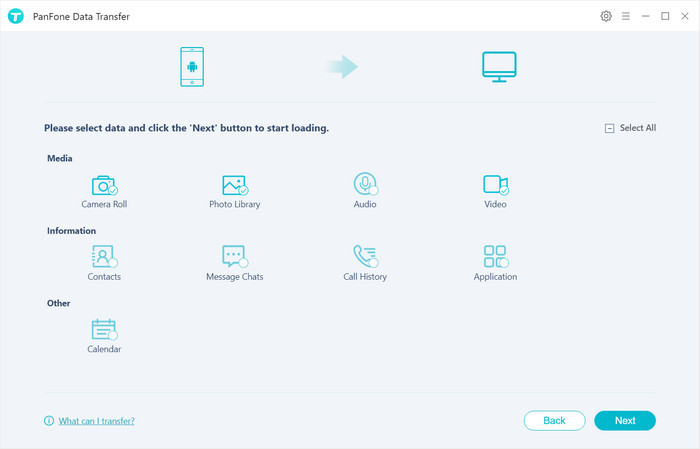
After loading process is completed, click on "next" to start backup process.
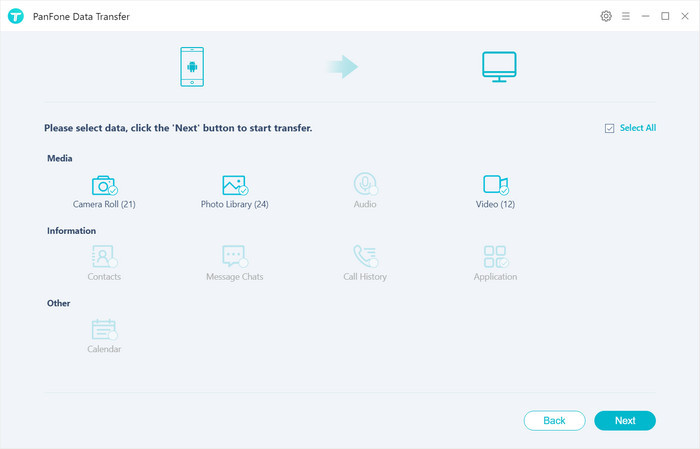
Within minutes, photos and videos would be transferred from Huawei Mate 30 to your computer.
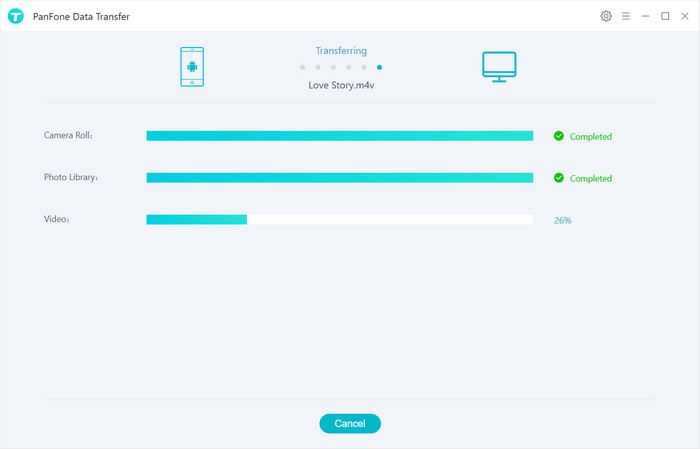
Transfer Photos and Videos from Computer to Huawei Mate 30
Step 5 : Go back to the main interface of this program and navigate to Restore mode.
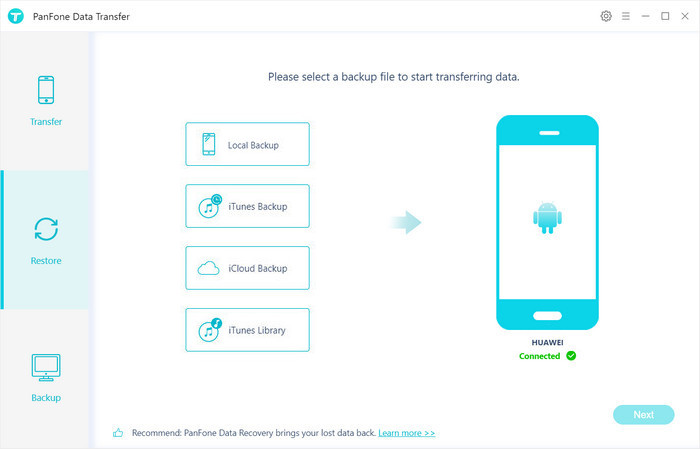
Step 6 : Select "PanFone Backup" on the middle of the panel, PanFone Data Transfer will list all backups you made after you clicked, choose one and click on "OK" to continue, hit "Next" and select photos/videos to restore.
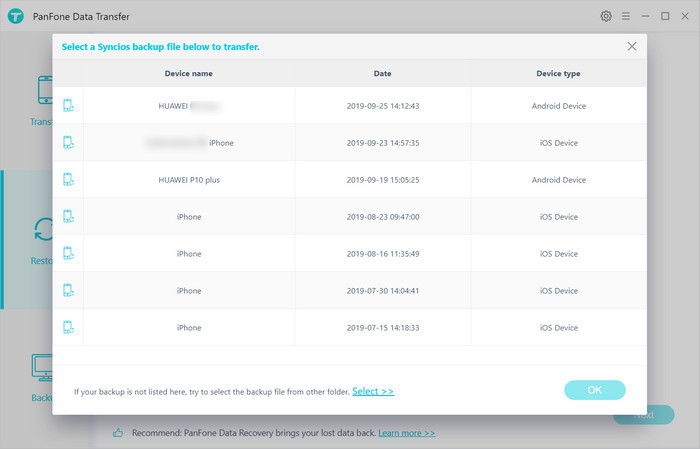
Wait with patience, after a while, PanFone will restore all of your Huawei mate 30 photos and videos from backup files.
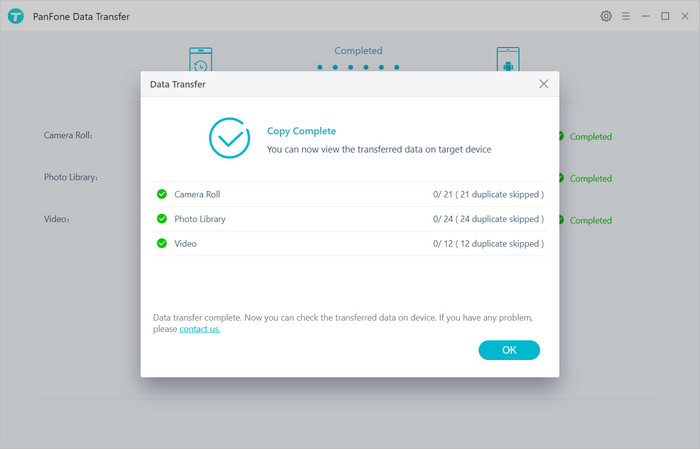
Video Tutorial - Transfer Photos/Videos between Huawei Mate 30 and Computer
That's all. It is very easy, right? Comparing with the above two solutions, the PanFone Data Transfer can meet the most of your needs for certain to export files from Huawei Mate 30 to computer or import files from computer to Huawei Mate 30. Now if you wanna transfer files between Huawei Mate 30 and computer, you can download and try PanFone! Any other questions, please feel free to share your comments below!
Download
Win Version
Download
Mac Version