![]() Cross-platform transfer solution for all smartphone users to transfer content between Android and iOS, transfer data from iTunes, iCloud, iTunes library to mobile phone.
Cross-platform transfer solution for all smartphone users to transfer content between Android and iOS, transfer data from iTunes, iCloud, iTunes library to mobile phone.
How to Transfer iPhone Music to Samsung Galaxy Note 10
Having music at our fingertips is a great thing while on the go. If you're an iPhone user planning switch to a new Samsung Galaxy Note10 or Note10+, you may be concerned about migrating all your favorite music from the old iPhone (iPhone SE, iPhone 5S, iPhone 6/6 Plus, iPhone 7/7 Plus) to the new Samsung Note10. What is the best way to accomplish the task?
This article is intended to help walk you through the process of transferring all songs from iPhone to Galaxy Note 10 phone.
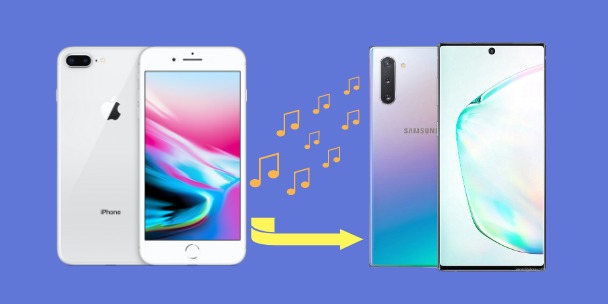
 How to Transfer Music from iPhone to Samsung Note 10
How to Transfer Music from iPhone to Samsung Note 10
Here, we would like to recommend PanFone Data Transfer - an easy and quick way to assist you to transfer music and other files like contacts, messages, photos between iPhone and Samsung Galaxy Note 10. It has a wide range of support for phones and tablets that are from Apple, Samsung, LG, Sony, HTC, Motorola, ZTE, Huawei, OPPO, VIVO, Xiaomi. What’s more, this tool enables users transfer data between Android/iOS and PC/Mac, including contacts, photos, music, SMS, and more.
![]() PanFone Mobile Data Transfer
PanFone Mobile Data Transfer
PanFone Data Transfer is a one-click solution for you to sync data between iOS & Android, restore iTunes and iCloud data to device conveniently, as well as back up your phone data and restore later.
- Transfer files between Android and iOS, including contacts, photos, music, SMS, and more.
- Backup phone data and restore in lossless quality.
- Recover iTunes/iCloud backup to iOS or Android devices.
- Sync media files from iTunes Library to devices.
Download PanFone Data Transfer:

Here are three easy steps to follow to transfer your music on iPhone over to new Samsung Galaxy Note 10.
Step 1: Choose the transfer mode.
At first, install and run this 1-click phone transfer tool on the computer. Then, the primary window appears like the screenshot shows below, choose "Transfer" mode here.

Step 2: Connect old iPhone and Samsung Galaxy Note 10 to computer.
Connect both iPhone and Samsung Galaxy Note 10 to computer via USB cable, PanFone will quickly detect them. After that, the iPhone and Samsung Galaxy Note 10 will be shown and located separately in the primary window.
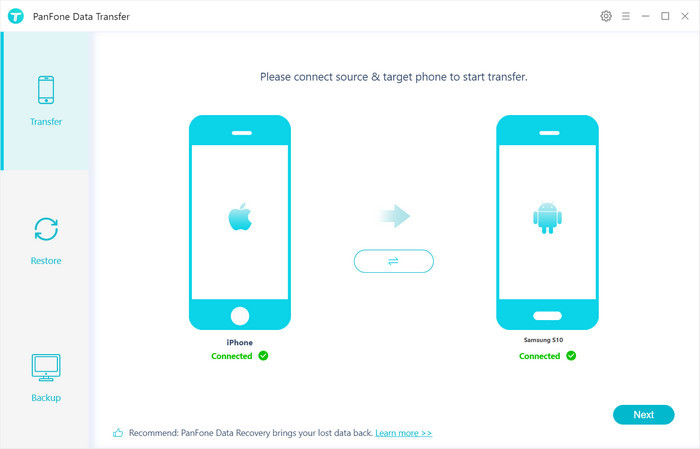
Step 3: Start Transferring Music from iPhone to Samsung Galaxy Note 10.
After your devices are detected successfully, click on "Next" button, you will enter into the "Select data to transfer" window. Check any one of the given options. If you want to just move songs from iPhone to Samsung Galaxy Note 10. Simply check the box next to Audio and uncheck other options. Then the program will load the selected data. After that, tap on "Next" button.
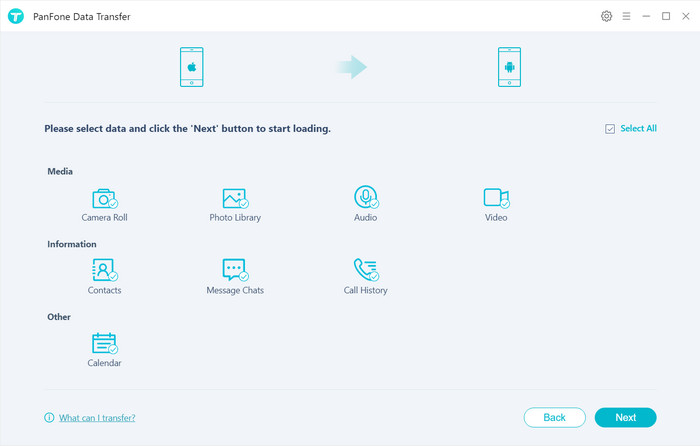
Now, you will get a prompt "During transfer, please do not disconnect either phone" from the popup Tips window, click "OK". The iPhone music to Samsung Galaxy Note 10 transfer process will start. This might take a while, depending on how many tunes on your iPhone.
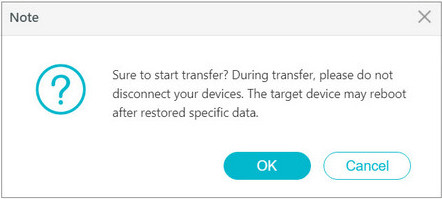
Once the process is complete, you can go to Music app on Samsung Galaxy Note 10 and check your music library.
As you can see, Panfone makes it easier than ever to transfer music from iPhone to Samsung Galaxy Note 10. Without tedious steps, this iPhone music to Samsung Galaxy Note 10 Transfer software is a very handy tool for those who want to migrate music (and other files) between iOS and Android devices. All you have to do is to download the program, follow the simple instructions when transferring music. Any other questions, please feel free to leave us a comment below.
Download
Win Version
Download
Mac Version