![]() Cross-platform transfer solution for all smartphone users to transfer content between Android and iOS, transfer data from iTunes, iCloud, iTunes library to mobile phone.
Cross-platform transfer solution for all smartphone users to transfer content between Android and iOS, transfer data from iTunes, iCloud, iTunes library to mobile phone.
How to Transfer Data from Samsung to Huawei Mate 30
Are you deeply attracted by Huawei Mate 30 series? Maybe many Samsung users are already eager to move, but they don’t know how to transfer data from the old Samsung Galaxy phone to the new Huawei Mate 30 or Huawei Mate 30 Pro safely and efficiently.
This article will tell you two simple and reliable ways to sync all data from Samsung to Huawei Mate 30/Mate 30 Pro without data loss.

 Way 1. One-click to Transfer Data from Samsung to Huawei Mate 30/Mate 30 Pro
Way 1. One-click to Transfer Data from Samsung to Huawei Mate 30/Mate 30 Pro
PanFone Data Transfer is the best option for users to transfer data from Samsung to Huawei Mate 30 or Huawei Mate 30 Pro. This phone to phone data transfer tool makes it extremely easy to transfer everything including text messages, contacts, photos, videos, call history, music, apps, etc from your Samsung Galaxy phone to Huawei Mate 30 with just a few clicks. Besides, it supports a variety of devices, such as Samsung, Huawei, LG, ZTE, vivo, OPPO, Sony, iPhone, Xiaomi, Redmi, Motorola and so on. What’s more, with the help of this software, you can also back up and restore your phone data.
![]() PanFone Data Transfer
PanFone Data Transfer
PanFone Data Transfer is a one-click solution for you to sync data between iOS & Android, restore iTunes and iCloud data to device conveniently, as well as back up your phone data and restore later.
- Transfer files between Android and iOS, including contacts, photos, music, SMS, and more.
- Back up phone data and restore in lossless quality.
- Recover iTunes/iCloud backup to iOS or Android devices.
- Sync media files from iTunes Library to devices.
Download PanFone Data Transfer:

Now, let’s take a look at the steps to copy files from Samsung to Huawei Mate 30/Mate 30 Pro.
Step 1: Choose the transfer mode.
After installing and running this mobile data transfer tool on your computer, you can see a very concise function panel. Here, you need to select "Transfer" mode to proceed.

Step 2: Connect old Samsung Galaxy phone and Huawei Mate 30/Mate 30 Pro to computer.
Connect both the old Samsung Galaxy phone and Huawei Mate 30/Mate 30 Pro to computer via USB cable or Wi-Fi. When the program detects your phones, they will be displayed on the left and right panel respectively.
Note: according to your needs, the Samsung Galaxy phone should be shown on the left panel, and the Huawei Mate 30 or Huawei Mate 30 Pro should be displayed on the right panel. If they are in the opposite position, click "Flip" button to exchange their position.
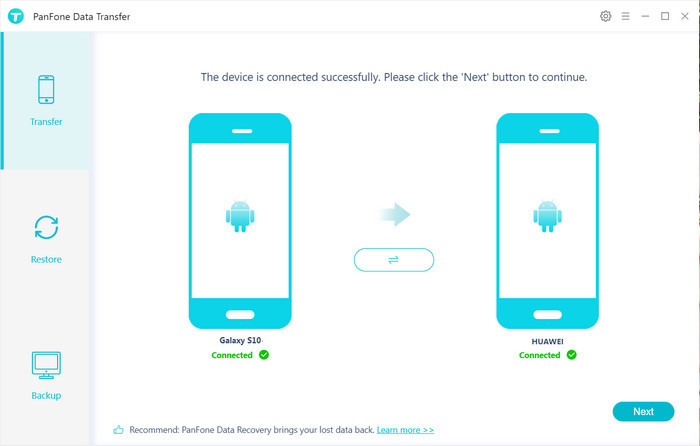
Step 3: Start transferring data from Samsung to Huawei Mate 30.
When your phones are recognized, click on "Next" button, you will enter into the "Select data to transfer" window. Select the data types you'd like to transfer from the Samsung Galaxy phone and then the program will load the selected data. After that, tap on "Next" button to do the task of moving files from Samsung to Huawei Mate 30.

Now, you will get a prompt "During transfer, please do not disconnect either phone" from the popup tips window, simply click "OK". After a while, all files will be transferred to your Huawei Mate 30/Mate 30 Pro.
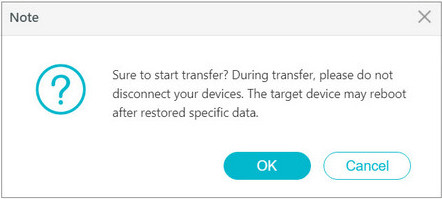
 Way 2. Copy Data from Samsung to Huawei Mate 30/Mate 30 Pro via Bluetooth or Wi-Fi Direct
Way 2. Copy Data from Samsung to Huawei Mate 30/Mate 30 Pro via Bluetooth or Wi-Fi Direct
If you don't have a USB cable or do not want to use any third party tool to transfer data from the Samsung Galaxy phone to Huawei Mate 30, then you can perform the data transfer via Bluetooth or Wi-Fi Direct.
Sync Samsung Data to Huawei Mate 30 via Bluetooth:
Step 1 : Navigate to Settings, turn on Bluetooth on both Samsung Galaxy phone and Huawei Mate 30. You can also directly pull down the menu in the phone desktop and switch on the Bluetooth option.
Step 2 : Connect two devices: make your phone visible to all nearby devices by clicking on the checkbox beside your phone’s name. Then, use the second device to scan the range of other devices. Once it detects your phone, simply select it, you will get a message to enter a passkey on both devices. To do so, you are now connected.
Step 3 : Go to the Samsung phone to find the photos, music, videos, APK files, etc. you want to transfer, hit the "Menu" button and choose "Share" button.
Step 4 :Then, select the option of "Send via Bluetooth" and choose the paired Huawei phone. You will see a notification popping up on your Huawei device, where you should tap "Accept" button to receive all the files that transferred from the Samsung Galaxy phone.
Sync Samsung Data to Huawei Mate 30 via Wi-Fi Direct:
Step 1 : Head to Settings > Wi-Fi > Wi-Fi Direct on your Samsung Galaxy phone and it will start to search for devices with Wi-Fi Direct within range.
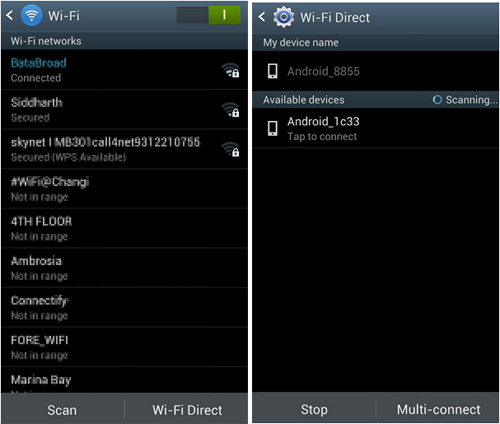
Step 2 : Click on the Huawei device you want to connect, and send the invitation to it. Accept the invitation on the Huawei Mate 30 and the two phones will establish a Wi-Fi direct connection.
Step 3 : Now, you can select the content you want to transfer from the Samsung device to the Huawei Mate 30/Mate 30 Pro in the form of Wi-Fi.
Hopefully, these two ways can help you transfer data from the old Samsung Galaxy phone to the Huawei Mate 30/Mate 30 Pro. You can select one of them as you prefer. Any other questions, please leave us a comment below.
Download
Win Version
Download
Mac Version