![]() Cross-platform transfer solution for all smartphone users to transfer content between Android and iOS, transfer data from iTunes, iCloud, iTunes library to mobile phone.
Cross-platform transfer solution for all smartphone users to transfer content between Android and iOS, transfer data from iTunes, iCloud, iTunes library to mobile phone.
How To Transfer iPhone Photos to Huawei Mate 30
So if you are looking for a fast and safe way to transfer files from your iPhone to a Huawei Mate 30, consider following method. In this article, we will give an effective and safe solution on how to transfer iPhone photos to Huawei Mate 30.
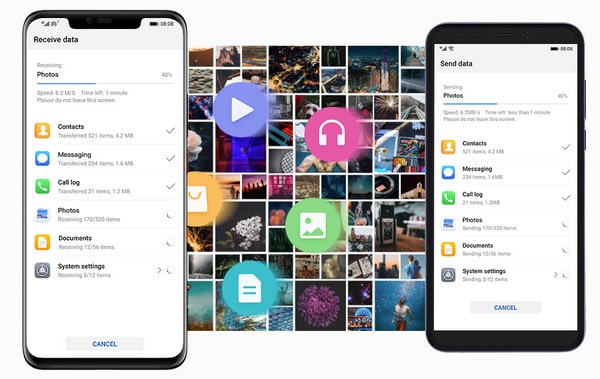
Effective way to transfer all photos from iPhone to Huawei Mate 30
The fast way is to transfer photo from phone to phone directly. And we need the assistant of PanFone Data Transfer.
Step 1 Download and install PanFone Mobile Data Transfer
Download
Win Version
Download
Mac Version
Please click the above button to download and install proper version.
Step 2 Launch PanFone Data Transfer and connect phones to computer.
Please connect both your iPhones and Huawei Mate 30 with your computer via USB cables. In the main interface, select Phone to Phone Transfer mode. In case any prompt appears on your phones, you'd better keep your phone unlocked.
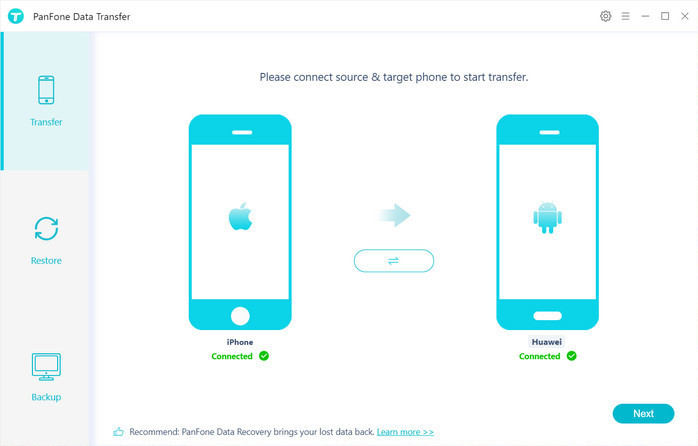
In the connecting pane, this transfer tool will detect your two phones automatically. You will then see them displayed on the starting window with your current iPhone in the "Source" and Mate 30 in the "Target" position. You can click Flip button in the middle to change the position of two connected phones. Click "Next".
Step 3 Select photos to be transferred from iPhone to Mate 30
In this panel, all contents can be transferred are listed. Mark photos and camera rolls and then click "Next" button to start the transfer process. Please do not disconnect neither phone in the transferring.
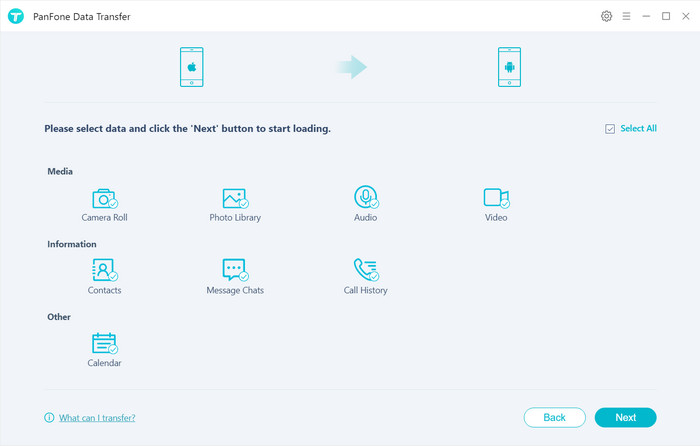
After a while, all selected photos would be copied from iPhone to Mate 30 successfully. Please take note that if there are massive data on your iPhone, it might take a little bit long to when loading and transferring data, it's normal, please be patient.
Tips: Your original photos on Mate 30 will not be overwritten. PanFone will skip duplicated files automatically.
Why PanFone Data Transfer?
PanFone Data Transfer is a tool designed for transferring data among iOS devices, android devices, iCloud, iTunes and computer, make it much easier to transfer data from an old phone to a new one. Simply install the latest and correct version of the program on your computer from below buttons, and follow the steps to transfer contacts from Android Phones to iPhone in this part.
With the assistant of a professional tool, you can do the transfer from an iOS device to an Android device for an effective data migration.Features of PanFone Mobile Data Transfer
PanFone Mobile Data Transfer -- 1-Click to Sync One Phone to Another, Easy, Safe and Fast.
- Transfer files between Android and iOS, including contacts, photos, music, SMS, and more.
- Backup phone data and restore in lossless quality.
- Recover iTunes/iCloud backup to iOS or Android devices.
- Sync media files from iTunes Library to devices.
- Compatible with Android 11 and the latest iOS.
