![]() Cross-platform transfer solution for all smartphone users to transfer content between Android and iOS, transfer data from iTunes, iCloud, iTunes library to mobile phone.
Cross-platform transfer solution for all smartphone users to transfer content between Android and iOS, transfer data from iTunes, iCloud, iTunes library to mobile phone.
How to Transfer Files from PC to Oppo Reno 3
Oppo just announced the Reno 3 lineup in its home market. Did you just get the new Oppo Reno 3 and want to transfer files from the computer to your Oppo Reno 3? But what’s the best way to do it? And does the best method differ if you’re moving lots of small files or a handful of massive ones?
To save your efforts, this article will introduce you an ultimate guide on how to transfer data from your laptop or PC to Oppo Reno 3. Here is our recommendation for you - Free PanFone Mobile Phone Manager. With this professional mobile phone data transfer tool, you are able to easily transfer music, movies, photos, apps, and other content from your PC to Oppo Reno 3. Moreover, it gives you the ability to export contacts, SMS, music, videos and more on Oppo Reno 3 to your computer for backup.

 Ultimate Solution to Transfer Apps, Music, Photos, Videos from PC to Oppo Reno 3
Ultimate Solution to Transfer Apps, Music, Photos, Videos from PC to Oppo Reno 3
This Oppo Reno 3 transfer tool does a great job in transferring data between Oppo Reno 3 and the computer. It not only helps you to import contacts, messages, gallery, videos, or other files from your computer to Oppo Reno 3 but also helps you to transfer files from Oppo Reno 3 to the computer for backup. Besides, it is fully compatible with Samsung, Sony, Motorola, LG, OnePlus, HTC, Huawei, Xiaomi and more devices. Let's learn about the key features of this versatile mobile phone data transfer.
![]() PanFone Free Mobile Phone Manager
PanFone Free Mobile Phone Manager
PanFone Free Mobile Phone Manager is a reliable phone data management tool that enables you to manage, transfer and back up contents such as videos, music, SMS, photos, contacts, audios, documents and more.
- Easily transfer music, photos, videos and more between iOS/Android devices and computer.
- Back up all the important phone data on PC avoiding loss of data.
- Restore the backup files to your mobile phone with one click.
- Sort photos with customizable filters, and delete photos in batch.
Download Free Mobile Phone Manager:

Now, let’s take a look at the best way to get data from your laptop or PC to Oppo Reno 3 using this Oppo Reno 3 Transfer software.
First, please install and run this mobile phone data transfer tool on your PC, then get your OPPO Reno 3 connected to the computer. The primary window will show up as long as it detects your phone.
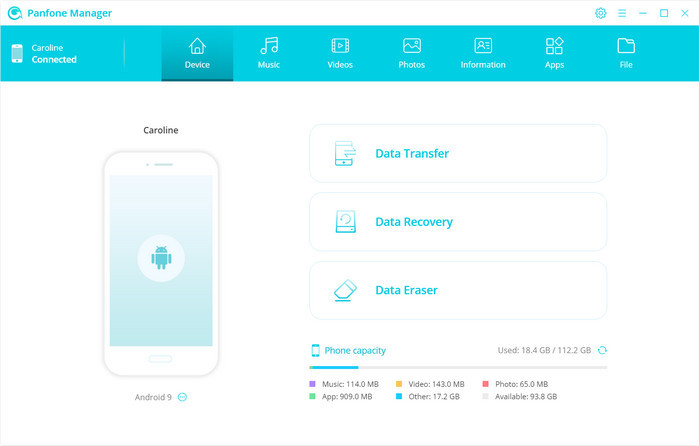
Part one: transfer music from PC to OPPO Reno 3.
Navigate to the Music tab, all of the songs and detail information will be displayed. Just click on the Add button on the menu bar and you will have two importing forms to choose - "Add File" and "Add Folder". You can simply choose the "Add Folder" option and select the certain music folder you prefer and click on "Open" to import music from PC to OPPO Reno 3.
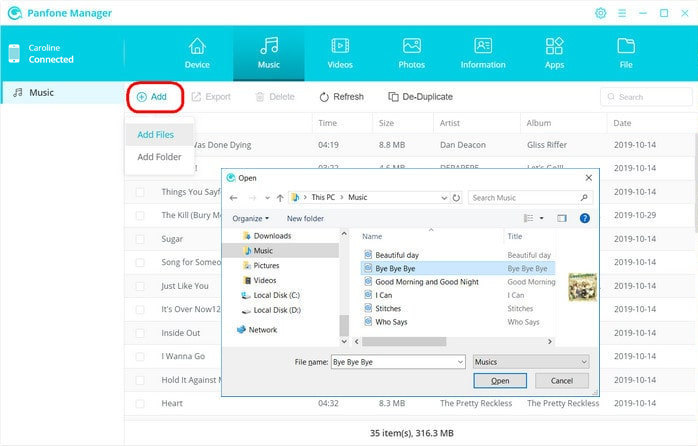
Part two: transfer videos from PC to OPPO Reno 3.
If you wanna move videos from PC to your Oppo Reno 3, simply go to the Videos tab, then 4 action options are available: Add, Export, Delete, Refresh. Select the Add option to add more local videos from PC to your OPPO Reno 3 as you like.
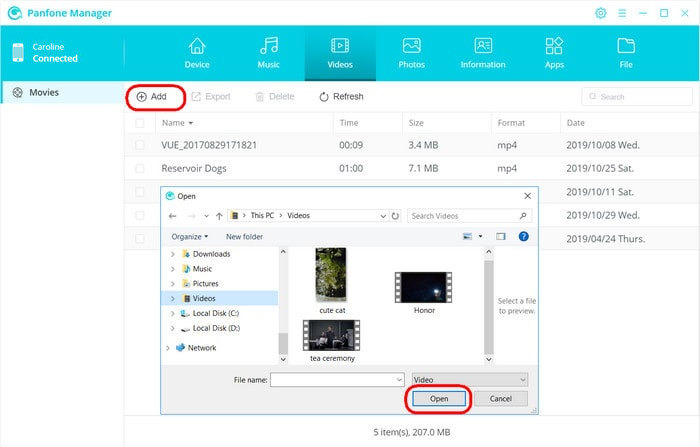
Part three: import photos from PC to OPPO Reno 3.
To transfer photos from your computer or laptop to the Oppo Reno 3, just click on the Photos tab, all of the albums will be listed out on the main window. Hit on the "Import" button to import your desired album or photos from PC to your Oppo Reno 3.
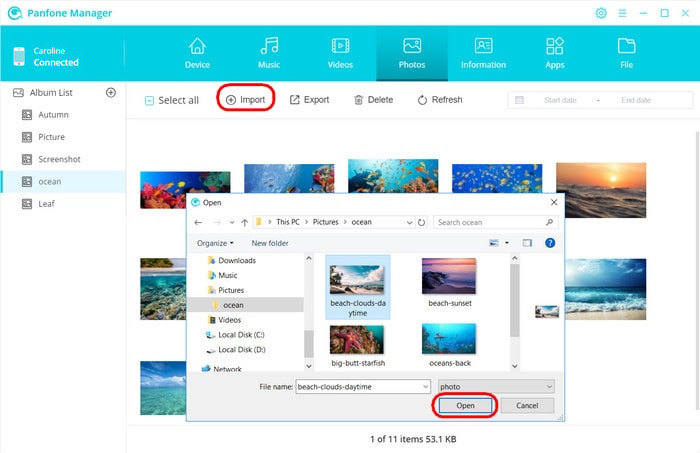
Part four: add apps from PC to OPPO Reno 3.
If you still want to add more apps to your phone, tap on the Apps tab, PanFone will list all apps installed in your Oppo device. Click on the "Add" button and choose apps you have downloaded in your computer to sync to your OPPO Reno 3.
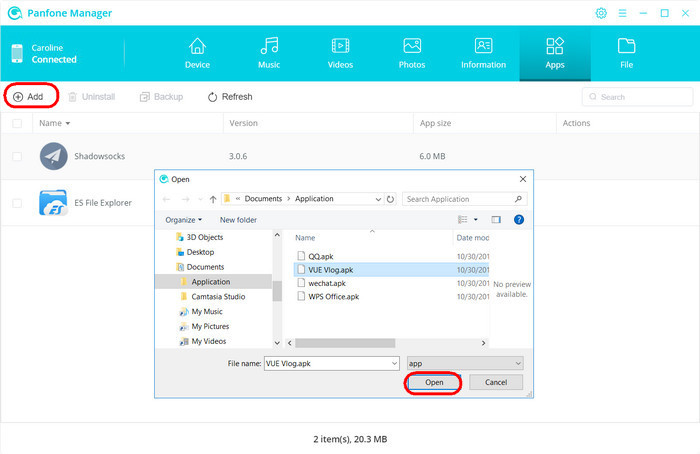
As you can see, PanFone Free Mobile Phone Manager can help you to move files from PC to OPPO Reno 3 quite conveniently. It is applicable for OPPO Reno 3 or other Android phones. If you're looking for the easy ways to transfer files to and from your OPPO Reno 3, you may download PanFone Mobile Phone Manager and have a try by yourself.