![]() Cross-platform transfer solution for all smartphone users to transfer content between Android and iOS, transfer data from iTunes, iCloud, iTunes library to mobile phone.
Cross-platform transfer solution for all smartphone users to transfer content between Android and iOS, transfer data from iTunes, iCloud, iTunes library to mobile phone.
How to Clear Spotify Cache on iPhone? Check Quick Tips!
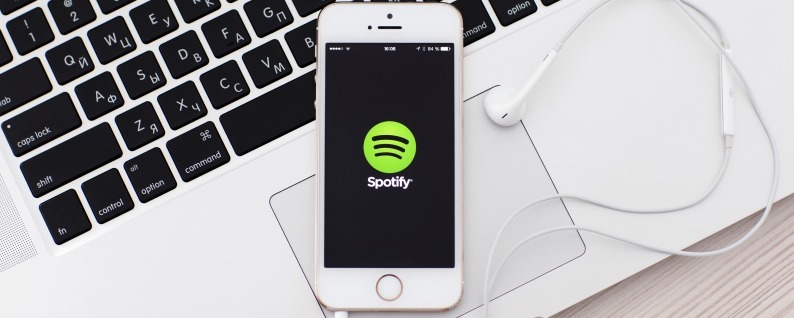
Spotify, as one of the most comprehensive streaming music platforms of today’s generation, delivers free and licensed audio tracks for music fans to enjoy listening with their smartphones, tablets, and PCs. If you use Spotify app quite often, you might have noticed that the storage space of your computer or the mobile device is dropping rapidly.
Our tutorial below is going to show you how to delete your Spotify cache from iPhone.
 Method 1. Advanced Way to Clear Spotify Caches on iPhone
Method 1. Advanced Way to Clear Spotify Caches on iPhone
If you are looking for an effective and advanced way to clear up the app caches, such as the Spotify caches, on your iPhone/iPad, you'd better get help with a third-party tool - PanFone iOS Eraser. With this iOS data eraser, you are able to clean up the junk files with security and make your iPhone run as faster as a new one with ease.
Key Features of PanFone iOS Eraser Free:
Download
Win Version
Buy Now
Win Version
Steps to clear up Spotify caches on iPhone
Step 1 : Open PanFone iOS Data Eraser and get your iPhone connected to your computer.
And please remember to turn off Find My iPhone first if you want to permanently wipe your iPhone data.

Step 2 : Once connected, PanFone displays the panel interface of Free Up Space by default. There are 6 categories "Junk files", "Temp Files", "Camera Roll", "Photo Library", "Large Files and Apps" listed out.

Step 3 : Click on Quick Scan button to analyze and scan your device.
The scan will take few seconds for first time. Once the scanning is complete, you will see a result list as following. It shows the spaces taken by Junk files, Temporary File, etc.
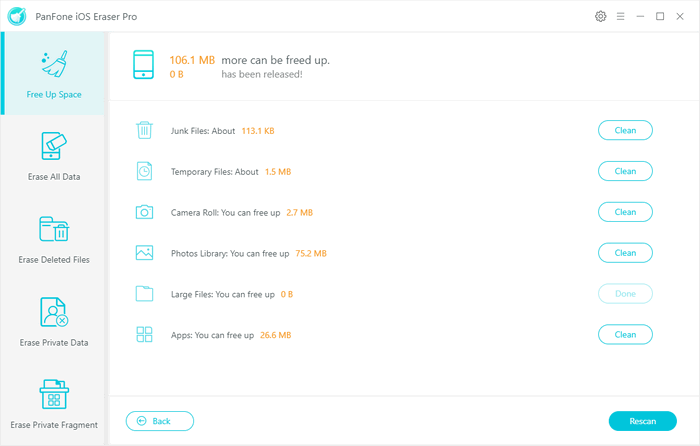
Step 4 : To clear Spotify cache on iPhone, click the Clean button beside Junk Files and Temporary Files. It will automatically clean up all Spotify app cache and free up your iPhone space.
 Method 2. Four Tips to Clean Spotify Caches on iPhone
Method 2. Four Tips to Clean Spotify Caches on iPhone
In this part, we will introduce other four useful tips to delete Spotify cache on your iPhone. Let's have a look.
Tip 1. Delete and Reinstall Spotify App on iPhone
Deleting the Spotify app can also remove the related downloaded files including the Spotify caches on the iPhone/iPad. So you can free up the storage space that Spotify takes up by deleting and reinstalling the app.
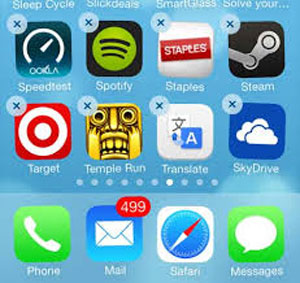
Step 1 : Find out Spotify app on Home screen and long press it for a while till you can see the "x" icon appears on the apps.
Step 2 : Tap the "x" icon on Spotify app to delete it on your device, which might remove some Spotify caches from your device, too.
Step 3 : Go to App Store to search for Spotify app, then download and reinstall it on your device.
Tip 2. Delete Your Offline Spotify Playlists on iPhone
Offline music can eat up a lot of storage space on your iPhone. Deleting offline playlists from Spotify is another workaround to save space on your iPhone. To delete Spotify playlists, simply tap on the playlist title that you saved offline and then delete the playlist accordingly.
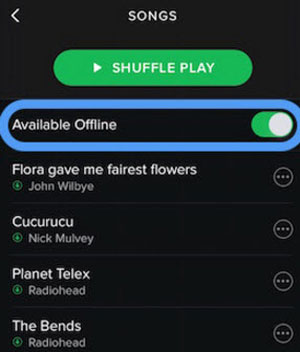
Tip 3. Reduce Your Stream Quality on your iPhone
Higher streaming quality greatly affects the performance of the Spotify app each time you listen online, thus leading to higher storage space consumption. To reduce the streaming quality can speed up Spotify when you are listening to music online. To do so, you can:
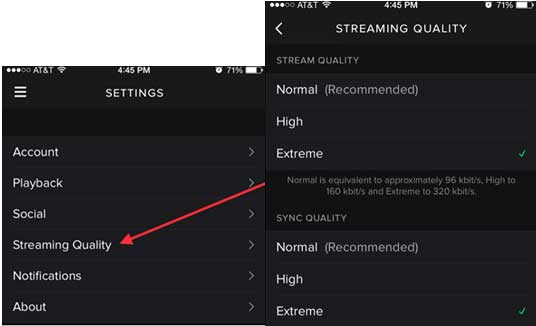
Step 1 : Launch Spotify app on your iPhone.
Step 2 : Go to "Settings" > "Streaming Quality" on Spotify.
Step 3 : Select Account Settings and scroll down to Browser.
Step 4 : Uncheck "High" option, and select either "Normal" or "Extreme" according to your needs.
Tip 4. Update Spotify App on Your iPhone
Since the developers of Spotify must have considered the problem that the app might take up much storage on device, they might have improved this issue to reduce Spotify caches and free up storage space. Then it would be a good choice to update the Spotify app. You may do so by going to About Spotify where the link to download any updates will be displayed.
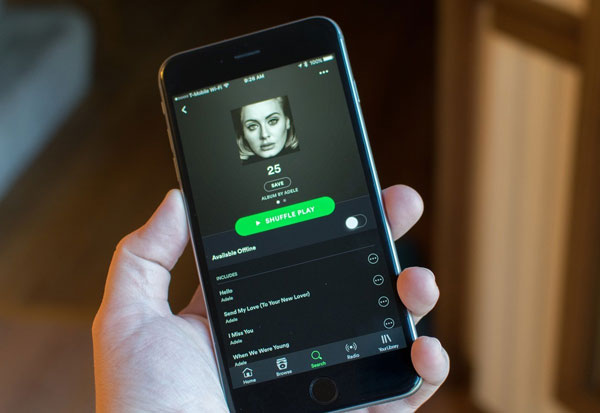
Hopefully, these tips can help you delete Spotify cache from your iPhone to save up space for future use.
Download
Win Version
Buy Now
Win Version