![]() Cross-platform transfer solution for all smartphone users to transfer content between Android and iOS, transfer data from iTunes, iCloud, iTunes library to mobile phone.
Cross-platform transfer solution for all smartphone users to transfer content between Android and iOS, transfer data from iTunes, iCloud, iTunes library to mobile phone.
Free Ways to Clear Facebook Cache on iPhone
Facebook is a very popular social App on the earth. If you use it regularly on your iPhone, you should periodically clear Facebook cache to reduce Facebook storage on iPhone, because Facebook would produce a lot of caches to take up storage space.
To help you out, this article will list 2 free ways for you to clear Facebook app caches from iPhone.
 Method 1. Directly Clear Facebook App Cache on iPhone
Method 1. Directly Clear Facebook App Cache on iPhone
The first method, you can directly go to the Settings of Facebook App to clear the cache to free more space for your iPhone. Here is the detailed procedure of clearing Facebook cache.
Steps to Clear Facebook Cache on iPhone
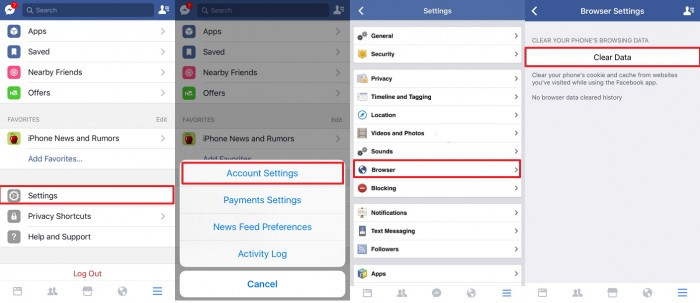
Step 1 : Open the Facebook app on your iPhone.
Step 2 : Next, tap on the More button at the bottom and open Settings page.
Step 3 : Select Account Settings and scroll down to Browser.
Step 4 : Finally, click Clear Data to clear your phone's cookie and cache from websites you've visited while using the Facebook app.
 Method 2. 1 Click to Clear All Facebook Cache on iPhone with PanFone iOS Eraser
Method 2. 1 Click to Clear All Facebook Cache on iPhone with PanFone iOS Eraser
Not only Facebook, but also other third-party apps consume more storage space than it should. To clear all these cached files, you can use PanFone iOS Eraser to clear all cached files (including Facebook caches) on your iPhone. With the help of this iOS data eraser, YOU can deeply analyze your iPhone and clean up all cache data on your on iPhone with only 1 click.
Key Features of PanFone iOS Eraser Free:
Download
Win Version
Buy Now
Win Version
Steps to clear up Facebook caches on iPhone
Step 1 : Launch PanFone iOS Data Eraser and connect your iPhone to your computer.
And please remember to turn off Find My iPhone first if you want to permanently wipe your iPhone data.

Step 2 : Once connected, PanFone displays the panel interface of Free Up Space by default. There are 6 categories "Junk files", "Temp Files", "Camera Roll", "Photo Library", "Large Files and Apps".

Step 3 : Click on Quick Scan button to analyze and scan your device.
The scan will take few seconds for first time. When it finished, you will see a result list of scan. It shows the spaces taken by Junk files, Temporary File, etc.
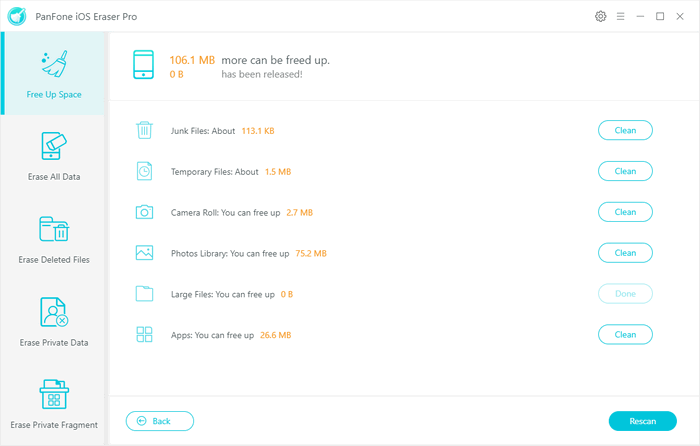
Step 4 : To clear Facebook cache on iPhone, click the Clean button beside Junk Files and Temporary Files. It will automatically clean up all Facebook app cache and free up your iPhone space.
Now you've learned about how to remove Facebook cache from iPhone. Clearing app cache regularly can help you free up and speed up iPhone greatly.
Download
Win Version
Buy Now
Win Version