![]() Cross-platform transfer solution for all smartphone users to transfer content between Android and iOS, transfer data from iTunes, iCloud, iTunes library to mobile phone.
Cross-platform transfer solution for all smartphone users to transfer content between Android and iOS, transfer data from iTunes, iCloud, iTunes library to mobile phone.
How to Transfer Photos from Realme X2 to Computer
Photos will take a large space on the smartphone. To back up photos or free up the space of the phone Realme X2, transferring photos from Realme X2 to the computer is a good choice. But if you don't know how to do or which is the best and easiest way, in this guide, we will provide two solutions to transfer photos from your Realme X2 to the computer.

Solution 1. Backup Photos from Realme X2 to Computer in batch.
This method aims to save all photos on your Realme X2 to the computer at one time. The tool we need is PanFone Data Transfer. PanFone Data Transfer helps users to back up phone data to the computer and restore it in lossless quality. The data type includes contacts, photos, music, SMS, and more.
Features of PanFone Mobile Data Transfer
PanFone Mobile Data Transfer -- 1-Click to Sync One Phone to Another, Easy, Safe and Fast.
- Transfer files between Android and iOS, including contacts, photos, music, SMS, and more.
- Backup phone data and restore in lossless quality.
- Recover iTunes/iCloud backup to iOS or Android devices.
- Sync media files from iTunes Library to devices.
- Compatible with Android 11 and the latest iOS.

Steps to Back up Photos from Realme X2 to Computer
Step 1 : Download and install PanFone Data Transfer on your computer.
Step 2 : Run this software and connect the Realme X2 phone to the computer.
Connect your Realme X2 to the computer via USB cable and PanFone Data Transfer will recognize the phone automatically.
Step 3 : On the main interface, tap the "Backup" option.
Once the Realme X2 gets connected, please select the Backup option and then click on the Next button to go on.
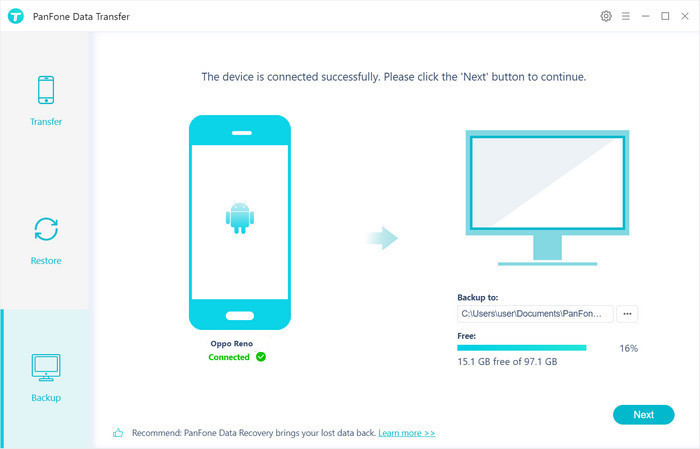
Step 4 : Tick off "Camera Roll" and "Photo Library" on the checkbox, then click on "Next" to start loading.
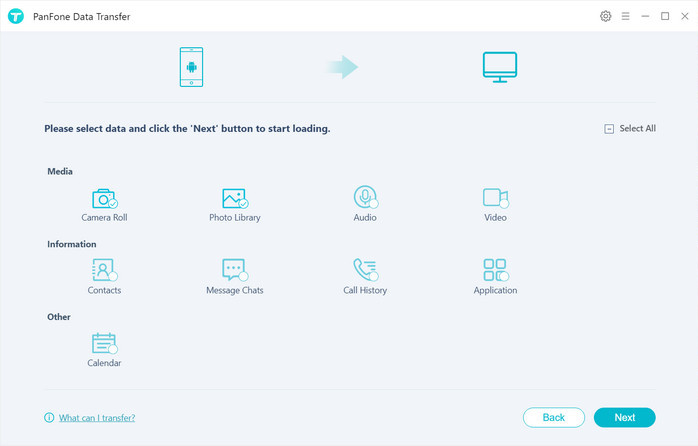
After the loading process is completed, click on "next" to start the backup process.
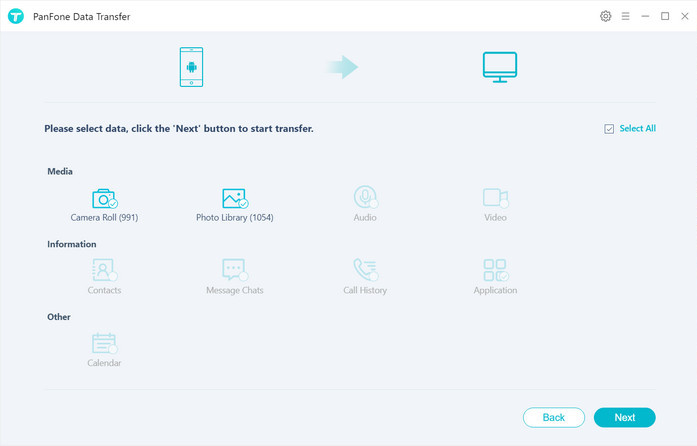
Wait a moment, all photos will be transferred from your Realme X2 to the computer. And please make sure the phone is connected to the computer.
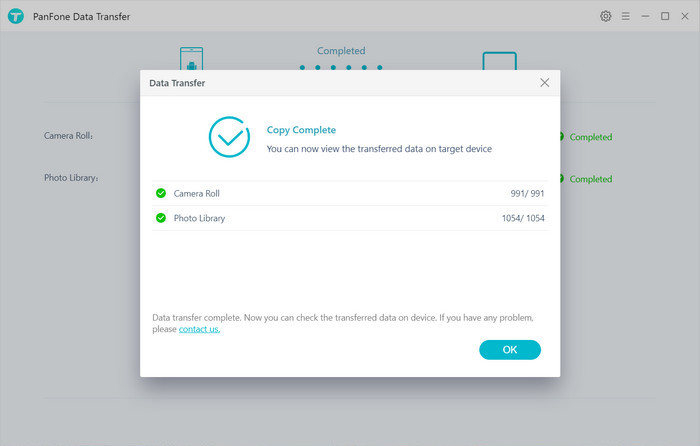
Solution 2. Transfer the Selected Photos from Realme X2 to the Computer
Instead of transferring all photos, you also can choose to transfer the photos you liked. And in this method, we will use another tool -- PanFone Mobile Manager. PanFone Free Mobile Phone Manager enables you to transfer certain photos or photo folder you want from the Realme X2 to the computer in a few clicks.
Key Features of PanFone Mobile Manager
PanFone Mobile Manager is a free and powerful cellphone to PC transfer software which can help to transfer App, Music, Photo, Video, Contacts, etc. from PC to iPod/iPhone/iPad as well as Android Phone. It also supports transferring data from Android to PC, iPhone and iPad to PC. You can easily backup and restore phone data with 1-click.
PanFone Mobile Manager is to help users to transfer data between mobile phone and computer.
- Easily export or import music, photos, videos, contacts, messages and more between computer and mobile phone.
- Backup all the important phone data on PC avoiding loss of data.
- Restore the backup files to your mobile phone with one click.
- Sort photos with customizable filters, and delete photos in batch.
- Fully compatible with Android 11 and the latest iOS 13.
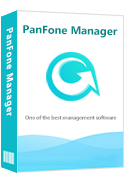
Steps to transfer the selected photos from Realme X2 to the computer:
Step 1 : Download and install this Free Mobile Phone Manager on your computer.
Step 2 : Launch this program and connect your Realme X2 to the computer.
Get the Realme X2 connected to the computer with a USB cable and PanFone Mobile Manger will detect your device automatically.
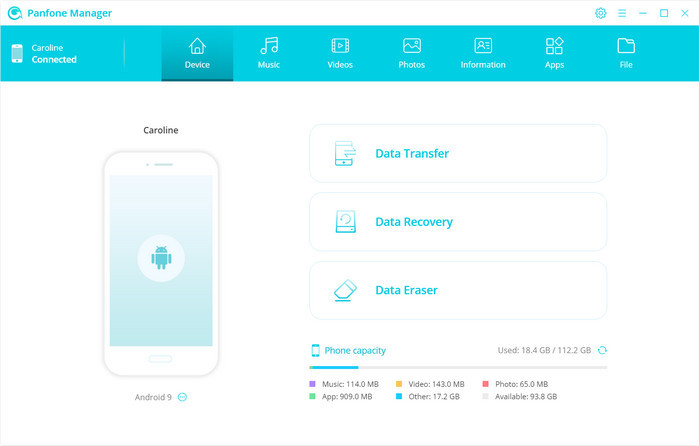
Step 3 : Select photos or albums you want to transfer to the computer.
After the Realme X2 is connected successfully, go to the tab Photos. And all albums on the phone will be displayed on the main window. Simply select a certain album or certain photos, then click on the Export button. The photo album and photos will be copied to your computer within minutes.
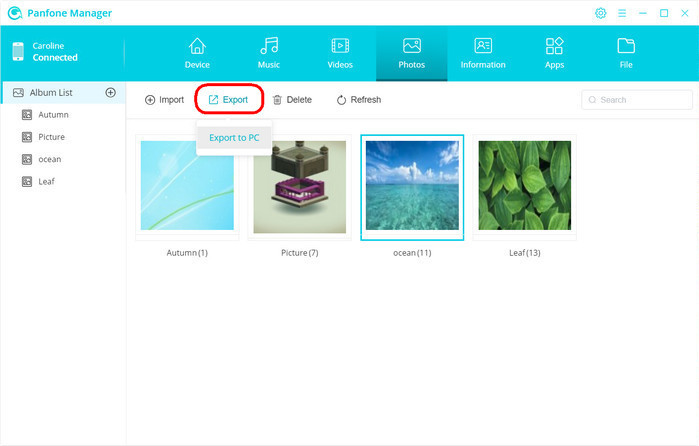
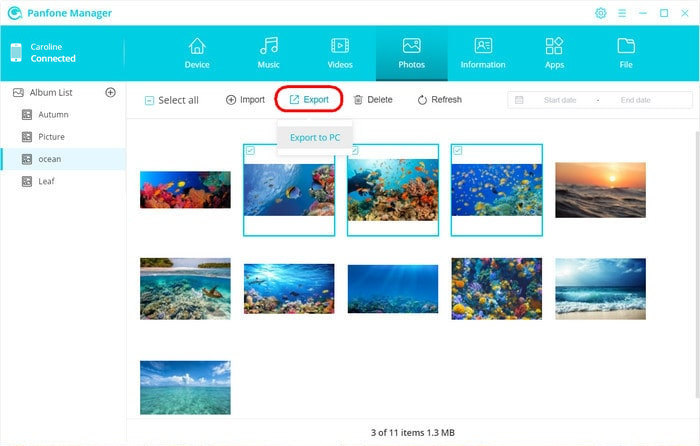
In addition, PanFone Mobile Manager also lets you transfer other files like contacts, text messages, call logs, music, videos, apps and more from Realme X2 to PC or laptop.
The above are two reliable methods to transfer photos from Realme X2 to your computer. We think one of them may meet your need. And transferring data with PanFone makes sure there is no loss on quality.
Download
Win Version
Download
Mac Version