![]() Cross-platform transfer solution for all smartphone users to transfer content between Android and iOS, transfer data from iTunes, iCloud, iTunes library to mobile phone.
Cross-platform transfer solution for all smartphone users to transfer content between Android and iOS, transfer data from iTunes, iCloud, iTunes library to mobile phone.
2 Ways to Transfer Data from Old Xiaomi to Xiaomi Mi 11
“Hello, I just got a Xiaomi Mi 11 and would like to move contacts, messages, photos, music, video and other files from my old Xiaomi phone to the new Xiaomi Mi 11. Can someone tell me how to transfer data from Xiaomi to Xiaomi Mi 11 efficiently? --- Tom”
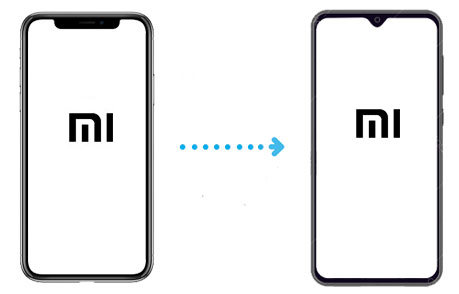
The excellence of Xiaomi Mi 11(Pro) has attracted many users to purchase it. Whenever we get a new phone, we want to sync important data, including contacts, messages, photos, music, video and other data from the old Mi phone to Xiaomi Mi 11(Pro) at the first time. In this article, we will cover two effective ways to transfer old Xiaomi data to the new Xiaomi Mi 11.
 Way 1. One-click to Directly Transfer All Files from Old Xiaomi Phone to Xiaomi Mi 11
Way 1. One-click to Directly Transfer All Files from Old Xiaomi Phone to Xiaomi Mi 11
If you still get stuck in the query about Mi to Mi 11 transfer, the powerful Xiaomi Data Transfer Tool like PanFone Data Transfer is highly recommended, which will save much time for you. This Xiaomi to Xiaomi data transfer tool offers one-click solution for users to switch data between two Xiaomi devices. It takes only a few simple steps to transfer contents such as text messages, contacts, photos, call history, videos, music, etc. from one Mi phone to another. Moreover, it is fully compatible with many other mobile phones, including iPhone, Samsung, LG, HTC, HUAWEI, Sony, ZTE, Motorola, Google, etc.
![]() PanFone Data Transfer
PanFone Data Transfer
PanFone Data Transfer is a one-click solution for you to sync data between iOS & Android, restore iTunes and iCloud data to device conveniently, as well as back up your phone data and restore later.
- Transfer files between Android and iOS, including contacts, photos, music, SMS, and more.
- Back up phone data and restore in lossless quality.
- Recover iTunes/iCloud backup to iOS or Android devices.
- Sync media files from iTunes Library to devices.
Download PanFone Data Transfer:
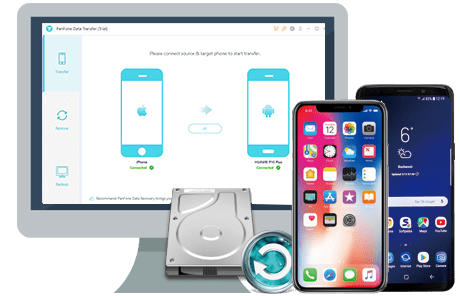
Here’s how you can transfer data from old Xiaomi device to the new Xiaomi Mi 11 with just a single click.
Step 1: Select the Transfer mode.
After installing and launching the phone transfer program on your computer, select "Transfer" mode from its homepage to get started.

Step 2: Connect two Xiaomi phones the computer.
Connect both your old Xiaomi device and new Xiaomi Mi 11 to the computer via USB cables or Wi-Fi and then PanFone will detect your two devices immediately. Your old Xiaomi phone will be listed on the left side (source position) while the Xiaomi Mi 11 will be on the right side (target position). If not, you can change the position of the source device and target device by clicking the "Flip" button.
Note: You might need to enable USB debugging mode on Xiaomi phone to allow PanFone to connect it. Any other phone detection problem please click here for help.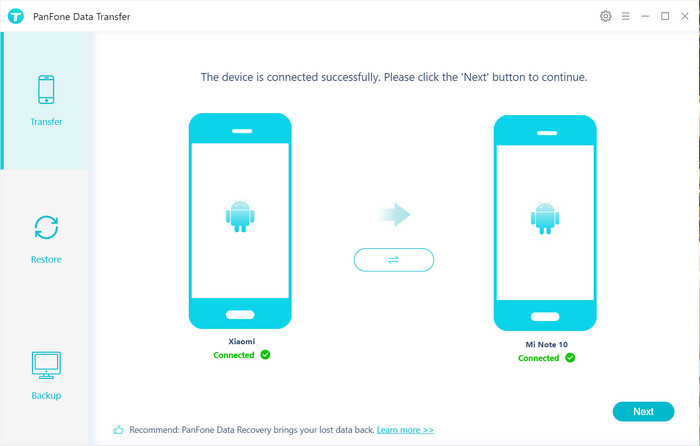
Step 3: Transfer contacts, photos, videos, music, SMS, call logs, calendar and apps from old Xiaomi phone to Xiaomi Mi 11.
Now, click on the "Next" button, you will enter into the "Select data to transfer" window. Simply tick off the type of data that you need to copy over from your old Xiaomi phone to Xiaomi Mi 11. After the program successfully loaded the selected data, tap on the "Next" button. Then, PanFone will start transferring all data from one device to another.
Note: when transferring data, please do not disconnect either of your phones.

 Way 2. Sync Data from Old Xiaomi Phone to Xiaomi Mi 11 with Built-in Mi Mover
Way 2. Sync Data from Old Xiaomi Phone to Xiaomi Mi 11 with Built-in Mi Mover
To move data from your old Xiaomi phone to a new Xiaomi Mi 11, the built-in Mi Mover app is also a great choice. In most of the Xiaomi devices, the utility app can be found on the phone already, but you can also download it from the Mi App Store as well. Mi Mover supports transferring contacts, messages, photos, music, videos, apps, and more. You can easily pair the app with another smartphone by simply scanning the QR code.
Now, let's learn how to use Mi Mover to complete data transfer from old Xiaomi to Xiaomi Mi 11(Pro).
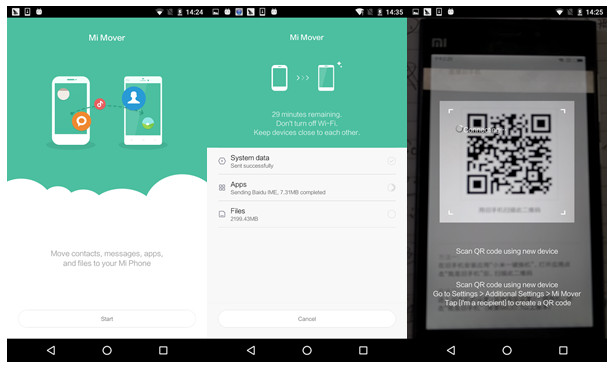
Step 1 : First, download the Mi Mover app onto your old Xiaomi phone and the new Xiaomi Mi 11.
Step 2 : Open the Mi Mover app on both of your phones.
Step 3 : In the app on the sending device, tap on "I'm a sender". Then, on your Xiaomi receiving device, tap on "I'm a receiver".
Step 4 : On the sending device, scan the QR code that has appeared on the screen.
Step 5 : Now, select the apps and other information that you would like to move to the new phone. When ready, tap on "Send".
Step 6 : Wait until the whole process has finished (the time needed, naturally, depends on how much data you have to transfer). When it's done, tap "Finish" on both devices. That's it! Your data has been successfully transferred to your new Xiaomi smartphone.
Now, there you have it! After reading this guide, you would be able to transfer data from old Xiaomi to Xiaomi Mi 11 like a pro. These two Xiaomi phone file transfer tools are professional and easy to use, users even beginners can get the hang of its given steps. Simply select the one you prefer.
Download
Win Version
Download
Mac Version