![]() Cross-platform transfer solution for all smartphone users to transfer content between Android and iOS, transfer data from iTunes, iCloud, iTunes library to mobile phone.
Cross-platform transfer solution for all smartphone users to transfer content between Android and iOS, transfer data from iTunes, iCloud, iTunes library to mobile phone.
How to Backup SMS from Xiaomi Mi Note 10 to PC
Many users are experiencing severe SMS loss/damage due to the increment of viruses/malware in apps and online files that are downloaded daily. So, it should be an utmost necessity to back up your messages on a regular basis. If you want to save your text messages from a Xiaomi Mi Note 10 to the computer, this guide is right for you.
Here, we will introduce you two ways to backup SMS from Xiaomi Mi Note 10 to PC.
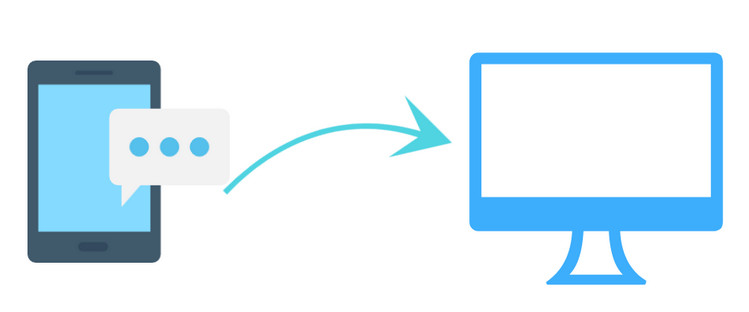
 Way 1. Selectively Backup Text Messages from Xiaomi Mi Note 10 to PC
Way 1. Selectively Backup Text Messages from Xiaomi Mi Note 10 to PC
To save SMS from Xiaomi Mi Note 10 to PC for a backup, we would like to recommend a free tool - PanFone Free Mobile Phone Manager for you. With the help of this mobile phone manager, you are able to transfer certain text messages you need from your Xiaomi Mi Note 10 to the computer. In addition, you can recover the backed up messages to your device whenever you need them. Apart from SMS, this manager allows you to transfer video, photos, apps, camera roll, contacts, and more from your Xiaomi Note 10 to the computer.
Simple Steps to Export SMS from Xiaomi Mi Note 10 to Computer
Step 1 : Download and install this Free Mobile Phone Manager on your computer.
Step 2 : Run this program and get your Xiaomi Mi Note 10 connected to the computer.
Connect your Xiaomi Mi Note 10 with a USB cable and PanFone would detect your device automatically.
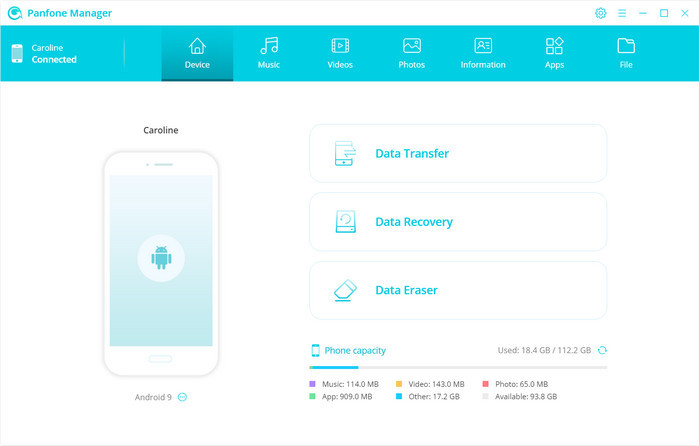
Step 3 : Select text messages you'd like to transfer to your computer.
Once your Xiaomi Mi Note 10 is connected successfully, navigate to the Information > Messages. All SMS will be listed out. Simply select the text message you want to back up to the computer and then click on the Backup button. After a while, the selected messages will be backed up to your computer as .xml format.
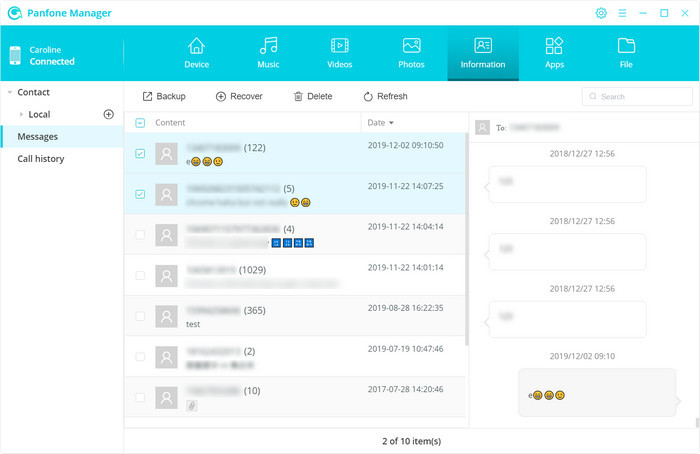
 Way 2. One-click to Backup All SMS from Xiaomi Mi Note 10 to PC
Way 2. One-click to Backup All SMS from Xiaomi Mi Note 10 to PC
With PanFone Free Mobile Phone Manager, you can easily Xiaomi Mi Note 10 SMS to the computer selectively. Here, we will introduce another tool PanFone Data Transfer, which helps you to directly sync all SMS from your Xiaomi Mi Note 10 to the computer in one click. Besides, it can also help you to back up and export contacts, photos, call history, application, calendar, video, music from your Xiaomi Mi Note 10 to the computer. Moreover, you can restore SMS from your computer to the Xiaomi Mi Note 10 anytime.
Steps to Back up All Message Chats from Xiaomi Mi Note 10 to PC
Step 1 : Download and install PanFone Data Transfer on your computer.
Download
Win Version
Download
Mac Version
Step 2 : Lunch this software and connect your Xiaomi Mi Note 10 to the computer.
Get your Xiaomi Mi Note 10 connected to the computer via a USB cable or Wi-Fi and PanFone would recognize your phone automatically.
Step 3 : Select the "Backup" option to bring up the one-click backup panel.
After your Xiaomi Mi Note 10 gets detected, simply select the Backup option and then click on the Next button to move on.
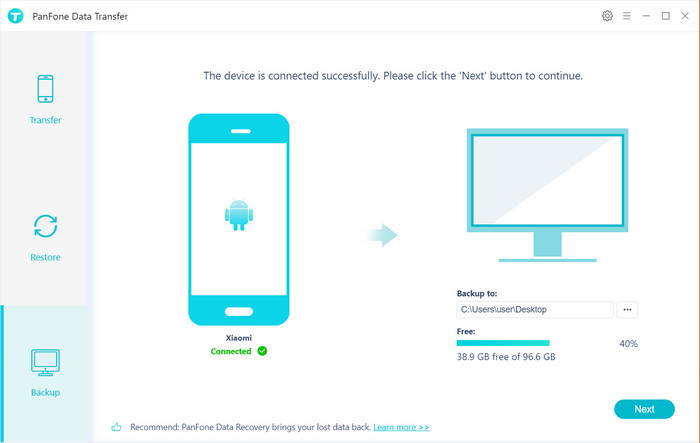
Step 4 : Tick off "Message Chats" on the checkbox, then click on "Next" to start loading.
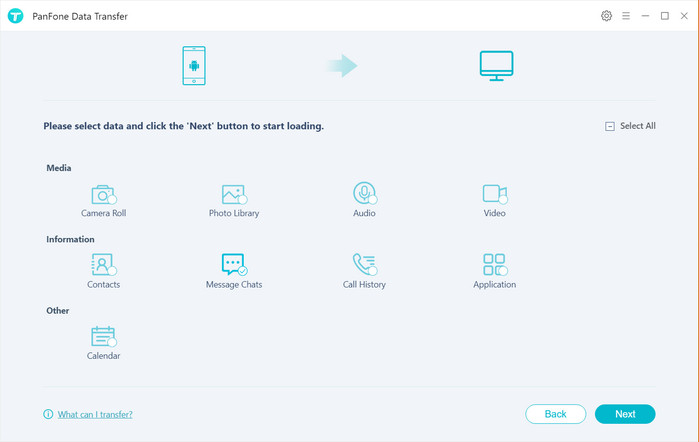
Once the loading process is completed, click on "next" to start the backup process.
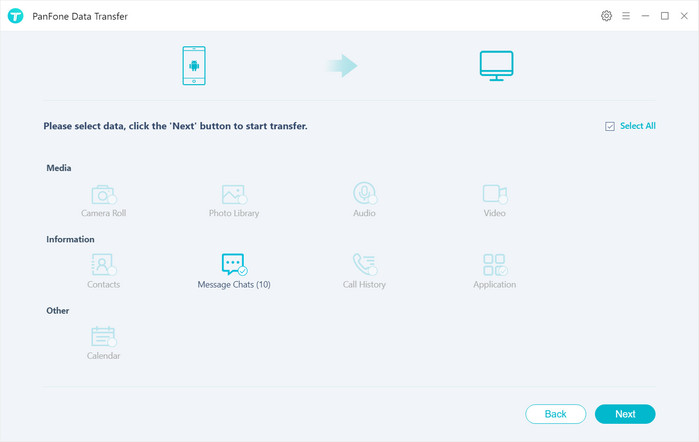
In a few minutes, all text messages will be transferred from your Xiaomi Mi Note 10 to the computer.
Hopefully, you have learned how to back up Xiaomi Mi Note 10 SMS to PC. Simply select the tool you prefer.
Download
Win Version
Download
Mac Version