![]() Cross-platform transfer solution for all smartphone users to transfer content between Android and iOS, transfer data from iTunes, iCloud, iTunes library to mobile phone.
Cross-platform transfer solution for all smartphone users to transfer content between Android and iOS, transfer data from iTunes, iCloud, iTunes library to mobile phone.
How to Transfer Contacts from iPhone to Xiaomi Mi Note 10
With the development of the Xiaomi mobile phone, various advantages have become more prominent, and more people turned to Xiaomi mobile phone. We should have the same problem. How can we transfer contacts from iPhone to Xiaomi, can we transfer contacts between different systems? Of course we can, we can transfer contacts from iPhone 11 / XS / XS Max / XR / X / 8/ 7 / 6s / 6 / 5s / 5c / 4S / 4 to Xiaomi Mi Note 10 in steps. Follow to see more detailed steps! View all the methods and choose one you like.

 Way 1. Transfer iPhone Contacts to Xiaomi Mi Note 10 with One Click
Way 1. Transfer iPhone Contacts to Xiaomi Mi Note 10 with One Click
The easiest way is to get an assistant form the 3rd-party tool. This iPhone to Xiaomi Transfer tool is PanFone Mobile Data Transfer, which is the best and the fastest method that you can use to move your contact list from the iPhone to the Xiaomi Mi Note 10. In addition to contacts, it can also transfer text messages, photos, videos, music, and so on from iPhone to Xiaomi Mi Note 10. Besides content transfer, this Phone to Phone Data Transfer Tool also supports to back up phone data to local computer simply and straightforward. After backing up, it is easy to restore data to your device from backups anytime, anywhere. Both Windows and Mac Version are available. Simply download and install the suitable version as per your need.
Features of PanFone Mobile Data Transfer
PanFone Mobile Data Transfer -- 1-Click to Sync One Phone to Another, Easy, Safe and Fast.
- Transfer files between Android and iOS, including contacts, photos, music, SMS, and more.
- Backup phone data and restore in lossless quality.
- Recover iTunes/iCloud backup to iOS or Android devices.
- Sync media files from iTunes Library to devices.
- Compatible with Android 11 and the latest iOS.

Transfer Contacts from iPhone to Xiaomi Mi Note 10 with 1 Click:
Step 1 : Download and install the PanFone Mobile Data Transfer on the computer.
Step 2 : Launch PanFone Mobile Data Transfer on your computer and go to the "Transfer" mode.
After running this mobile data transfer program on the computer, three modules on the program homepage will pop up automatically. Select "Transfer" mode on the main interface. Then the program will display the following iPhone to Xiaomi transfer window.
Step 2 : Connect your iPhone and Xiaomi Mi Note 10 to the computer.
Now, get both of your iPhone and Xiaomi Mi Note 10 connected to the computer.
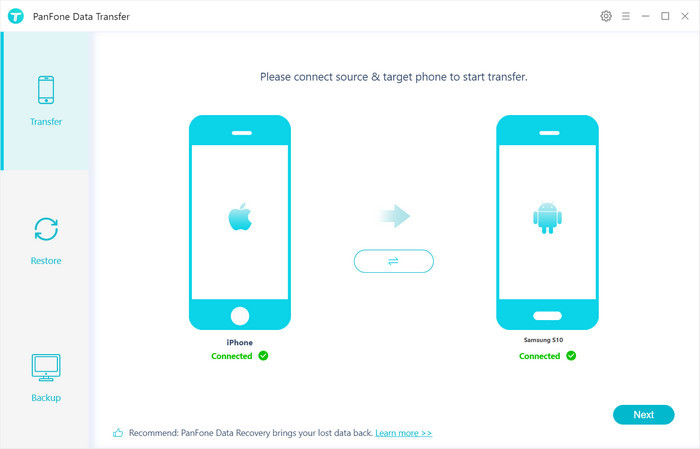
Step 3 : Start transferring contacts from iPhone to Xiaomi Mi Note 10.
Hit on "Next" button, you will enter into the "Select data to transfer" window. Simply tick "Contacts" you want to transfer. Once the program loaded contacts successfully, tap on the "Next" button.
During transfer, please do not disconnect either phone. After a while, contacts would be fully switched from iPhone to your Xiaomi Mi Note 10.
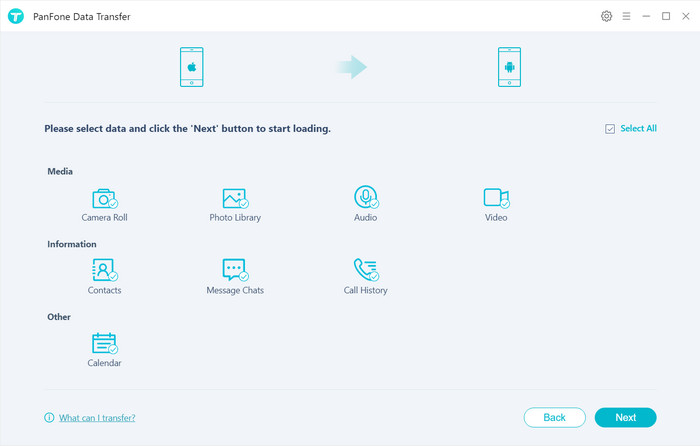
 Way 2. How to Get Contacts from iPhone to Xiaomi Mi Note 10 via Google Account
Way 2. How to Get Contacts from iPhone to Xiaomi Mi Note 10 via Google Account
Following is another way to move contacts from an iPhone to Xiaomi Mi Note 10 by using Google account. So you should have a Google account, which is necessary for syncing the iPhone contacts to Xiaomi Mi Note 10.
Steps:
- Go to the Settings on the iPhone.
- Select the Accounts and Passwords option. However, if the iOS uses an older version, select the Mail, Contacts, Calendar option.
- Proceed to and select the Add Account option then select Google. Then input your Gmail ID and Password.
- On completion, the iPhone gives you an option to sync, to which you should select the Contacts and proceed by tapping on Next.
- Ensure you are connected to the Wi-Fi. Please wait patiently and all the contacts on the iPhone will be synced with the Gmail account.
- On the Xiaomi Mi Note 10 device, you need to add or set up the Google account. If it is the first time setting up the account, you will be prompted to provide your Gmail ID and Password and the contacts synced automatically from iPhone to Xiaomi.
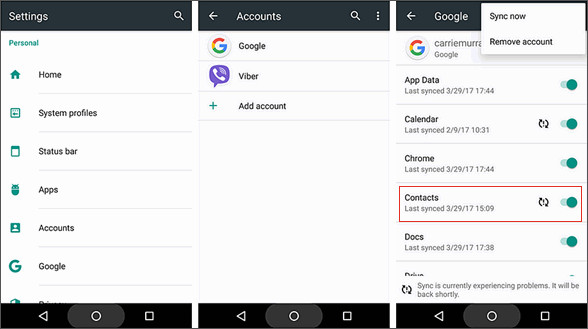
 Way 3. Transfer Contacts to Xiaomi Smart Phone with Mi Mover
Way 3. Transfer Contacts to Xiaomi Smart Phone with Mi Mover
Mi Mover is an official file transfer app by Xiaomi. The Mi Mover app meant to significantly ease up the process of transferring data from your old phone onto the new Xiaomi smartphone. Check the following steps of transferring contacts to a Xiaomi phone via Mi Mover.
- Step 1. First, you will need to download the Mi Mover app onto your old iPhone and the new Xiaomi device.
- Step 2. Open the Mi Mover app on both the sending and the receiving devices.
- Step 3. Connect phones to WLAN. In the Xiaomi device, open Mi Over. Tab "This is new smart phone." Then select to import from iPhone. Then input your iCloud account and password to enter the select data page.
- Step 4. Choose contacts to be transferred. And all the contacts will be transferred to the Xiaomi device successfully.
Actually, this function has already been supplied by PanFone Data Transfer with its restore function .
Here you have the above three ways to transfer contacts from iPhone to Xiaomi Mi Note 10. If you want to save time, the first method -- using PanFone Mobile Data Transfer, is a good choice. You can do that quickly, safely without going through complicated instructions.
Download
Win Version
Download
Mac Version