![]() Cross-platform transfer solution for all smartphone users to transfer content between Android and iOS, transfer data from iTunes, iCloud, iTunes library to mobile phone.
Cross-platform transfer solution for all smartphone users to transfer content between Android and iOS, transfer data from iTunes, iCloud, iTunes library to mobile phone.
How to Transfer Music from iPhone to Xiaomi Mi Note10

As described above, it is not easy to transfer files between the different mobile OS, so we need the help of a powerful tool. It is PanFone Mobile Data Transfer. PanFone Mobile Data Transfer is a tool to transfer data from another iOS or Android device to Xiaomi Mi Note 10. It provides an easy and quick way to assist users to transfer music and other files like contacts, messages, photos between iPhone and Xiaomi Mi Note 10. It has a wide range of support for phones and tablets that are from Apple, Samsung, LG, Sony, HTC, Motorola, ZTE, Huawei, OPPO, VIVO, Xiaomi.
Features of PanFone Mobile Data Transfer
PanFone Mobile Data Transfer -- 1-Click to Sync One Phone to Another, Easy, Safe and Fast.
- Transfer files between Android and iOS, including contacts, photos, music, SMS, and more.
- Backup phone data and restore in lossless quality.
- Recover iTunes/iCloud backup to iOS or Android devices.
- Sync media files from iTunes Library to devices.
- Compatible with Android 11 and the latest iOS.

Please choose the proper version to download.
How to Transfer Music from iPhone to Xiaomi Mi Note 10
Step 1: Connect phones to the computer.
After installing PanFone Data Transfer tool, run this tool on the computer. Then choose "Transfer" mode in the primary window.

Step 2: Connect old iPhone and Xiaomi Mi Note 10 to the computer.
Connect both iPhone and Xiaomi Mi Note 10 to the computer via the USB cable. PanFone will quickly detect them. After that, the iPhone and Xiaomi Mi Note 10 will be listed as the source and the target phone.
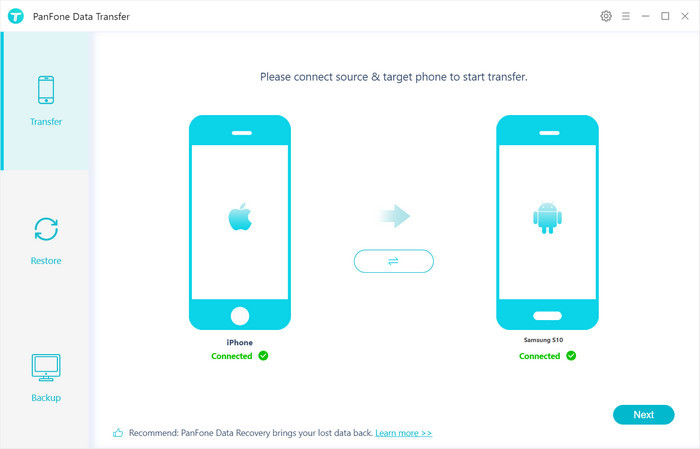
Step 3: Start Transferring Music from iPhone to Samsung Galaxy Note 10.
Click on the "Next" button, you will enter into the "Select data to transfer" window. Please make sure that the "Audio" is checked and click "Next". Then the program will load the selected data. After that, tap on the "Next" button.
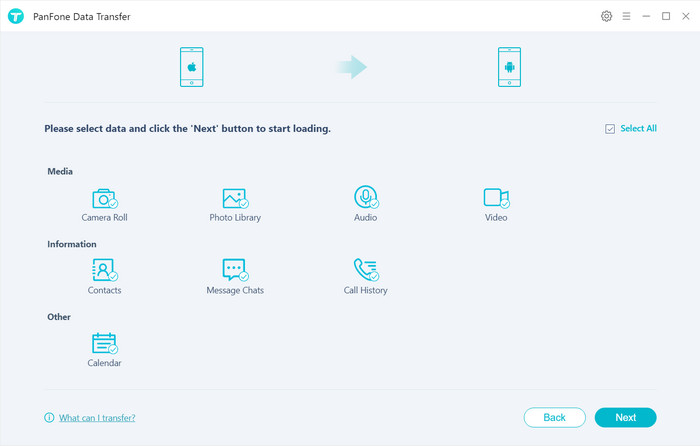
Now, you will get a prompt "During the transfer, please do not disconnect either phone" from the popup Tips window, click "OK". The iPhone music to Xiaomi Mi Note 10 transfer process will start. This might take a while, depending on how many tunes on your iPhone. When the progress is finished, you will get a prompt message and you can see the music files on your Xiaomi Mi Note10.
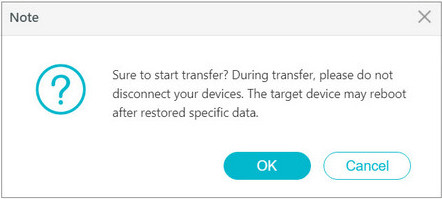
Although both phones are different mobile OS, with the above-mentioned tool, transferring music from your old iPhone to your new Xiaomi Mi Note 10 will not be a problem anymore. Besides music, you also can move your contacts, photos and other data from iPhone to Xiaomi Mi Note10 with the above similar process. Click the following related topics to learn more. And click the following button to download and try PanFone Mobile Data Transfer now!
Download
Win Version
Download
Mac Version