![]() Cross-platform transfer solution for all smartphone users to transfer content between Android and iOS, transfer data from iTunes, iCloud, iTunes library to mobile phone.
Cross-platform transfer solution for all smartphone users to transfer content between Android and iOS, transfer data from iTunes, iCloud, iTunes library to mobile phone.
How to Play iTunes Movies and TV Shows on Huawei Mate Xs
"I bought a TV show or movie on iTunes. Now I’m looking for ways how to play iTunes movies on my new-bought Huawei smart phone. Can you help me?"
Yes, as far as we know, iTunes movies and TV shows are in M4V format and the iTunes M4V videos can not be played on Huawei mobile phone directly. This article would guide you to play iTunes movies and TV shows you purchased or rented on your Huawei Mate Xs.
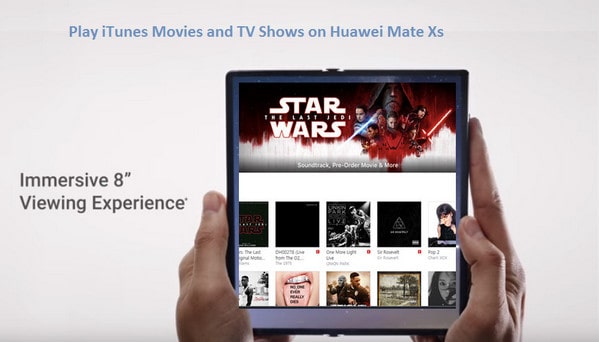
The Mate Xs is the latest foldable phone from Huawei and it features an improved Falcon Wing hinge design that is stronger and makes it easier to unfold the Mate Xs. The screen is very much the focal point of this device. When it is closed, it’s a hefty 6.6-inch rectangular smartphone, but when you hit the release button, it unfolds to become an 8-inch tablet before your eyes. The bigger screen would bring us a better enjoyment of watching videos on it. How to watch the iTunes movie on Huawei Mate Xs? Just follow these steps to realize it.
The First Part: Convert Your iTunes Video.
Since the M4V format is not supported by Huawei Mate Xs, we can convert the video to the MP4 format, which can be played normally on any Android phone. Notecable Video Converter is such a converter. With this iTunes M4V Converter, you can not only convert the purchased iTunes M4V movies, but also convert the iTunes rental M4V to normal formats before their expiry date. In this way, you can enjoy iTunes movies on non-apple devices. The Notecable Video Converter supports converting M4V to MP4, MOV, M4V, AVI, 3GP, 3G2, FLV, MPG, and all these files can be played on many other portable media devices.
Features of Notecable Video Converter
- Support to convert iTunes rentals & purchases videos.
- Convert M4V to MP4, MOV, AVI, etc.
- Keep AC3 5.1 Audio and All Subtitles
- Customize Output Video with More Flexibility
- 20X faster speed, 100% lossless quality
Download and install the proper version of this Video Converter:
Download
Win Version
Download
Mac Version
How to Convert iTunes Movies to MP4 Format
Step 1 Add M4V Movies to Video Converter
Click "Add Movies" button on the top-left of the interface, iTunes movies library will be opened by default. You can click "Ctrl" or "Shift" to add multiple movies to convert. Or you can click the "Add Files" button to directly import iTunes downloaded video from the local file.
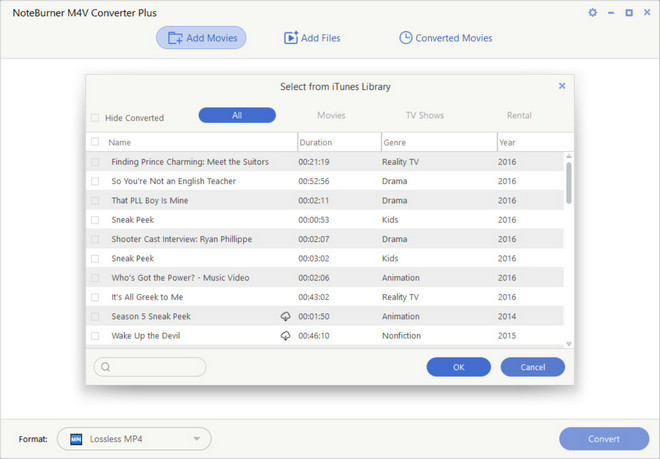
Step 2 Choose Output Format
The added video will show up on the main panel after adding. You can select the output format by activating the dropdown list on the left-bottom corner. There are plenty of output formats available to choose, you can set the output format for each video respectively according to your need.
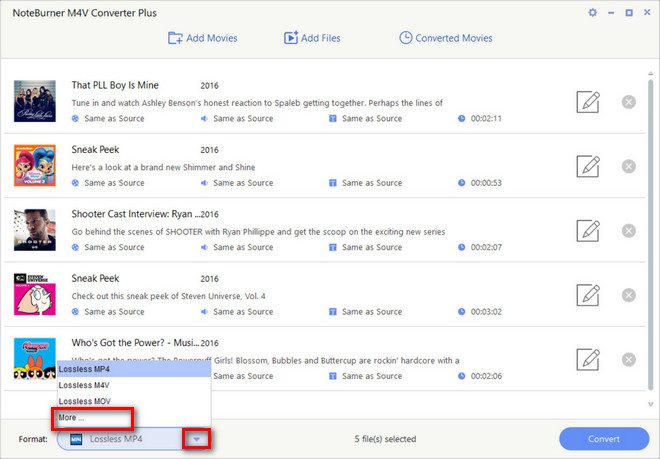
Step 3 Customize Video and Audio Options
Click the setting icon in the profile tab, there will be a pop-up window available for you to customize output videos and audio parameters manually. Also, you can edit the movie detailed information by clicking the "Edit " button at the end of each added movie. You can trim the video and only convert the part you need. Also, you can set the tracks, Artwork and meta tags.
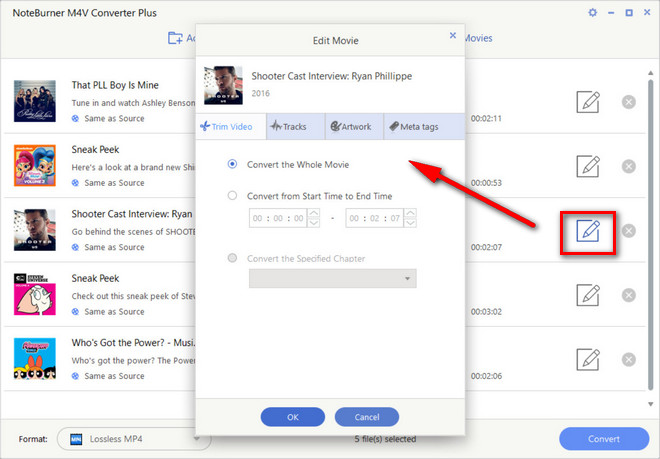
Step 4 Click "Convert" Button to Switch iTunes M4V Videos
When finish customization, click on the "Convert" button at the bottom to start the conversion. After conversion, the output folder would open automatically, if not, click the "Converted Movies" button to find the resulted files.
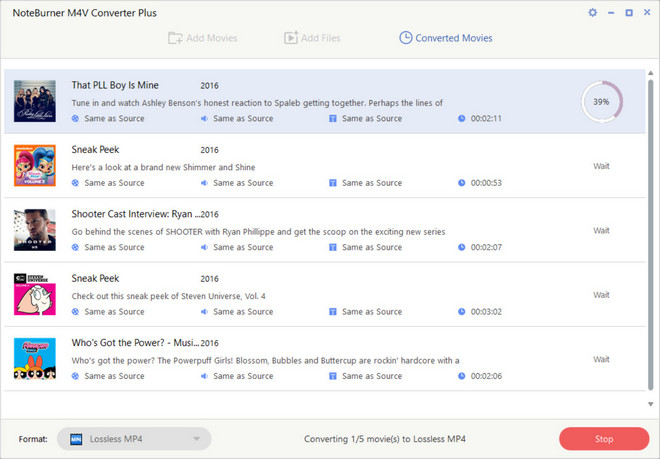
The Second Part: Transfer the Converted Videos to Huwei Mate Xs
We will use a free tool to transfer the converted video movie to Huawei Mate Xs. PanFone Free Mobile Phone Manager is a completely FREE and highly recommended tool to do this transferring work. It supports copying music, movies, photos, apps and other files from PC to mobile phone without data loss.
Key Features of PanFone Mobile Manager
PanFone Mobile Manager is a free and powerful cellphone to PC transfer software which can help to transfer App, Music, Photo, Video, Contacts, etc. from PC to iPod/iPhone/iPad as well as Android Phone. It also supports transferring data from Android to PC, iPhone and iPad to PC. You can easily backup and restore phone data with 1-click.
- Easily export or import music, photos, videos, contacts, messages between the computer and mobile phone.
- Backup all the phone data on PC avoiding losing data.
- One-click to restore all the backup files or the files you select to your mobile phone.
- Support sorting photos with customizable filters and support deleting photos in batch.
- Fully compatible with Android 11 and the latest iOS 13.
- A completely free tool.
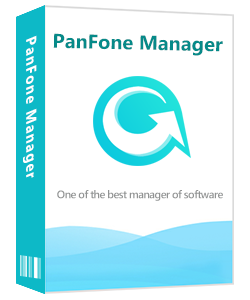
Steps to transfer iTunes movies to Huawei Mate Xs
Step 1 : Download and install the free Mobile Phone Manager:
Step 2 : Run PanFone Mobile Manager on PC and then connect the Huawei smart phone to the computer.
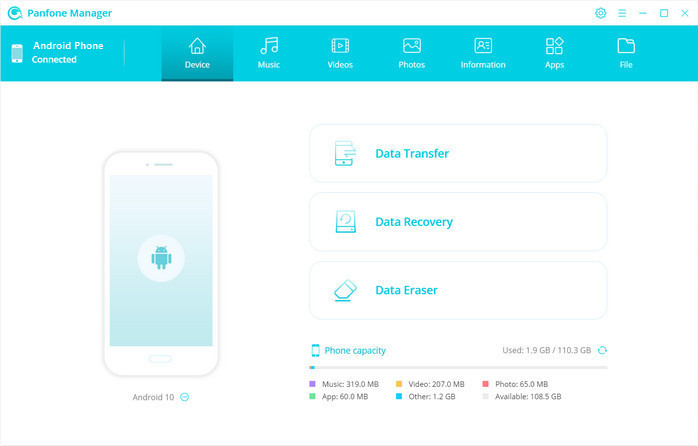
Step 3 : Go to the Videos tab. You can see four options: Add, Export, Delete and Refresh. Choose Add and an explorer window will pop up. Browse and choose the video file you just converted. And then click the "Open" to import the converted videos from PC to Huawei phone.
![]()
Step 4 : Now the iTunes movies are on your Huawei Mate Xs. You can open the video file and enjoy watching the film on your Huawei phone anytime forever even off-line.
Conclusion:
Now you have got the way to get the iTunes movie played on your Huawei Mate Xs: firstly, convert the iTunes M4V videos to MP4 format. Then use a free mobile manager to transfer the videos to the Huawei mobile phone. It is easy and efficient. And this free PanFone Mobile Manager also supports transferring photos, music, contacts, messages, etc. between mobile phone and the computer. Try this free tool now!