![]() Cross-platform transfer solution for all smartphone users to transfer content between Android and iOS, transfer data from iTunes, iCloud, iTunes library to mobile phone.
Cross-platform transfer solution for all smartphone users to transfer content between Android and iOS, transfer data from iTunes, iCloud, iTunes library to mobile phone.
How to Back Up Data of Huawei Mate Xs
It's so exciting to have such a wonderful phone -- Huawei Mate Xs. It is the most popular foldable phone now. After you have got it, do not forget to make a backup for it period as we all know the suffering of losing data. Here will discuss 2 methods about how to back up the data of Huawei Mate Xs so you can save all your data at one click or select and only save that you want. Let's begin.
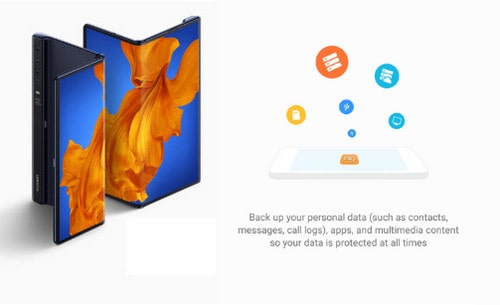
Method 1: Backup Huawei Mate Xs Data to Computer with One-click
With the assistant of PanFone Data Transfer, we can realize the backup with one-click. PanFone Data Transfer is the best option for users to transfer data from Huawei Mate Xs to the computer. This data backup tool makes it extremely easy to transfer everything, including text messages, contacts, photos, videos, call history, music, apps, etc from your Huawei Mate Xs to the computer. With the help of this software, it's easy to back up and restore your phone data.
![]() PanFone Data Transfer
PanFone Data Transfer
PanFone Data Transfer is a one-click solution for you to sync data between iOS & Android, restore iTunes and iCloud data to device conveniently, as well as back up your phone data and restore later.
- Transfer files between Android and iOS, including contacts, photos, music, SMS, and more.
- Back up phone data and restore in lossless quality.
- Recover iTunes/iCloud backup to iOS or Android devices.
- Sync media files from iTunes Library to devices.
Download PanFone Data Transfer:

Step 1 Download PanFone Data Transfer on your computer and run it. Connect your Huawei Mate Xs to your computer via USB cable.
Step 2 Go to Backup on the left panel, which enables you to choose the storage location of the computer. Enter the "Next" button.
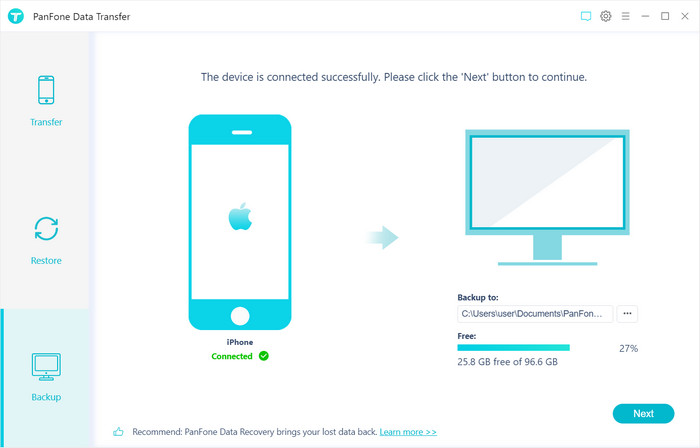
Step 3Now the categories that you can back up are listed on the interface. Now simply check the data that you want to backup. Please do not disconnect your device until you finish the backup. The whole process will be attributed to the volume of photos on your phone.
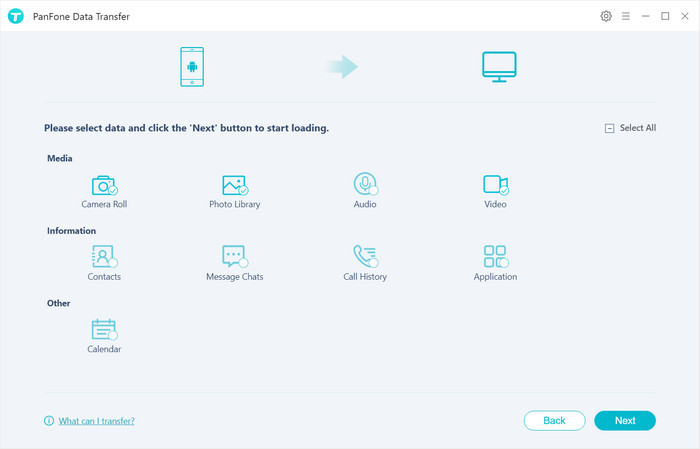
Method 2. Selectively Transfer Photos between Computer and Samsung
If you do not want to back up all data on Huawei Mate Xs to the computer, this method will suit you. This "select to save" is a flexible way to transfer files between your Huawei and the computer. You can preview and select the file you want and then transfer them only to the computer. All these operations can be done through a free tool -- PanFone Mobile Phone Manager.
Key Features of PanFone Mobile Manager
PanFone Mobile Manager is a free and powerful cellphone to PC transfer software which can help to transfer App, Music, Photo, Video, Contacts, etc. from PC to iPod/iPhone/iPad as well as Android Phone. It also supports transferring data from Android to PC, iPhone and iPad to PC. You can easily backup and restore phone data with 1-click.
- Easily export or import music, photos, videos, contacts, messages and more between computer and mobile phone.
- Backup all the important phone data on PC avoiding loss of data.
- Restore the backup files to your mobile phone with one click.
- Sort photos with customizable filters, and delete photos in batch.
- Fully compatible with Android 11 and the latest iOS 13.
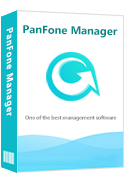
Steps of Transfer Files from Huawei Mate Xs to Computer Selectively
Step 1 At first, download and install this Free Mobile Phone Manager on your computer.
Step 2 Run this program and get your Huawei Mate Xs connected to the computer. Connect your phone with a USB cable and PanFone would detect your device automatically on the interface.
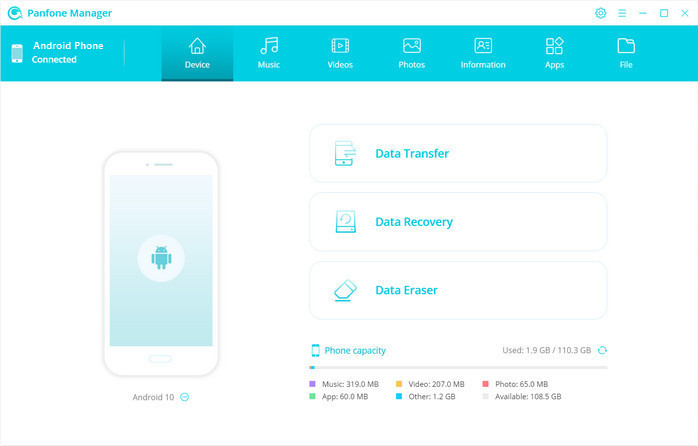
Step 3 Copy files from Huawei Mate Xs to computer
On the main interface, you can see tabs as "Music", "Video", "Photos", "Information", "Apps". For example, if you want to copy photos from Samsung to the computer, you clap the "Photos" tab. All albums of the Samsung Galaxy phone will be listed.
Simply select a certain album or select multiple photos. Then click on the "Export" button. The photo album or photos will be transferred to the computer.
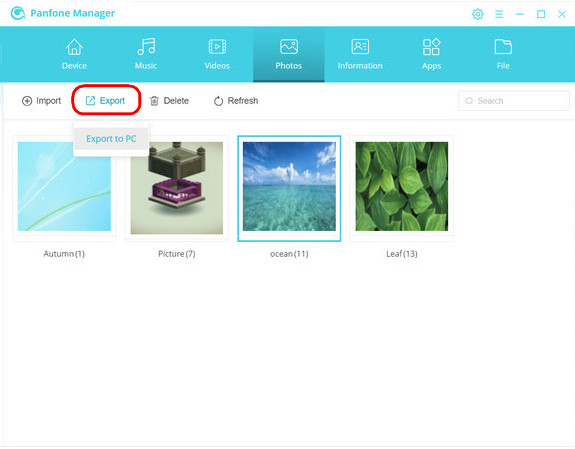
Final Words
From the above steps, we have discussed the two methods of how to back up the data from Huawei Mate Xs to Computer including one-click transfer and selectively transfer. If you want to save time, the first method - backup in one-click by using PanFone Data Transfer, is recommended strongly. It can transfer the data between computers and devices in a fast and convenient fashion.
Download
Win Version
Download
Mac Version